Line Discount
It's possible to assign a discount to any line on the transaction.
NOTE: If a discount cannot be applied to the item at the POS it may have been prevented in the Inventory module using the POS Block Discount option. See Miscellaneous Tab for more details.
Select the line to be discounted on your POS and the blue bar will display underneath.
This gives you the configured discount options you have enabled previously.
.
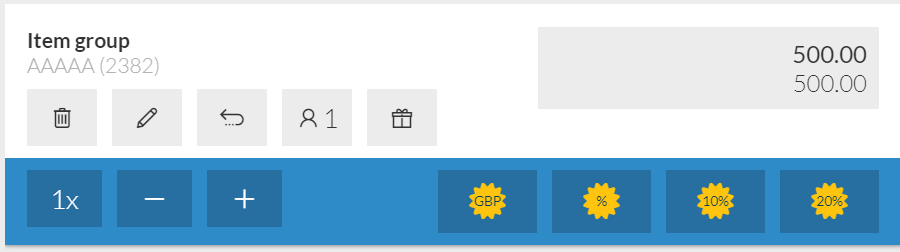
There are 2 which are always present.
 To remove an exact monetary amount from the line as an absolute value. Entering 10 will representing discounting by 10 pounds (this will change depending on what currency you have set up)
To remove an exact monetary amount from the line as an absolute value. Entering 10 will representing discounting by 10 pounds (this will change depending on what currency you have set up)
 This will apply a percentage discount to the line. Entering 10 here will reduce the line by 10%
This will apply a percentage discount to the line. Entering 10 here will reduce the line by 10%
When you press either of these buttons the soft keyboard will appear, enter the value of discount required.
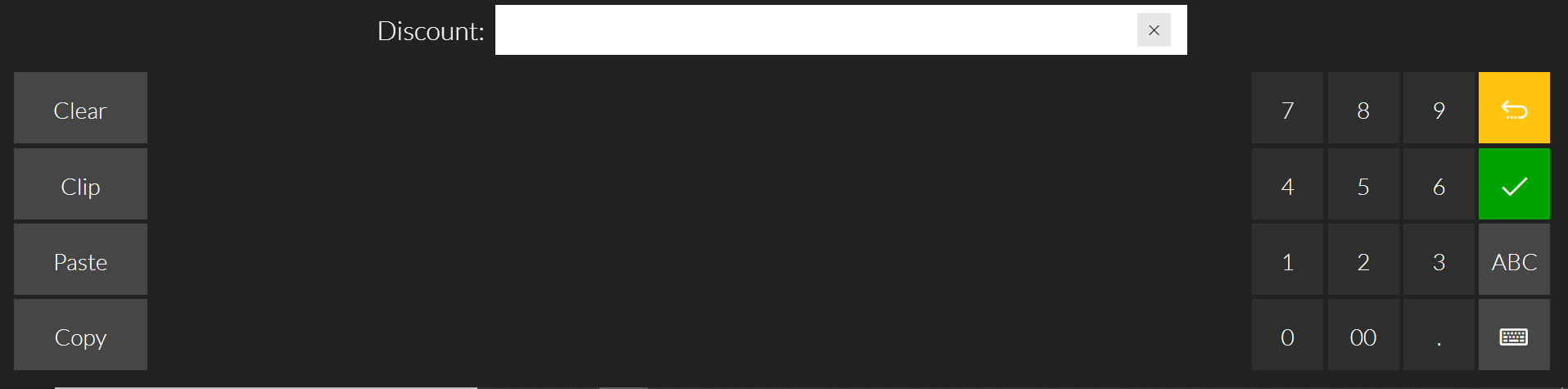
You can also have configurable Discount Hotkeys.
These can quickly apply a 10% or 20% discount (see POS Discount Buttons for more details) to the line with no further entry required.
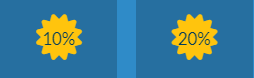
If you have reason codes set up these will appear in the left hand menu.
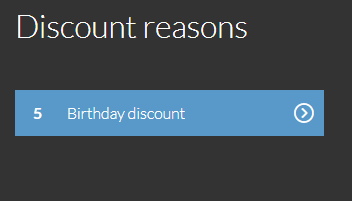
Click the type of reason, this will then display in the line info.
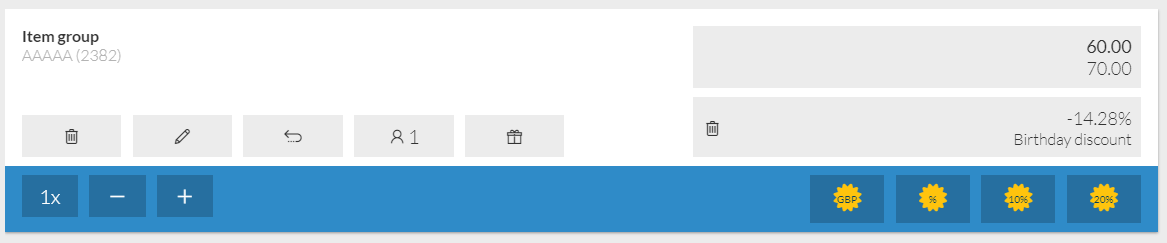
You can apply discount as many times as you like. The discount is applied to the current discounted price, but the discount % it displays will always be relative to the original item price
- So on a £100 item if you press 10% discount, it will take the price to £90.
- Pressing 10% discount again will take £9 off because 10% of 90 is 9.
- The price will then be £81. The discount displayed will be 19% rather than 20%.
You can remove any applied Discount by pressing ![]() on the discount section of the transaction line.
on the discount section of the transaction line.
If any Receipt/Transaction Discounts are applied these must be removed from the Subtotal bar.