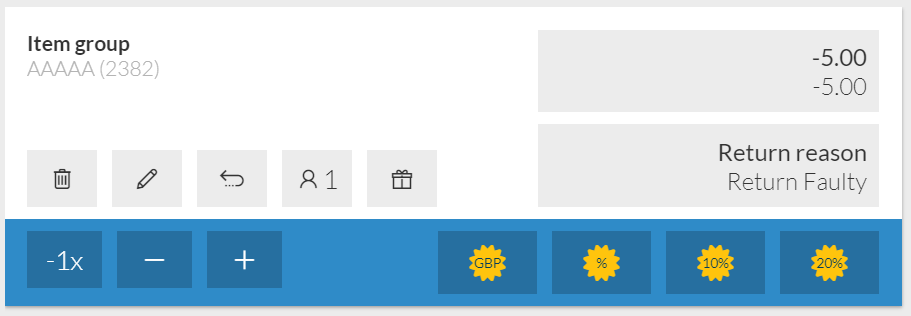Return from a Receipt
Return from Scanned Receipt
The POS will detect when a receipt is scanned into the main transaction screen. When scanned, it loads the return item selection screen showing items for that receipt.
The receipt barcode should be enabled in Admin - Receipt Setup.
NOTE: It is only possible to return the item(s) quantity that was sold on the original receipt.
NOTE: It is not possible to scan a receipt whilst other items are already on the transaction screen. If you want to scan a receipt for return ensure this is done before any other items are added to the transaction.
Any local discount applied to the original item will be applied to the return but the discount will not be applied to any exchange items automatically.
Manually Find Receipt
To return items from the receipt select the Find Receipt from the side menu.
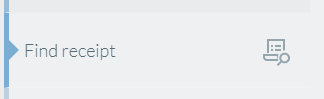
Locate the receipt to be returned using the date and receipt number filters.
Receipts will be listed from the most recent at the top of the list down through to the earliest with a page of 100 returned at a time.
Use the Show More Results button to retrieve further receipts. Once the relevant receipt has been located click on it to show more options
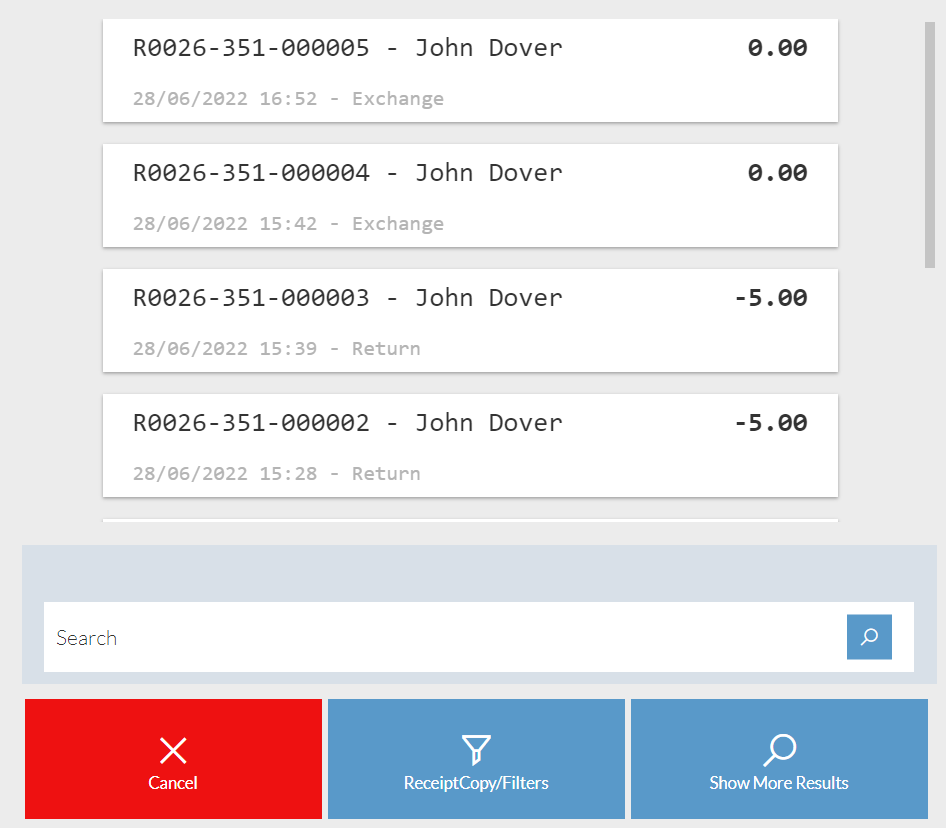
From the bottom of the selected receipt choose the Return function.
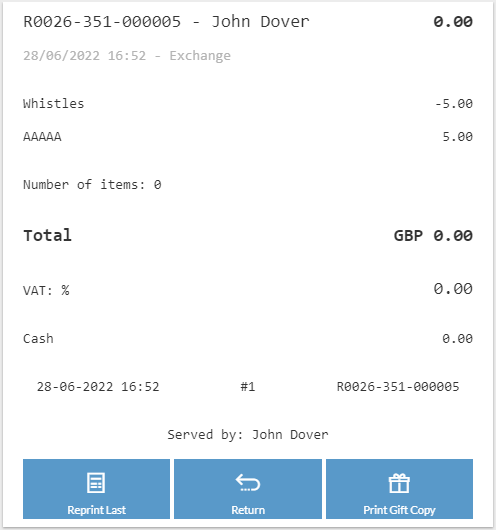
All items on this transaction will be displayed with the option to select the items and quantities to return. If return Reason Codes are enabled then a Reason for each row must also be selected.
Once all items to be returned a selected , click OK.

The selected items will be loaded onto the transaction screen as a return.