POS Options
Here you can control certain behaviours within the POS.
You will need to select which location you want to make changes for.
When you have made changes click
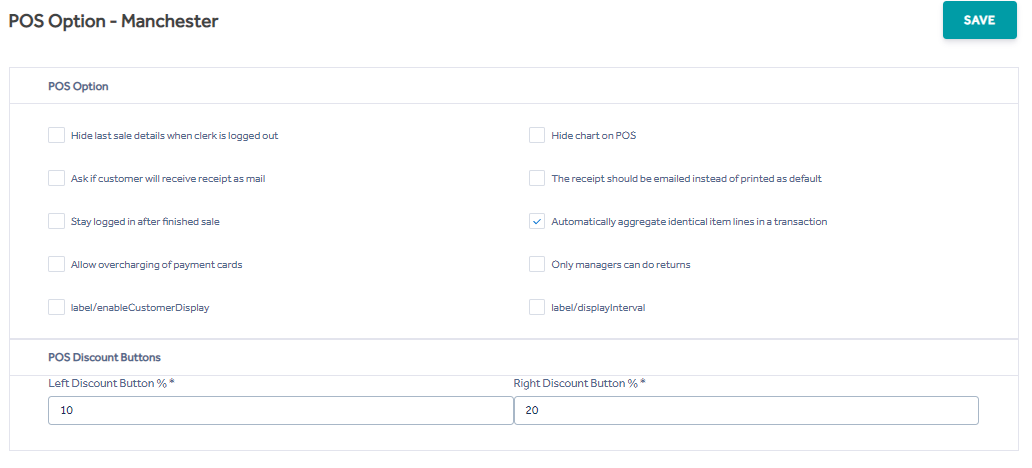
Hide last sale details when clerk is logged out - The Last Sale Total and Change will show 0.00 rather than the actual amounts.
Hide chart on POS - The sales chart on the POS log-on screen will not be displayed.
Ask if customer will receive receipt as mail - When this option is checked the clerk will have the option to email a receipt as well as the POS printing a receipt automatically.
If a customer is selected and has a valid email address, the receipt will be sent to this email address when the clerk presses the 'Email Receipt' button.
If this option is not checked a receipt is printed automatically but the clerk will not have the option for emailing a receipt, whether a customer is selected or not. This option is overridden by the The receipt.
The receipt should be emailed instead of printed as default - When this option is checked, the POS will not print a receipt automatically. The clerk has the ability to either manually print a receipt or send an email receipt (but not both). This option overrides the ''Ask if customer will receive receipt'' as mail option by always offering an email receipt option.
Stay logged in after finished sale - The clerk will stay logged in after the sale is complete without being prompted for their log on details again. The clerk must manually log out if stepping away from the POS.
Automatically aggregate identical item lines in a transaction - Items with the same barcode will be listed on the POS under a single line when this option is checked. The receipt will also show a single line with a multiple quantity value.
Allow overcharging of payment cards - This option allows for surcharges to be put onto receipt.
Only managers can do returns - When this option is checked, only a member of management will be able to authorise returns or transaction requiring management credentials. See @ Clerk for more information.
POS Discount Buttons - Use the options here to set the discount buttons on the POS to values suitable to your needs (see Line Discount for more details).