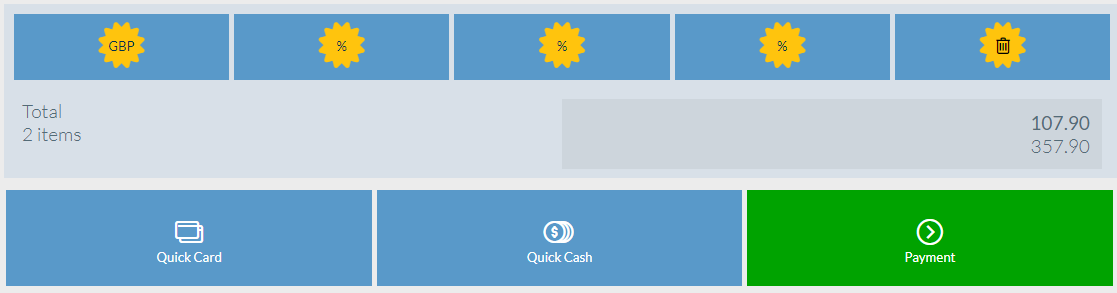Transaction/Receipt Discount
You can apply an overall discount to a transaction (also known as a Receipt Discount). There are 4 ways to apply a discount.
NOTE: If a transaction discount cannot be applied to a specific item on the receipt then item discounts may have been prevented on the item in the Inventory module using the POS Block Discount option. See Miscellaneous Tab for more details.
Clicking the Sub Total bar will display the 4 Discount options.
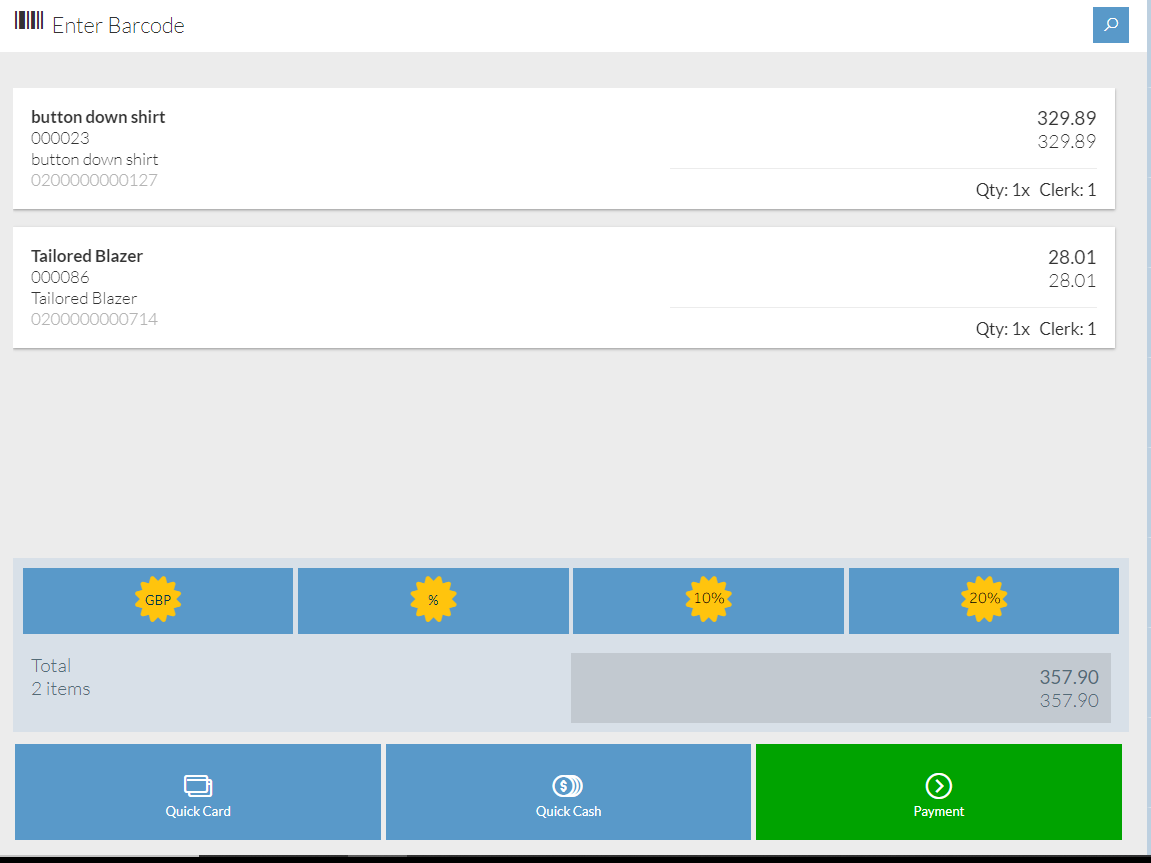
![]() Will remove an exact monetary amount from the transaction as an absolute value. Entering 10 will represent discounting by 10 Pounds.
Will remove an exact monetary amount from the transaction as an absolute value. Entering 10 will represent discounting by 10 Pounds.
![]() Will apply a percentage discount to the transaction. Entering 10 here will reduce the line by 10%
Will apply a percentage discount to the transaction. Entering 10 here will reduce the line by 10%
When you press either of these buttons the soft keyboard will appear, enter the value of discount required.
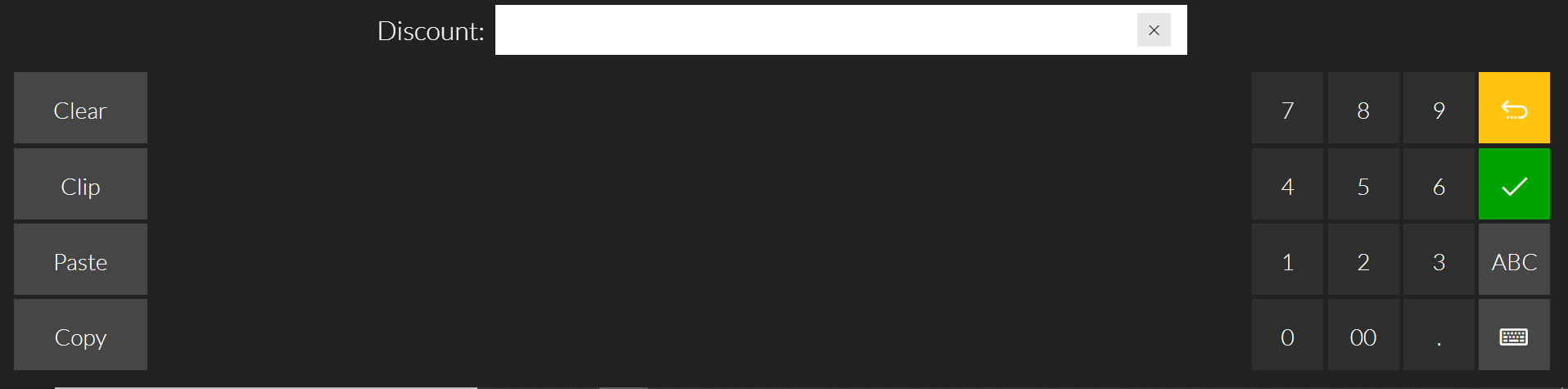
You can also have configurable Discount Hotkeys like in the example below. These will quickly apply a 10% or 20% discount to the line with no further entry required. The values for these can be configured by K3, but will soon be configurable in the Back office.
![]()
You can also set a total transaction price. Click the Total box.

You can then key in the new total transaction value and click ![]() to confirm the amount.
to confirm the amount.
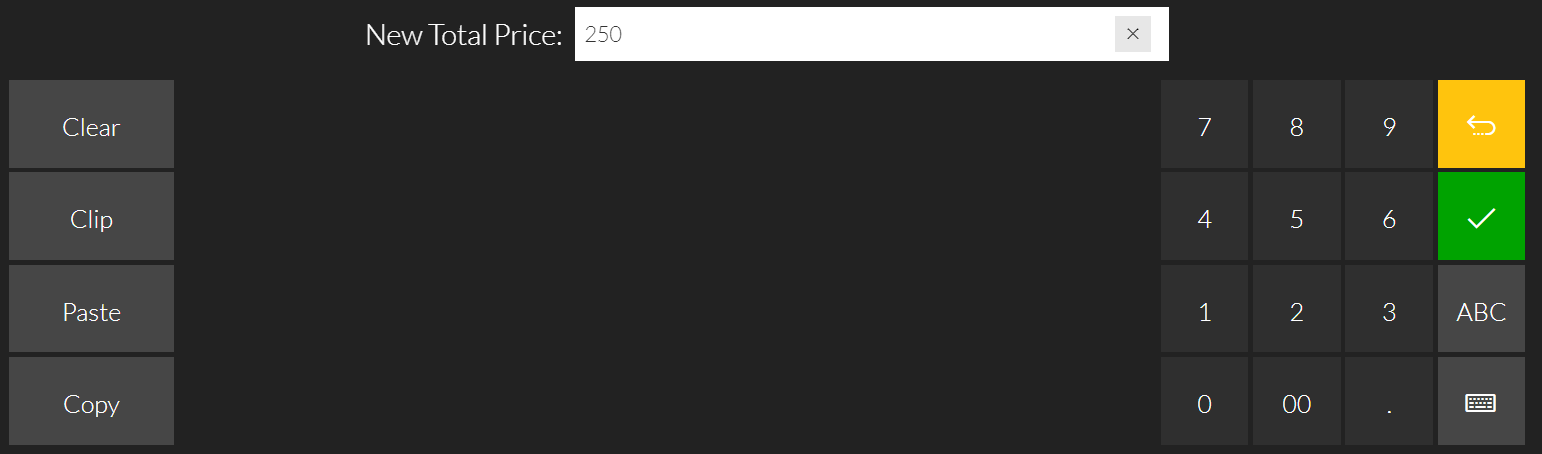
If you have reason codes set up these will appear in the Widgets Menu.
NOTE: Total Discounts are displayed and printed on the receipt to show a total discount. however in the Data, the discount is apportioned and stored at Line level as if it were a Line discount.
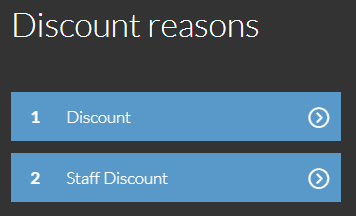
To remove or cancel a discount click the total amount to bring up the discount options, there will now be a delete option ![]() click this to remove the discount.
click this to remove the discount.