Matrix
The Matrix tab allows viewing/editing of Item variant information, including adding additional Dimensions to an item.
Header Section
Variant Header: This is made up of the Master Item Name field followed by the Master Item Number - as shown on the Item list. Higgildy Tank Top - 000127
Variant Selection [with dimensions]: For items with 1 or more dimensions, a Current Work Item Number field is visible. For the variant shown in the box, all information on the page relates to this variant. Use the Dropdown box to change the variant and the information displayed.
Dimensions: This is where you can add additional dimensions to your item, such as a new colour or size. See Adding a New Dimension section.
Back to List: Takes you back to main item list.
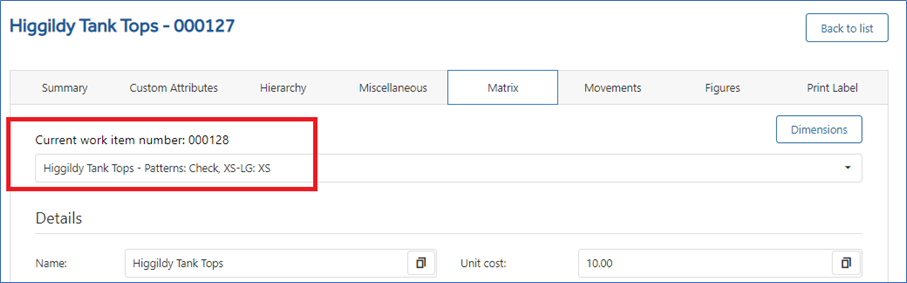
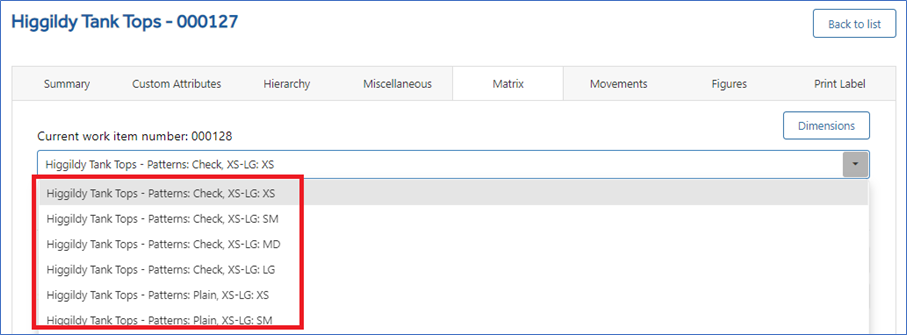
Variant Selection [no dimensions]: For items with no dimension, the Current Work Item Number field is replaced by the name of the item plus the variant item code.
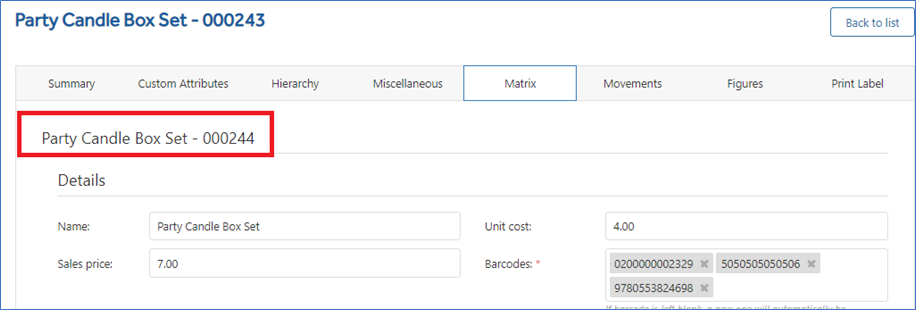
Details Section
Image: See Image Media Library for more details
Name: This is the variant item name.
- Usually, the same as the Summary name, but it can be different, as well as each variant if required.
- Used by parts of Imagine where the items are listed or selected at variant level instead of summary level.
Weighted Average Cost Range: calculated at shop level. Used to show sales margins and value of inventory. Calculated as current weighted average cost i.e 12.00 divided by stock holding i.e. 3 gives an average cost per item i.e. 4. Shown in tenant currency, this is the only method used to calculate cost
Last Cost Range: is the latest received cost on a PO or transfer in, which could be different across locations, so is shown as a range as lowest to highest. Used to show variances of last cost of this item across locations. Last cost is the most recent received cost for this item, this could be from Goods Receive, internal transfer, inter-company transfer or another receipt of stock. Shown in tenant currency
Vendor Cost: the vendors own catalogue cost for an item. This is used as the default cost on PO's when ordering the item. Shown in tenant currency
Sales Price: This is the retail selling price of the variant item.
Barcodes: This shows all barcodes assigned to an item.
- To add a barcode, key in the number and press the “Enter” key on the keyboard.
- To remove a barcode, click on the cross to the right of the barcode [X].
Manufacturer Item No: This is the Manufacturer Item number at variant level. [This can be different to the Summary Manufacturer Item number as well as the other variants].
Tax Code: This is the Tax Rate applied when the variant item is sold. [This can be different for each variant].
- If there are multiple Tax Groups, select a Tax Rate from each as required.
- Only 1 tax rate can be chosen from each group.
Tags: A Tag is a piece of information which can be attached to an item. Mainly for reference or reporting purpose. Similar idea to the Custom Attribute Text type. [This can be different for each variant].
- Key in the value and press Enter.
- Unlike the Custom Attribute Text type, Previous entries are remembered.
Vendor Item No: This is the Vendor Item number at variant level. [This can be different to the Summary Vendor Item number as well as the other variants].
Sales UOM Code: UOM is a Unit of Measure by which an item is sold. This could be weight, length, pack size or something else. [This can be different for each variant].
- Currently this field is for reference purposes only.
Description: This field is an extended description of the Name field and is commonly used to hold more descriptive information about a product. Material type, weight, size, artist information, design notes etc. This field may appear as the item’s variant description in some parts of Imagine, but this is being changed to use the shorter Item variant name field. [This can be different at Summary level as well as the other variants].
Restock Level: This is the maximum amount of stock to hold for the variant item. [This can be different for each variant].
- This is used to Auto Populate PO's, see Purchase Order for more details
- This detail is also shown on the Stock Lookup Summary tab
Reorder Point: This is lowest amount of stock to be held for an item. It indicates when an item requires ordering again. [This can be different for each variant].
- This is used to Auto Populate PO's, see Purchase Order for more details
- This detail is also shown on the Stock Lookup Summary tab
Active: This is where you set a variant item to be Active or Inactive. [This is only for this variant and does not affect the Summary level or other variants]
- To make all variants inactive or active, use the Summary tab option.
- An inactive variant may be excluded from certain parts of the system.
- Inactive variants can be made active again at a later date.
Shortcut: If set as ON, the variant is shown as a Hotkey under the right hand Item Shortcuts button on the Point of Sale. [This can be On or Off for each variant].
- By default, it is set as Off.
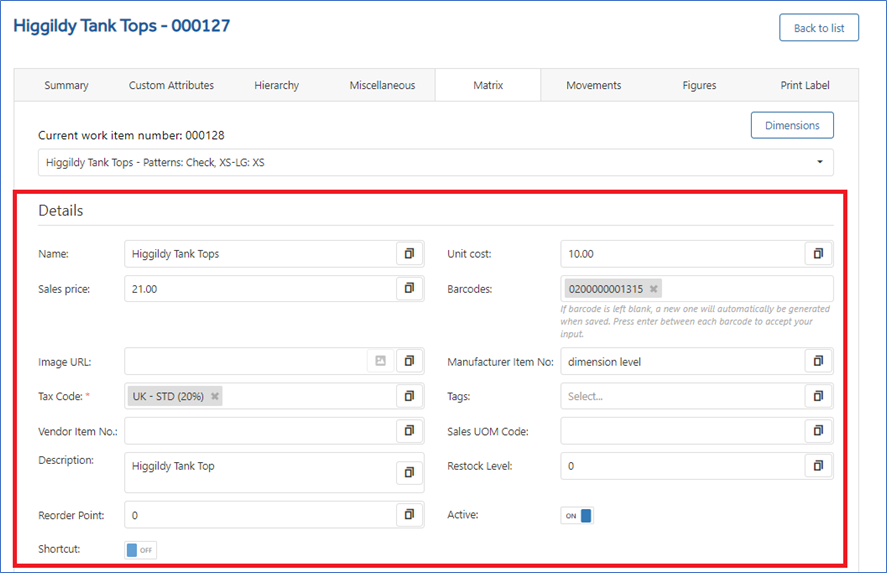
Standard Attributes
Enable as Web Item: Marking an item and its variants as 'web item' will allow integrations to e-commerce sites to be selective about which items to import. It will also be available for reporting and analysis.
Do not place on Purchase Order: When a PO is automatically created or is selected based on filtering by vendor or hierarchy there may be some items you do not wish to include because they are poor sellers or you have more than already needed. This option gives the ability to preclude these items from future PO's, allowing you to better manage inventory levels.
Footer Section
This section can change depending on the optional functions that are being used. e.g., Local Prices or Custom Attributes.
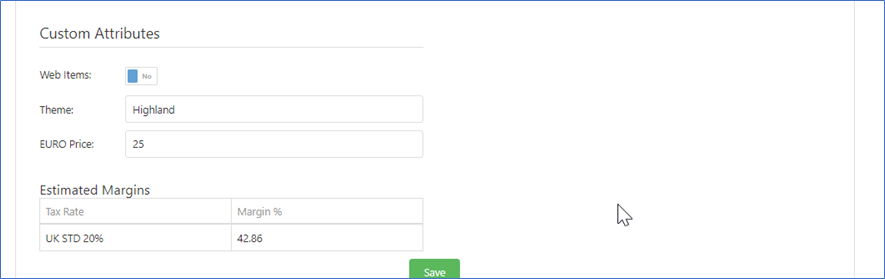
Custom Attributes: This is where you see the custom attributes that were added in the Custom Attributes tab.
Local Prices: This is where you see prices for shops with different currencies. [if configured]
Estimated Margins: Displays each Tax Rate and Estimated Margin.
Save: This saves all information belonging to the Item. Important! If you move to another tab without saving, you will lose all changes.