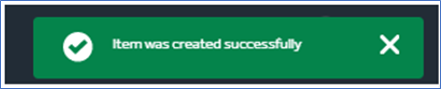Variants
A list variants are shown based on the selections from the previous steps.
Here you can check and change the details of each variant before they are saved.
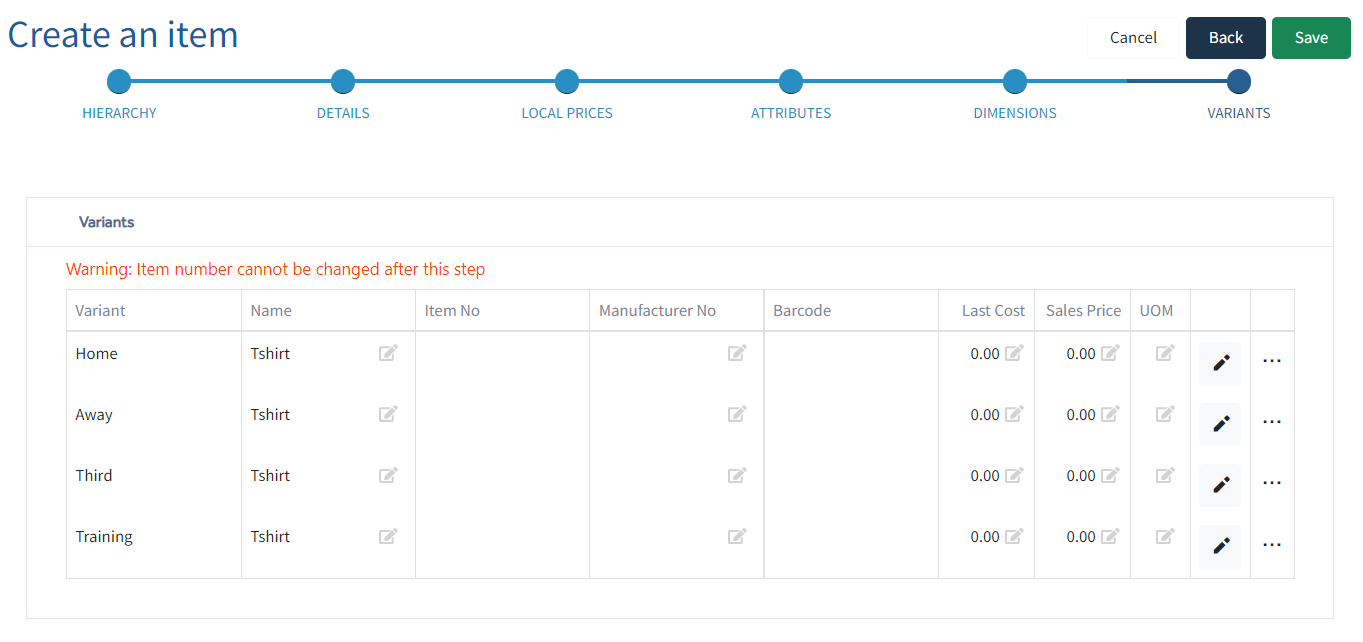
e.g. Each variant may require its own custom item number, a manufacturers barcode, each colour variant may have a different manufacturer or vendor number, there may be a different price for some sizes or the extended description may vary between variant colours.
To change any of the fields on screen, just click on the relevant field and make the change.
Click on the Edit Pencil of each variant to see more fields which can be changed [2].
Variant Item Number - If left blank, Imagine will automatically assign a number to each variant.
Barcodes - If left blank, Imagine will automatically assign an internal barcode to each variant.
Save - Ensure you choose Save on this page to remember any individual variant changes.
Fields shown by the ![]() can be amended. Clicking on this will open a new window.
can be amended. Clicking on this will open a new window.
From here you can review and edit any info previously inputted.
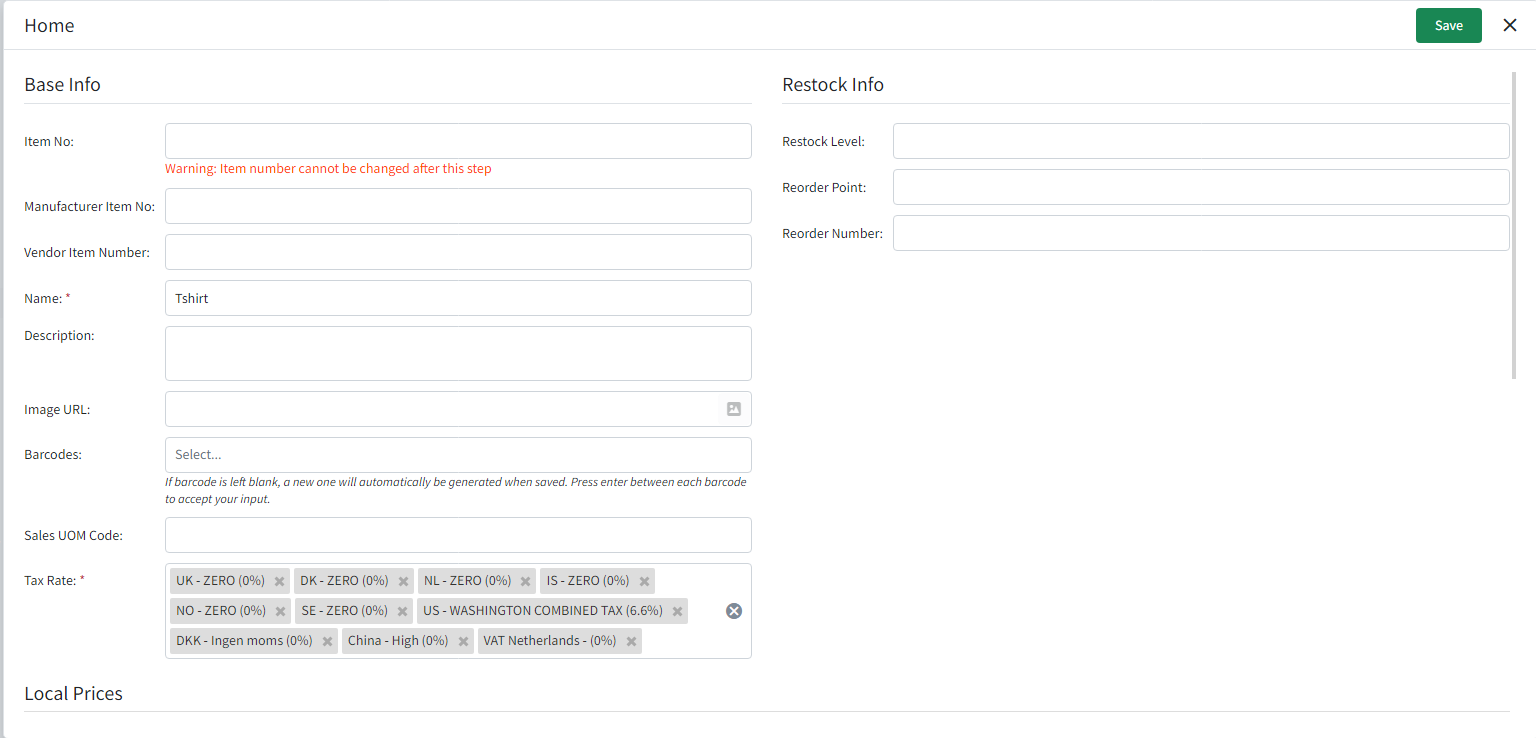
SAVE - Finally clicking Save will create your new item and on successfully creating a green prompt confirming “Item was created successfully” will appear before returning to step 1 of the wizard.
It will take a few moments for your item to be created. Once completed the below notification will show.