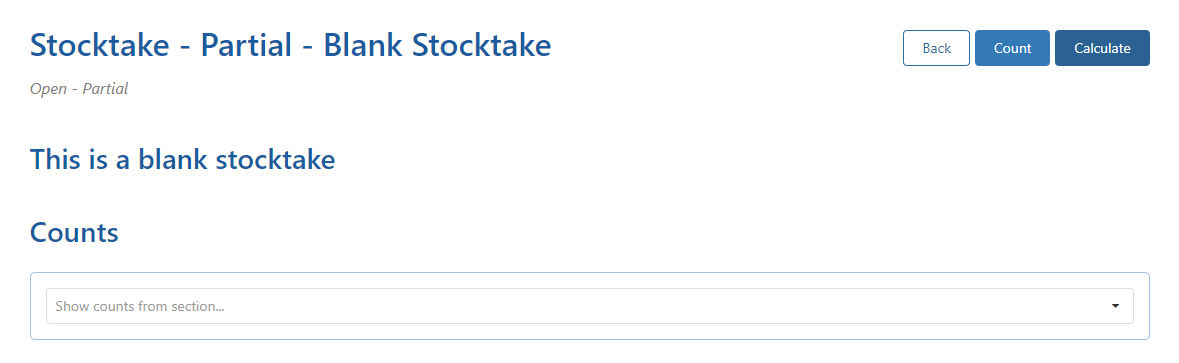Step 1 - Create a New Stocktake (Blank)
Create a New Stocktake – Partial Selection
- Select Create New to start the process.
- Type in a meaningful description.
- Select Partial from the stocktake type drop-down.
- Select a shop from the shop drop-down.
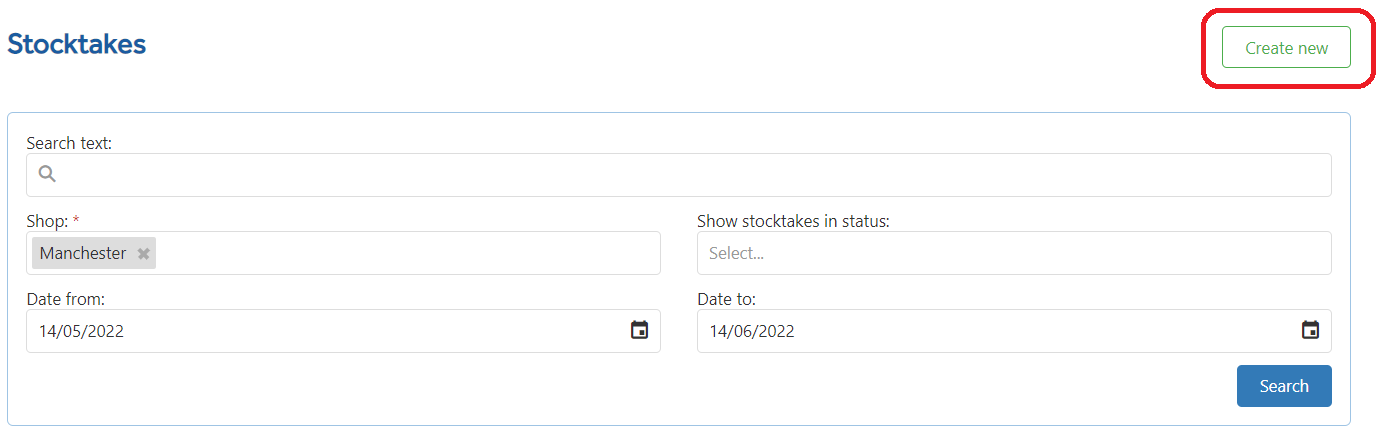
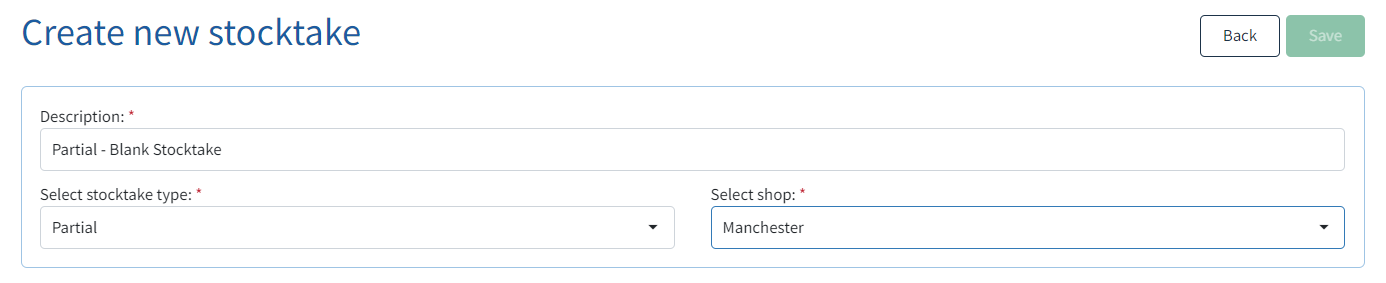
As this is a partial order, a new section appears - Add partial Stocktake Selection – where you choose what you wish to count.
Partial Stocktake - Blank
Use the drop-down to choose Blank.

There is no filter selection for a Blank stocktake.
Click SAVE to save all the Partial Blank stocktake.

Once you click save wait a few moments and you will then be taken to the newly created Stocktake form.
From here select the created stocktake from the drop-down menu.