Movements Tab
The movements tab shows the movement (or audit trail) of an item or variant throughout Imagine. Movements can be broken down by store, movement type and by date.
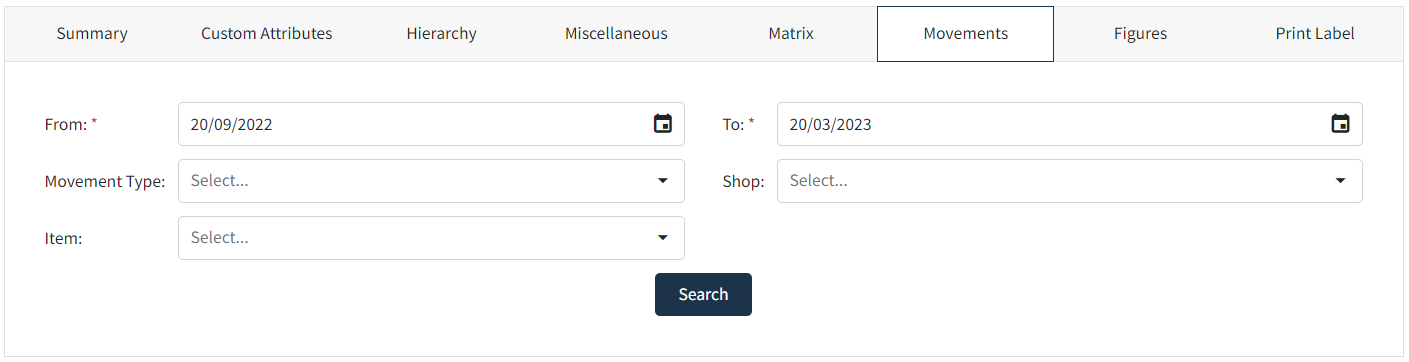
|
From* |
The start date of the items movement (manually enter a date or click into the mini calendar to select) |
|
To* |
The end date of the items movement (manually enter a date or click into the mini calendar to select) |
|
Movement Type |
Select a movement type from the drop down list. If left blank, then all movement types will be shown. If selecting a type, only 1 can be selected at a time. |
|
Shop |
Select a shop from the drop down list. NOTE: only active shops are shown. To make a shop active see Back Office - Shops If left blank, then all shops will be shown. If selecting a shop, only 1 can be selected at a time. |
|
Item |
Select an item variant from the drop-down list. If left blank, then all variants will be shown. If selecting an item variant, only 1 can be selected at a time |
|
Search |
Finds all movements based on the search criteria entered. |
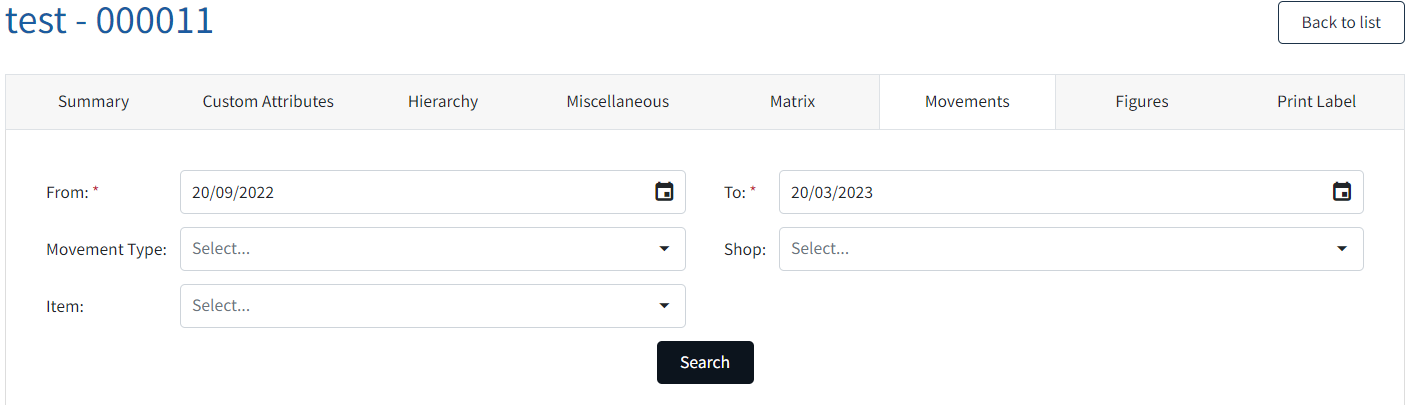
Once the search completes the view will update to show a Grid with the movements.
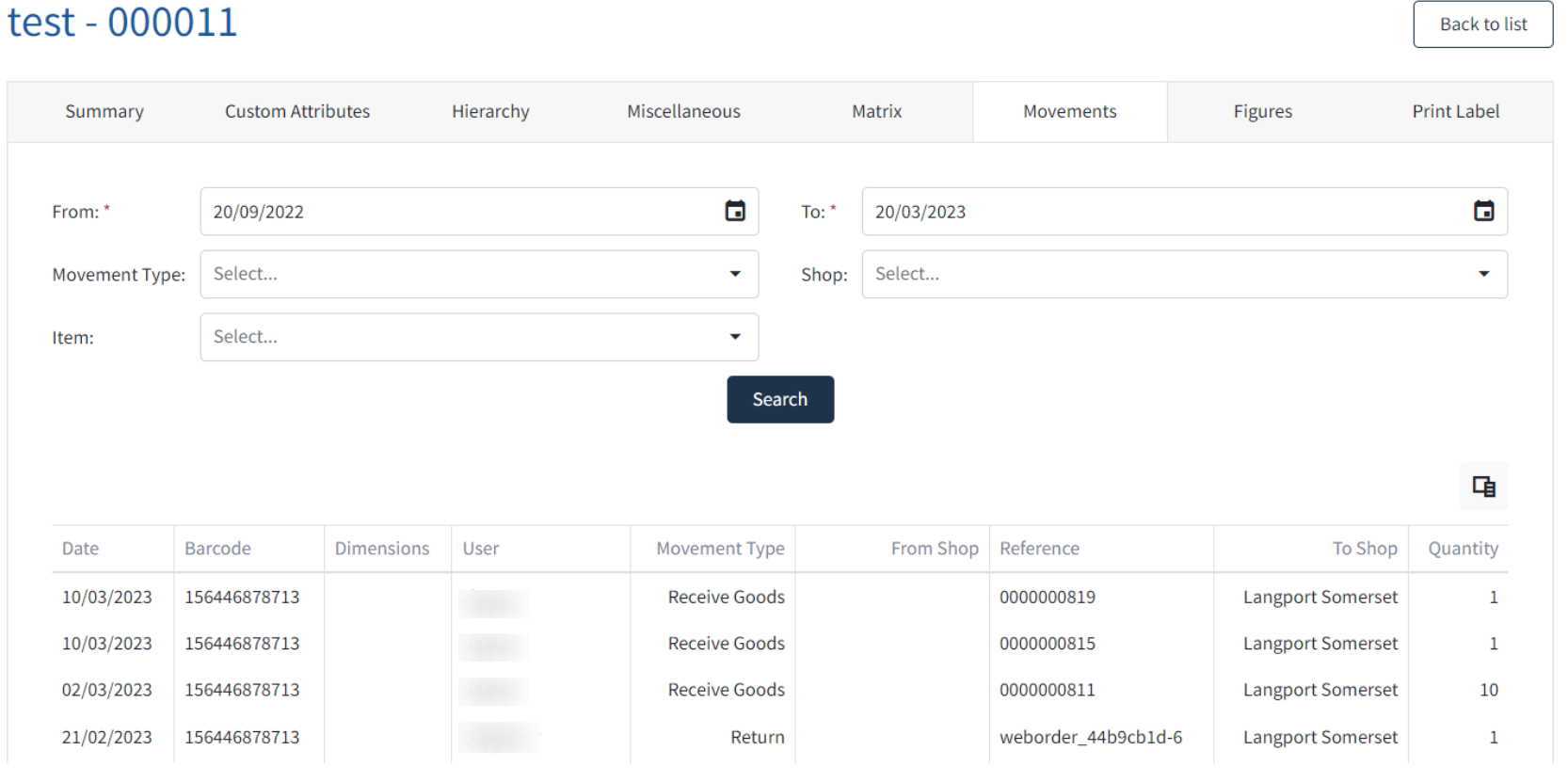
|
Column Choose |
Located top right of the grid panel is a Column Chooser icon, which lets the user add and remove columns [fields] to/from the grid view. |
|
Add a Column |
From the Column Chooser box, drag the column to the grid view. |
|
Remove a Column |
From the grid view drag the column to the Column Chooser box. To Close the column Chooser, use the X top right of the box. |
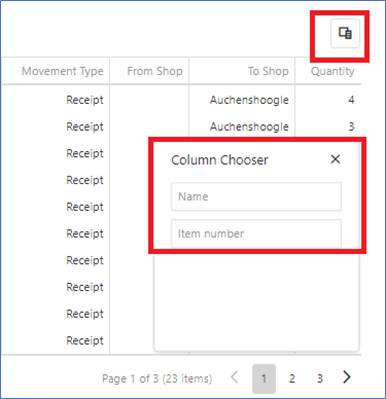
Alternative grid view with Name and Item Number added, but with Barcode and User removed.
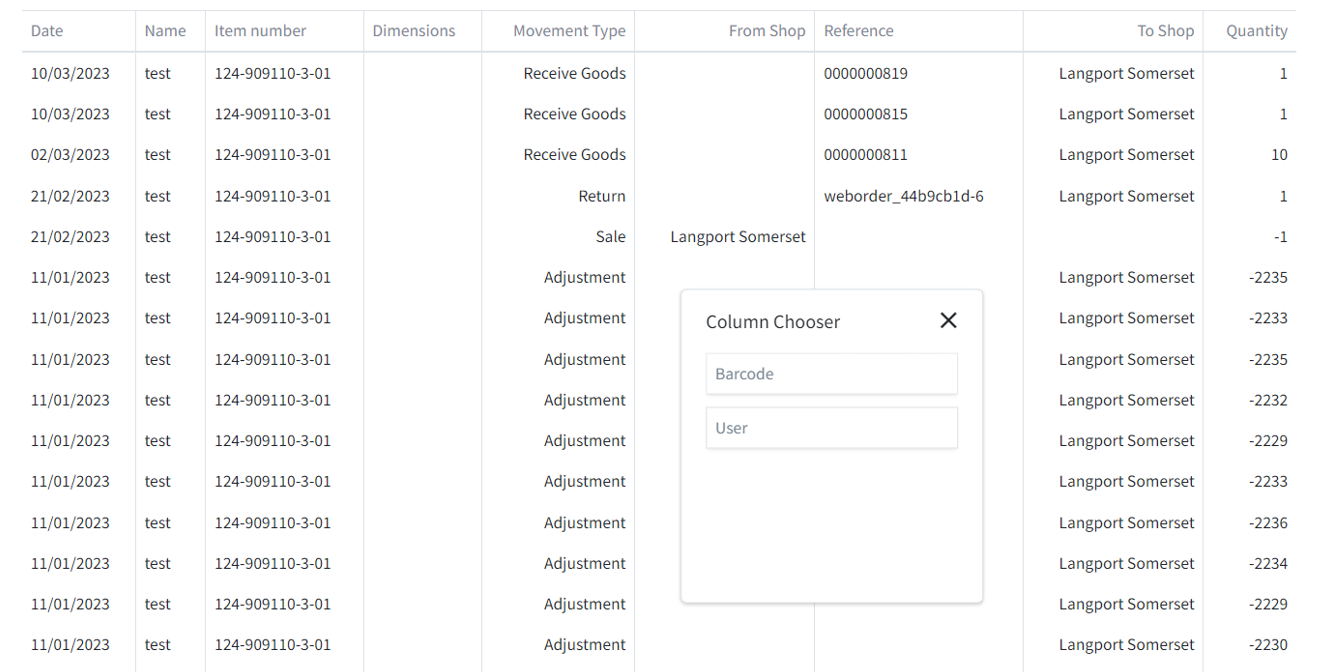
|
The data grid shows the following. (some options may be hidden within the Column Chooser) NOTE: The grid view is not saved and will revert to the default view upon exiting the item. |
|
|
Date |
Date of the movement. |
|
Barcode |
The item primary barcode. |
|
Dimensions |
A concatenated field containing all dimensions applicable to the item. |
|
User |
The user that performed/recorded the item movement. |
|
Movement Type |
The type of movement. |
|
From Shop |
The Shop that the movement originated. |
|
To Shop |
The Shop that received the movement of goods. |
|
Quantity |
The quantity of the movement adjustment. |
|
Item Number |
The item variant number. |
|
Name |
The item variant name. |
|
Reference |
This is the Receive Goods Number. |