Viewing Customer Account
The Account tab presents all the details for the Customers account, this includes Balance and any Credit Limit, Loyalty Scheme participation if running and a Transaction History for the account.
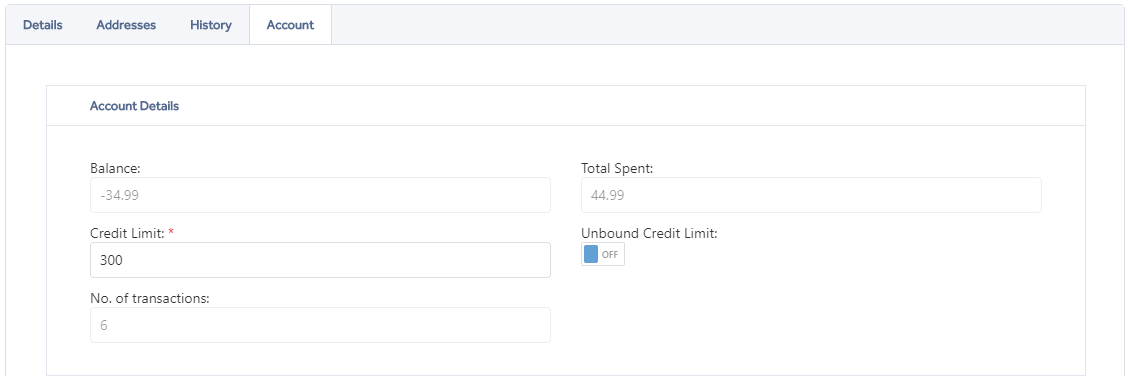
Balance - Customers current balance, this is the difference between any deposits and charges to the account.
Total Spent - The total charges to the account since creation.
Credit Limit - The total amount that can be charged to the account before any deposits are required.
Unbound Credit Limit - The Customer may charge purchases to their account without limit.
No. of Transactions - Transactions on the account, this includes charges to the account and deposits, it doesn't include transactions paid for off account.
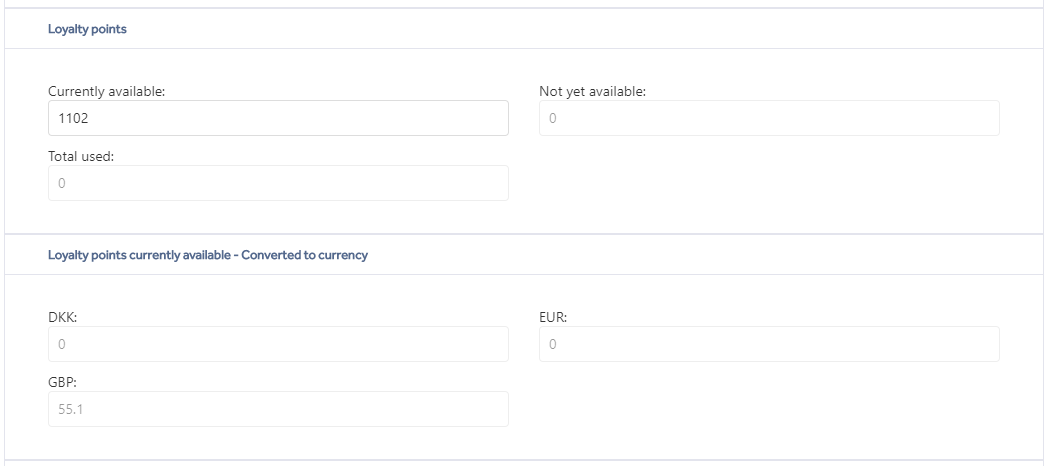
Currently available - The current points accrued on the account yet to be spent.
Not yet available - These are the accrued points that have yet to pass any quarantine period as set in the loyalty configuration.
Total used - The total number of points used against purchases.
The loyalty points converted to currency section shows you the conversion of points to the tenant currency at the rate set within the loyalty configuration.
Transaction History shows you any activity against the customers account, so any transaction that may affect the balance or loyalty points if relevant.
The columns in the data grid can be customised via the column chooser button ![]() this will open a box with a list of columns, you can then drag and drop columns on or off the grid.
this will open a box with a list of columns, you can then drag and drop columns on or off the grid.
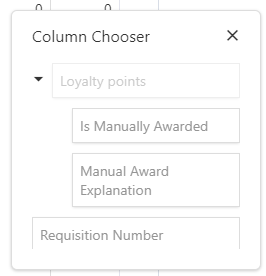
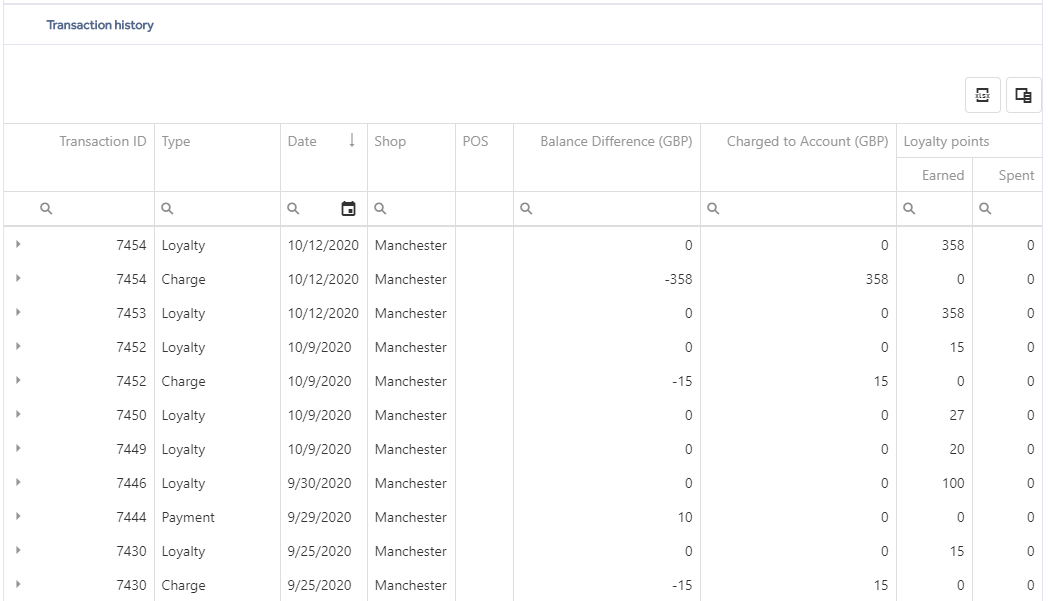
The data grid offers sorting on the columns and filtering.
Sorting - To sort in ascending or descending order just click on a column header, an arrow will indicate the sort order as shown in the Date column above.
Filtering - To filter on a column enter the text that you want to filter by into the search box under the column header, e.g. to see only charges on an account enter the text 'charge' as shown below.
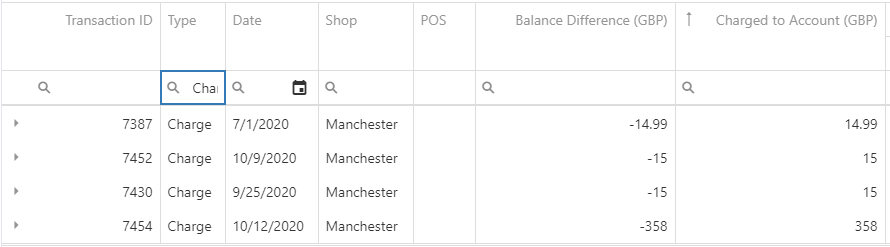
There are options for the filter which can be accessed by clicking on the magnifying glass to open the menu, these offer more flexibility in your search and change depending on the column data type.
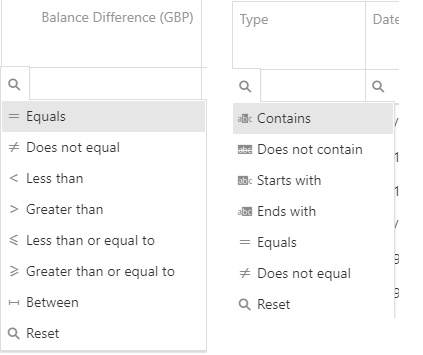
Lastly there is the option to export the transaction history for the account to an excel spreadsheet via the 'Export to Excel' button. ![]()
NOTE:This option will export the data as shown, if you have filters in place the data exported will also be filtered so if you want all data remove the filters first.
