Payment
All transactions in the POS require a form of Payment to be made - even if it is a zero value exchange.
A Refund uses the same payment process but it is money out rather than money in - the functionality is the same.
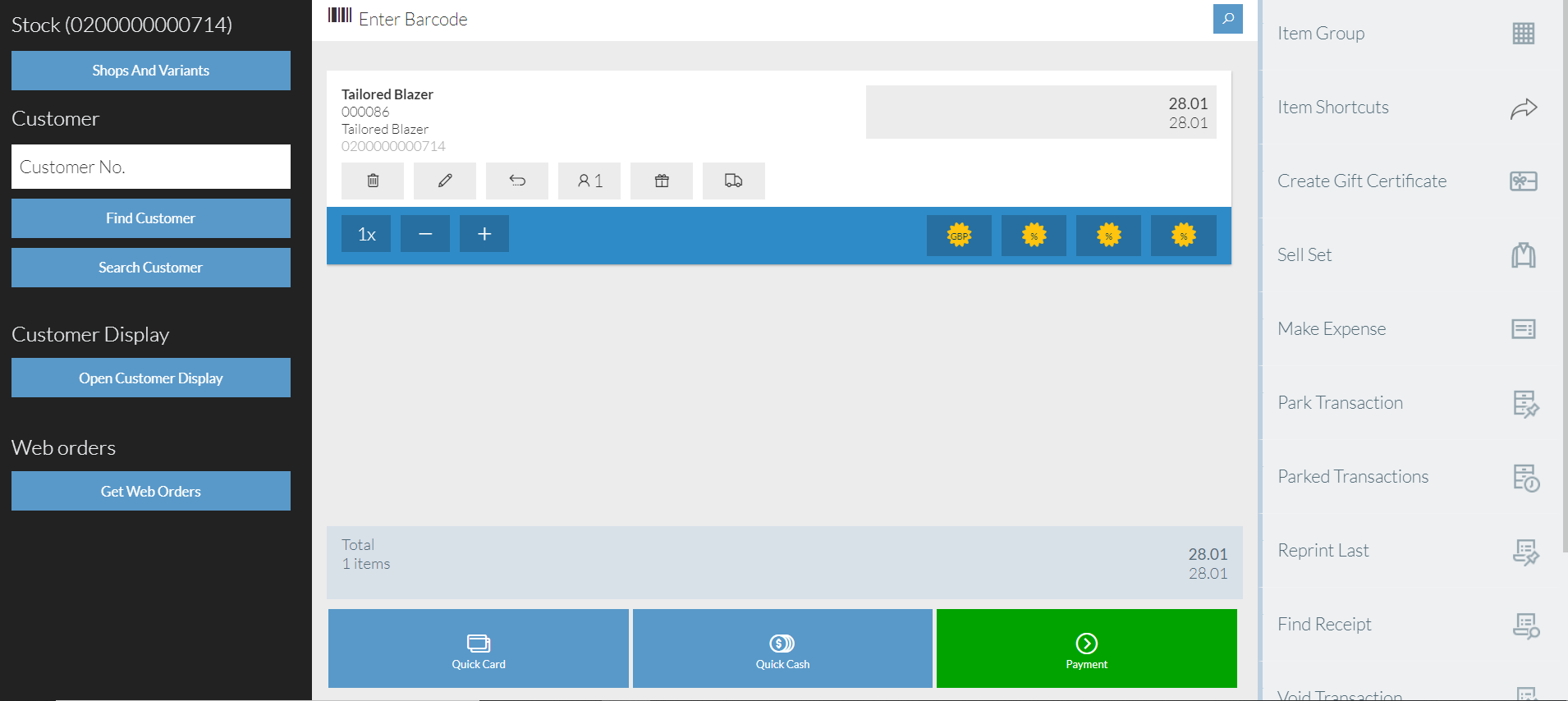
![]() Quick Card will launch your defined EFT provider for the full value of the transaction.
Quick Card will launch your defined EFT provider for the full value of the transaction.
![]() Quick Cash will pass the full value of the transaction to the cash payment and expect you to put it in the default Connector's cash drawer. If you have more than one connector configured for the Store, you will be asked which connector you want to use.
Quick Cash will pass the full value of the transaction to the cash payment and expect you to put it in the default Connector's cash drawer. If you have more than one connector configured for the Store, you will be asked which connector you want to use.
![]() Alternatively, you can use the Payment button. Pressing this will then present you with the list of payment types which have been configured for your store.
Alternatively, you can use the Payment button. Pressing this will then present you with the list of payment types which have been configured for your store.
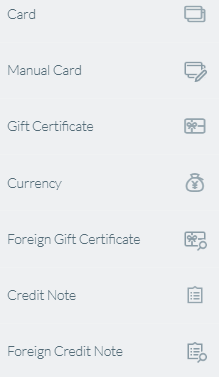
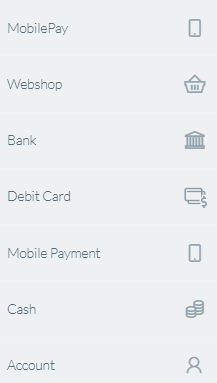
Click the payment method you want to use.
Payments will always assume you are paying the full/remainder of the transaction balance, however you can pay using a mixture of different payment types, typically known as a "Split Tender".
Simply overwrite the value of the payment with the amount being paid for that part payment using the soft keyboard or physical keyboard.
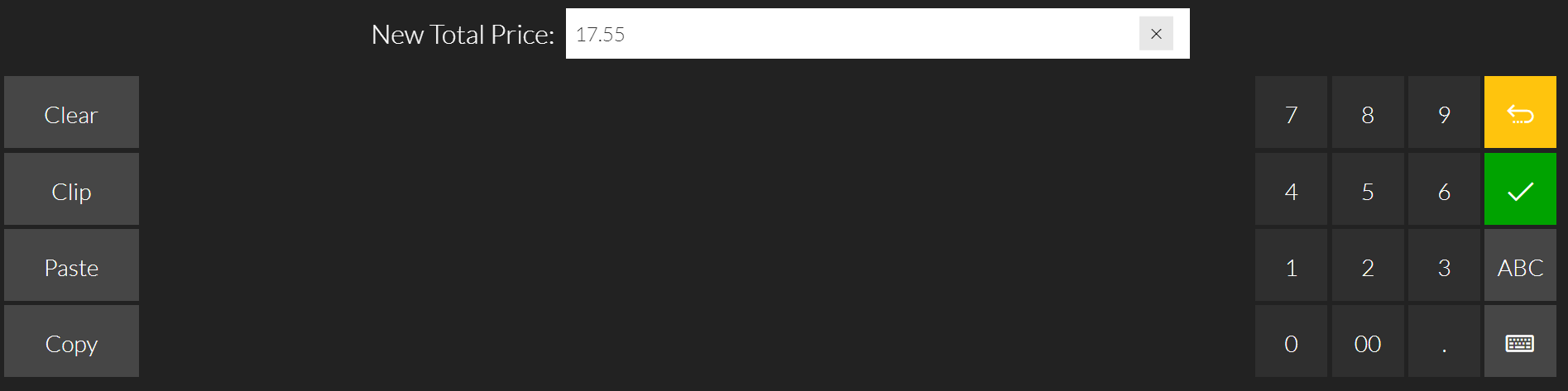
Select either the Quick Cash or Payment options.
Quick Cash - The customer has the exact amount of cash for the transaction, clicking this will complete the transaction.
When Payment is selected the options will show in the left hand column.
Clicking the payment type will bring up the Soft Keyboard, the note denominations will be shown. Upon pressing these denominations they will be added to the POS Window as a payment.
NOTE: If you press return or the green arrow while the rest of the cash amount is still displayed in the box it will complete the transaction. Be sure to delete or click away from the keyboard.
If a part payment type needs to be removed click that payment line and use the bin icon to remove that part payment. Card part payment removal may require a different process depending on the integration set up.
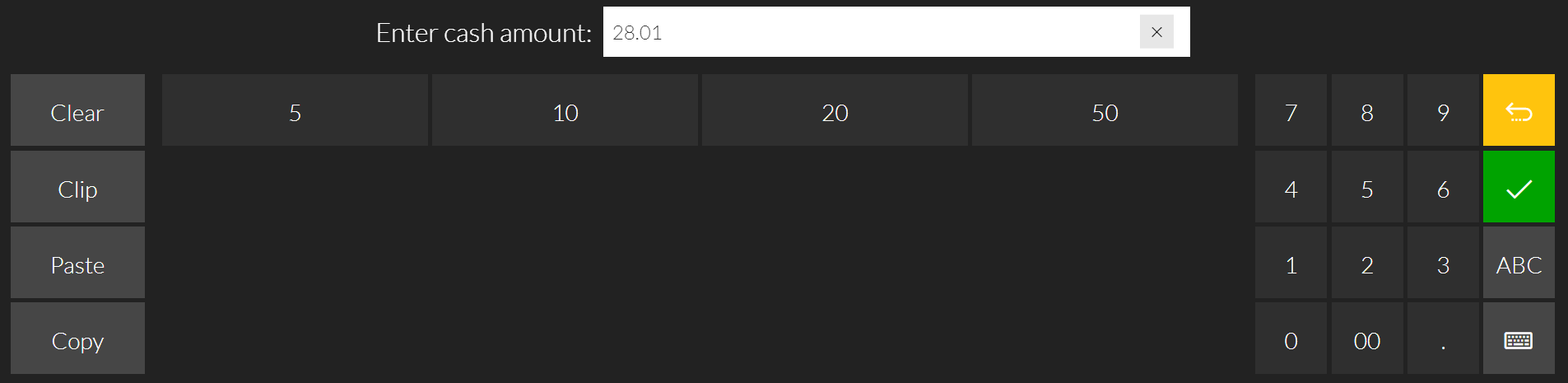
Different payment types support slight different functionalities.
Cash - For normal monetary transactions. You will be asked to key in how much money you want to pay.
Card - For EFT transactions, Credit or Debit. This will usually launch a separate screen which will vary between countries and EFT providers, but you will be expected to enter the value to be taken by card and then it will communicate with the card device.
Account - If you have a customer linked to a transaction via a widget, you can make a charge to their account. This will mean the customer owes you money to be paid later. (See Account Deposit)
Currency - This will allow you to accept money in differently supported currencies that have been set up for the store. Change will be issued in native local currency.
Gift Certificate - You will be asked to enter the Gift Certificate number. This will only accept Gift Certificates which have been generated by the POS.
Credit Note - You will be asked to enter the Credit Note number. This will only accept Credit Notes which have been generated by the POS.
Other - These will be labelled as
"Foreign" or "Manual" but also include Bank, Webshop and Mobile Payment. They have no special functionality except that they don't register cash in a drawer. They are non-integrated payment types which can be used just to say you have accepted money by another means.