Store / Colleague Login
Store Login uses your portal credentials.
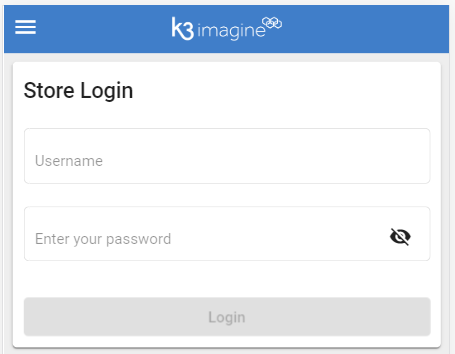
Colleague Login uses Clerk id, Password and Store credited.
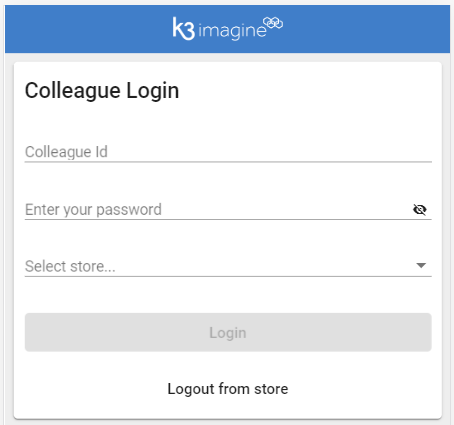
This takes you to a splash screen that can be branded (speak to your sales contact).
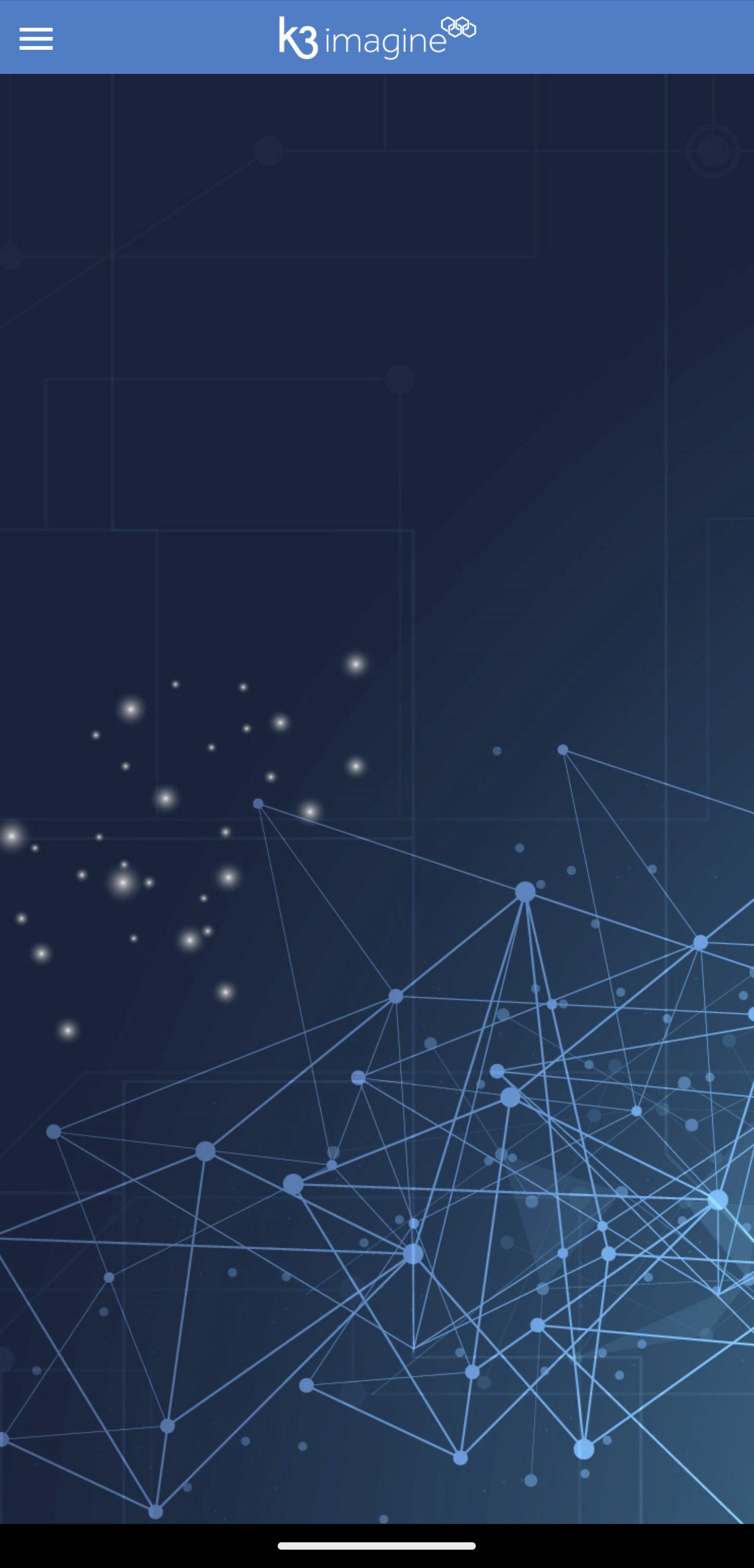
In the top left-hand corner, you have a menu button that allows you to select any of the options within the companion.
The bottom of the page will display the location you are logged into.
NOTE: If you are in any of the options within the companion if you select the menu button you can enter another option without losing your original work.
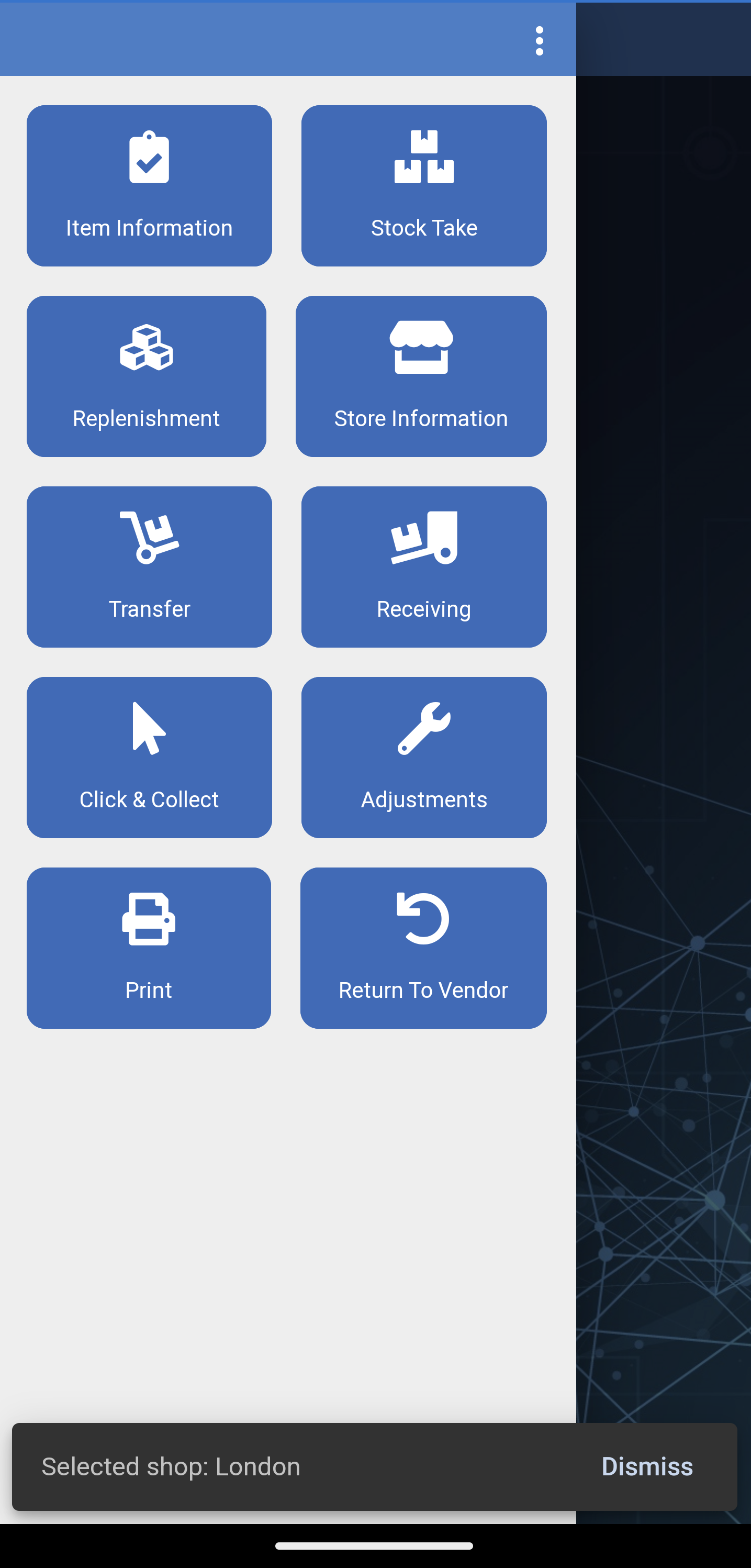
Use the ![]() for further options.
for further options.
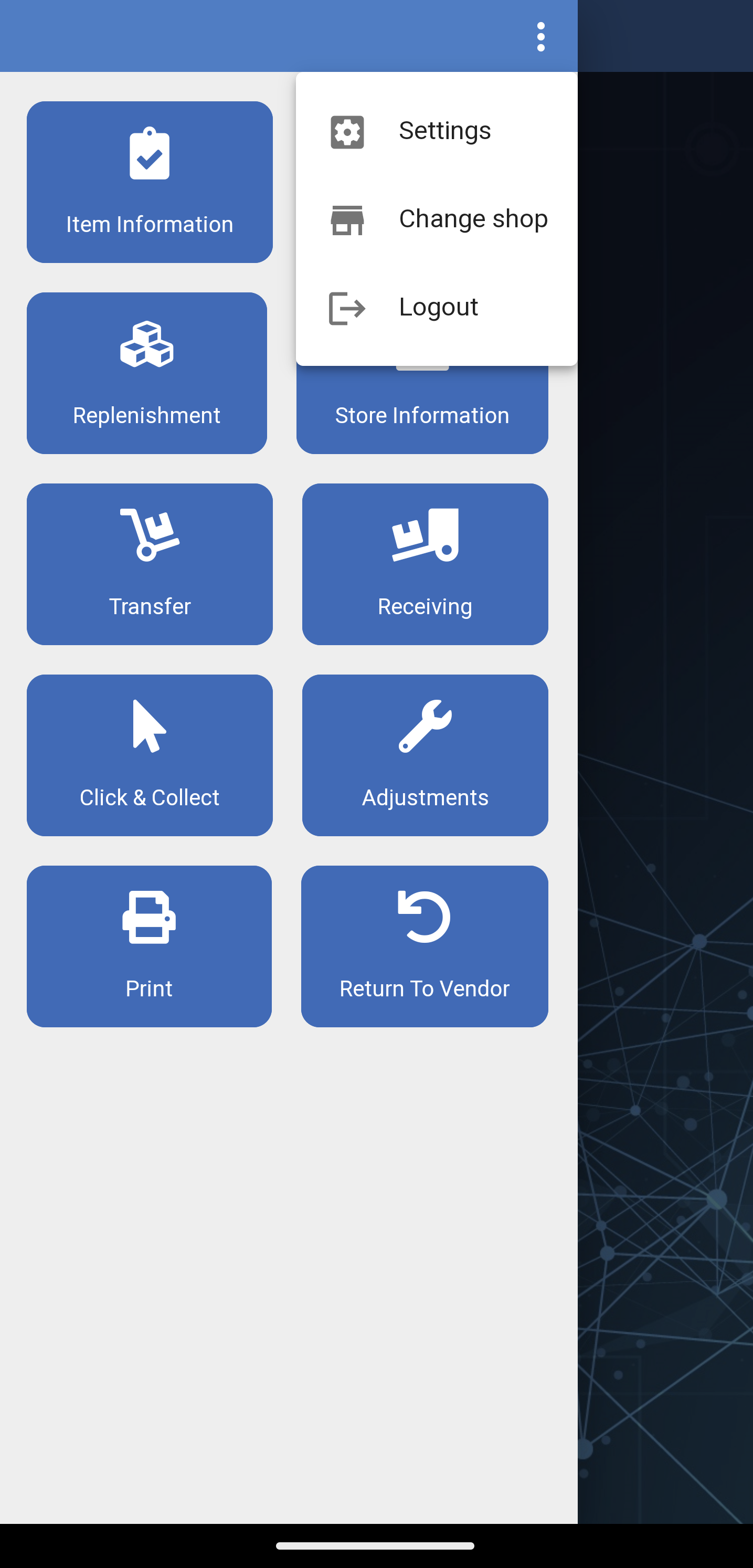
![]() Settings - Here you can choose settings for Stock, Camera and Offline options.
Settings - Here you can choose settings for Stock, Camera and Offline options.
Scanning - Stock
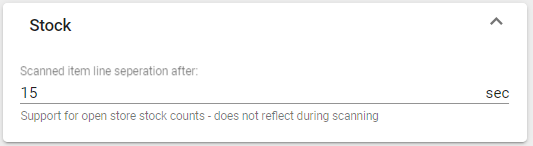
Camera - From here you can choose which camera to use and set the amount of time between scans.
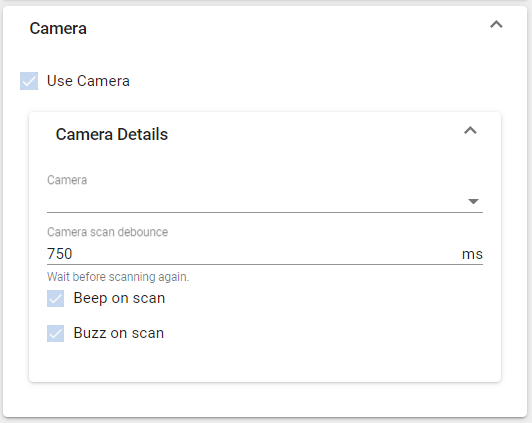
Offline - Item Sync
Force Full Sync - This will sync all items, for example, if you are doing inventory changes this will push those changes to Imagine.
Remove Saved Items - This will delete any local data, for example, if you are working offline and you remove saved items they will be permanently deleted.
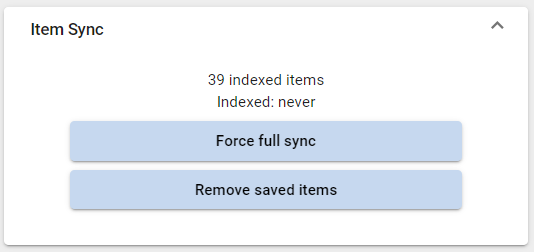
![]() Change Shop - This will display all the shops linked to your tenant tap on the shop to change the location.
Change Shop - This will display all the shops linked to your tenant tap on the shop to change the location.
![]() Logout - This will log you out of the Companion app and return you to Login Page.
Logout - This will log you out of the Companion app and return you to Login Page.