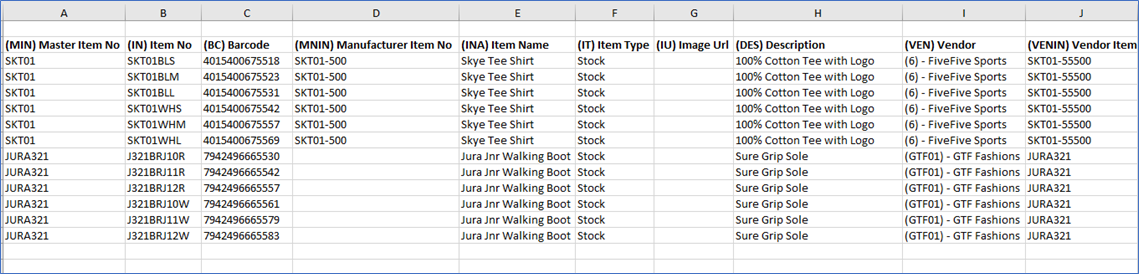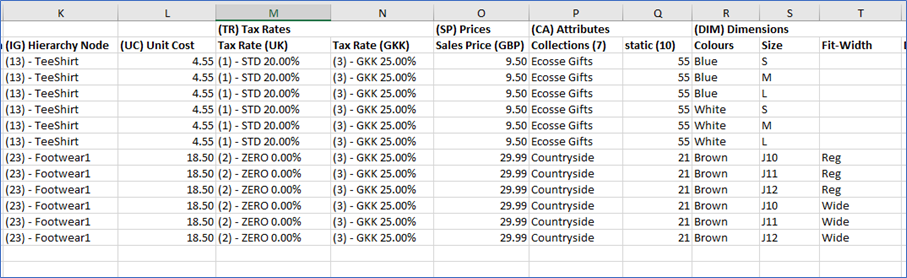Step 3 Entering Information into the Excel Template
When you first open the template file, you may see a protected view warning, click ‘Enable Editing’ and then you are ready to start adding item information.
The template spreadsheet can be used for items with and without dimensions [Colours/sizes] and can contain a mixture of both.

Field Information
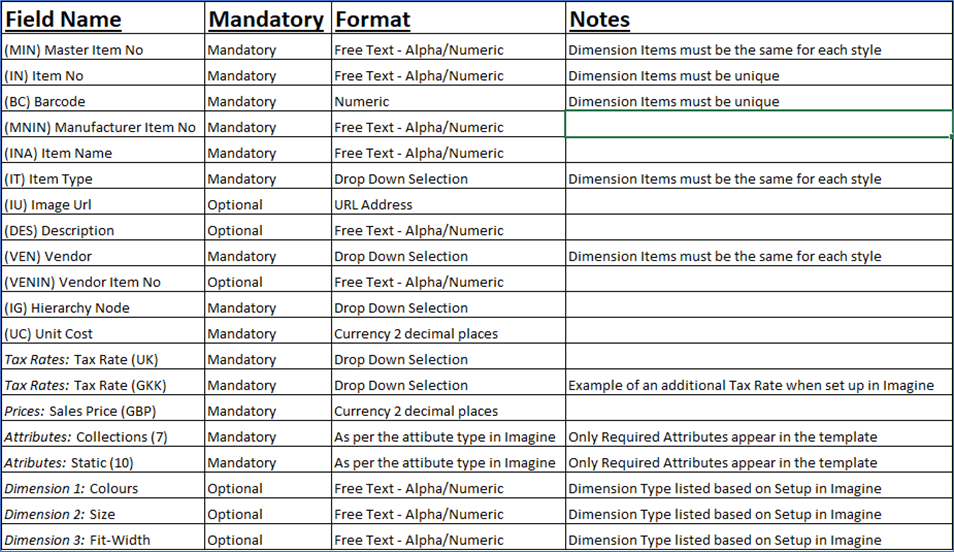
Item with No Dimensions - All information about the item will be entered on one line.
When updating an Item with No Dimensions the Master Item information shown on the Summary tab will be matched up to the Item information as shown on the Matrix tab.


Item with Dimensions - There will be multiple lines for this item, which each line representing the colour/size combination.
The Master Item Number must be the same for all lines for the item to be created properly with all the colours/sizes required.
Requirements
The Master Item Number (MIN) must be the same for each dimension variation of the item (e.g., Colour, Size, Fit). SKT01 in the example covers all dimensions of the Skye Tee Shirt.
Item Number (IN) and Barcode (BC) must be unique for each dimension variation.
If an item does not have a manufacturers barcode, you must add one against the item. This could be the same as the Item Number [IN] field or your own internal generated number. E.g 200001 or 201000345. If using a number structure please ensure you are consistent, and the number is unique.
Contact your K3 project consultant for further advice if required.
Dimension Details must be a unique combination covering all dimensions used for example if an item has 2 Dimensions, you cannot have Blue and Small together for more than 1 dimension variation.
The Vendor must be the same for all dimension variations as per the Item [Master Item Number].
For all other fields it is possible to make changes per dimension variation, but beware of how it may appear in Imagine, per dimension variation.