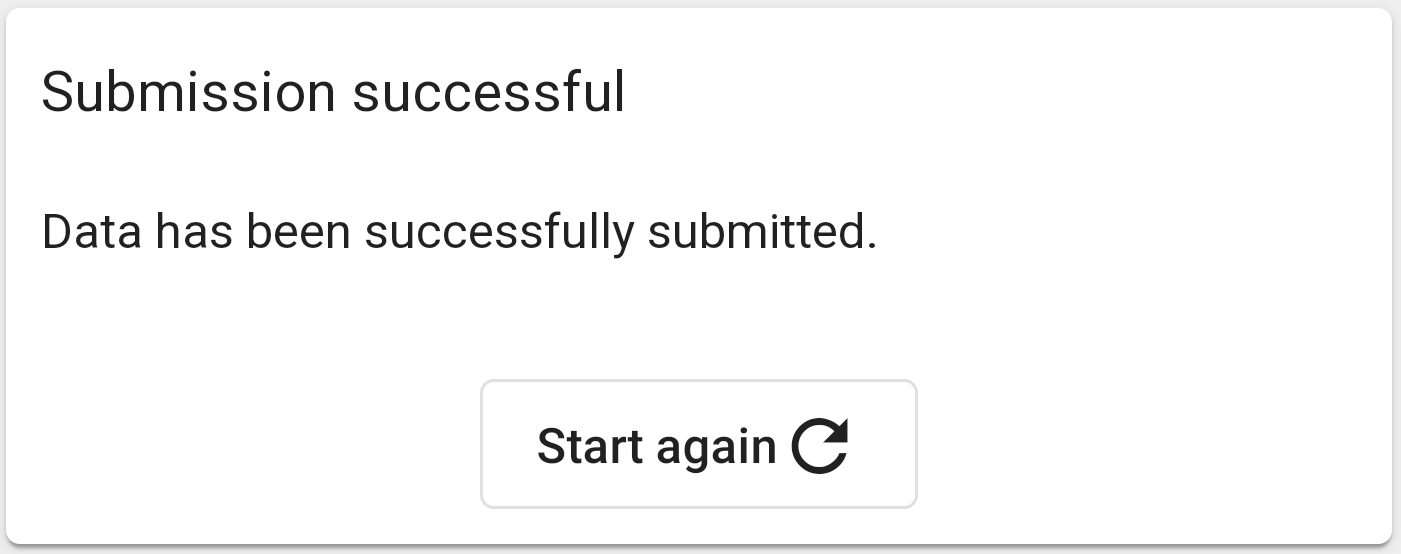Return to Vendor
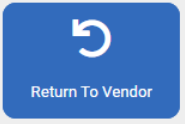
Return to vendor is used when an item needs to be sent back from the store to the Vendor (supplier) of the item.
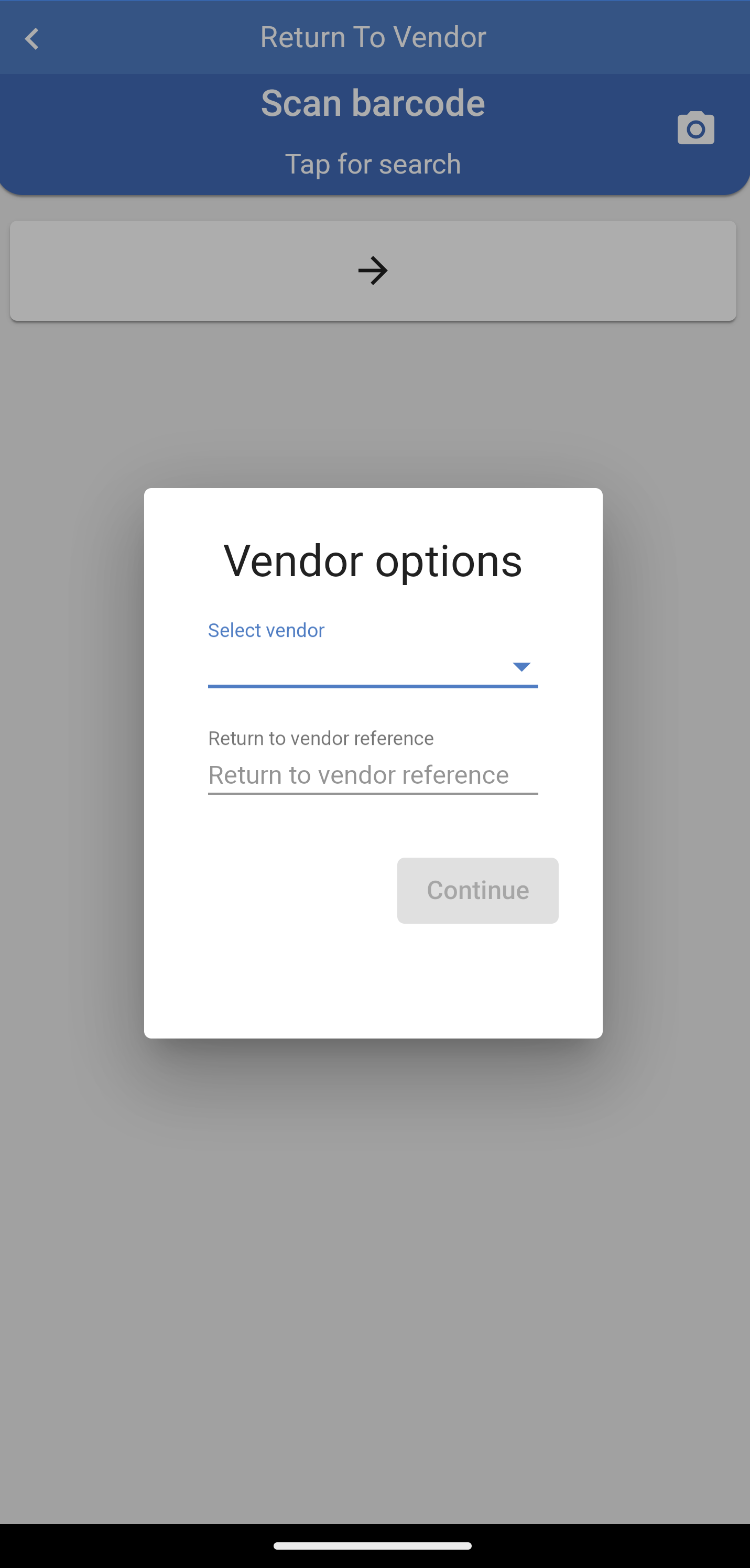
Select the Vendor you are sending the item back to and use a Reference, this could be a number or description.
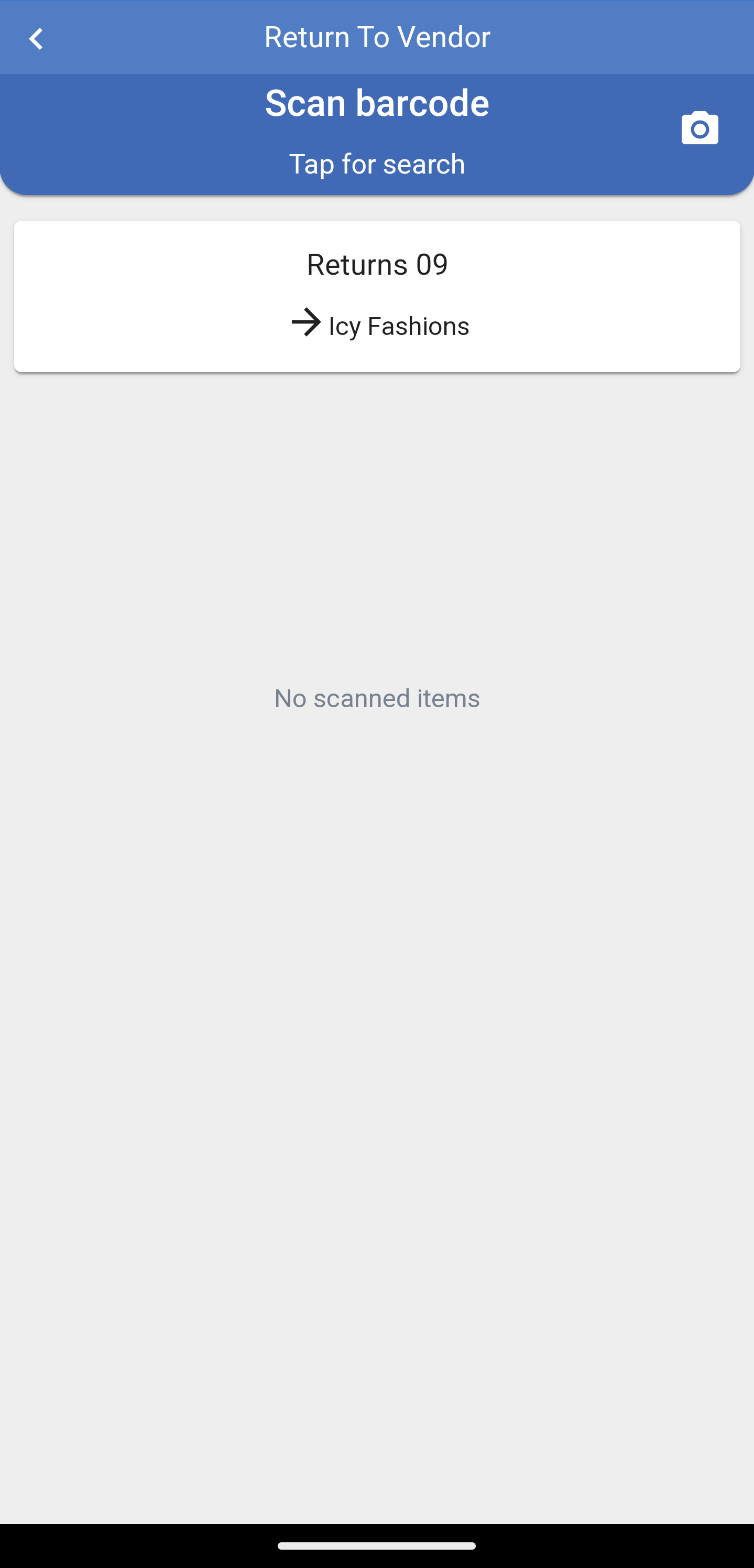
Scan or search for the item(s) to be sent back to add these to the return.
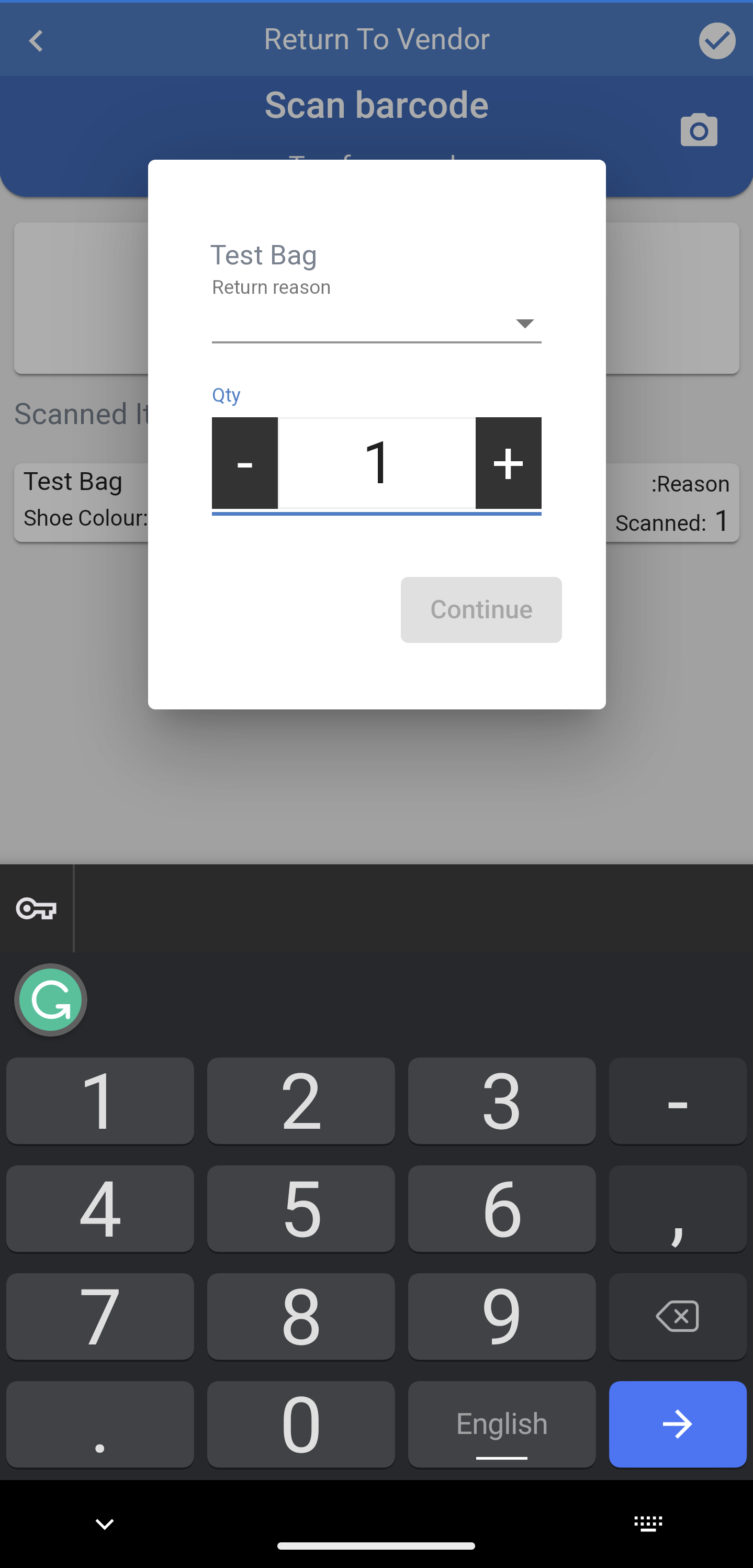
You can alter the quantity if necessary by pressing the line you wish to alter.
You can use the - or + buttons or use the numpad to input the new quantity.
Press continue to add to the stock check.
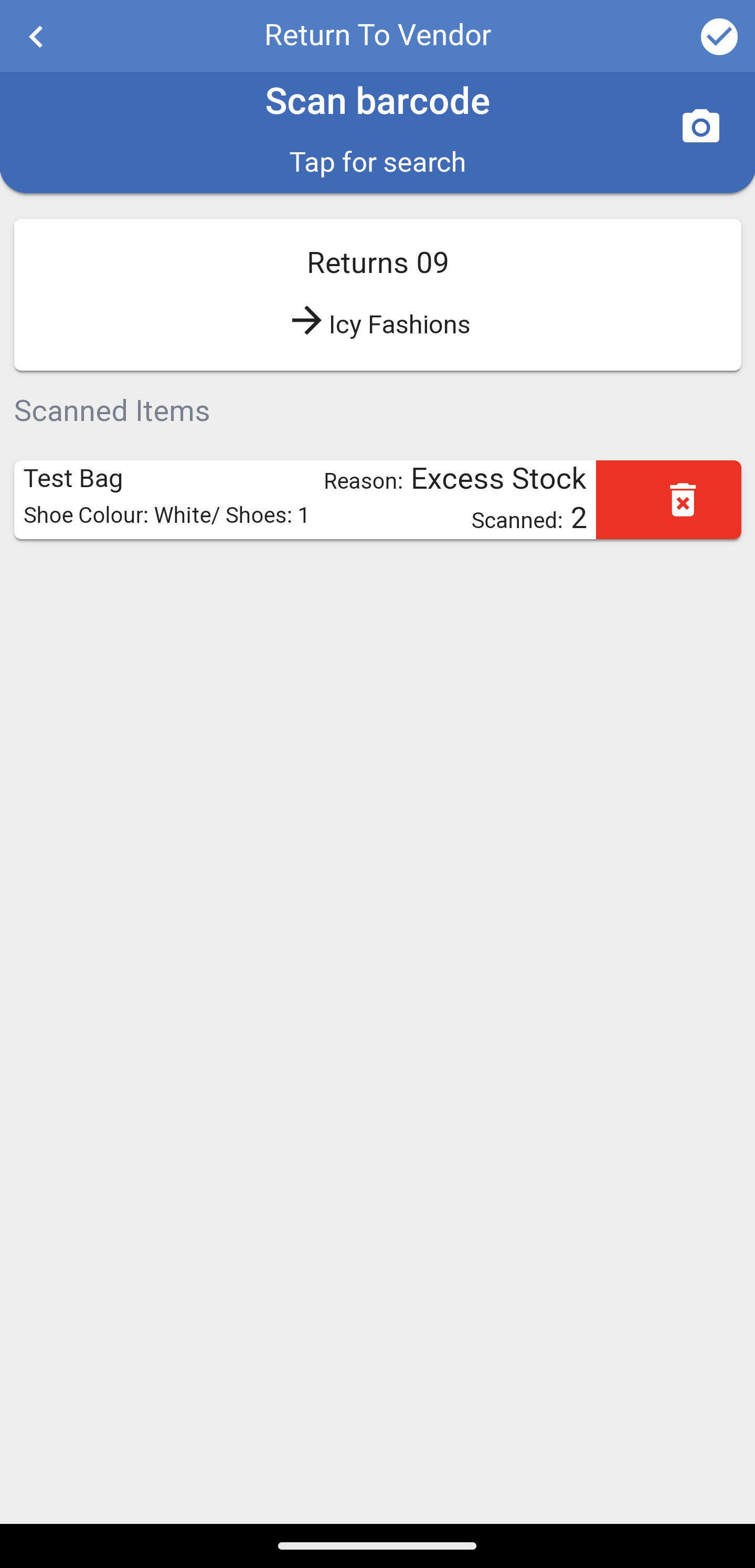
To remove an item from the stocktake list swipe the line to the left and press ![]() to remove.
to remove.
When you have finished scanning the items use the ![]() in the top right hand corner to finish.
in the top right hand corner to finish.
You will be asked to confirm submission of the Returns.
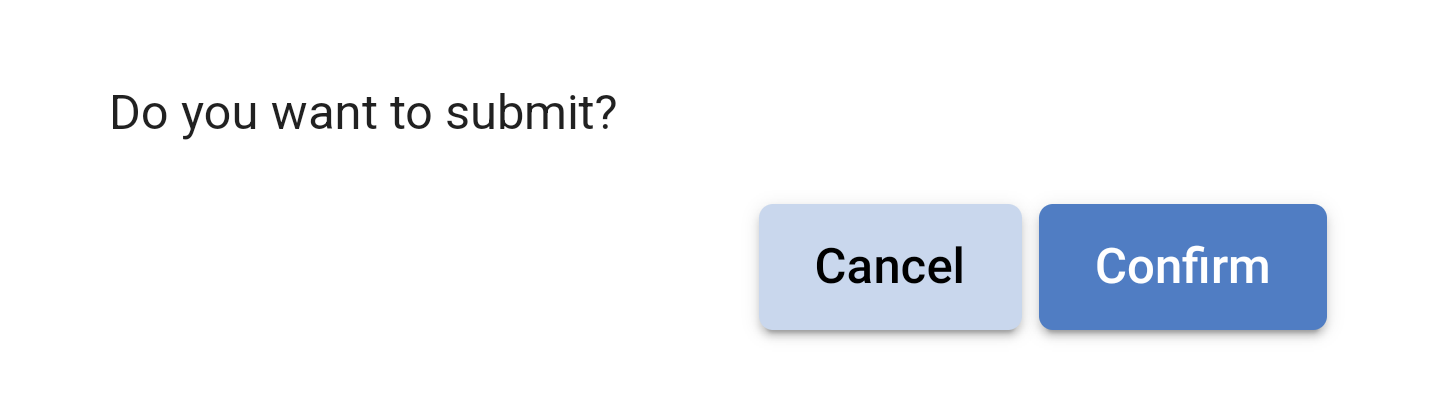
If you press cancel you will be returned to the scanning page
.
If you Confirm you will then see a Submission Successful message appear from here you can begin a new submission.