Purchase Order Create
Here you raise orders for stock also known as a PO.
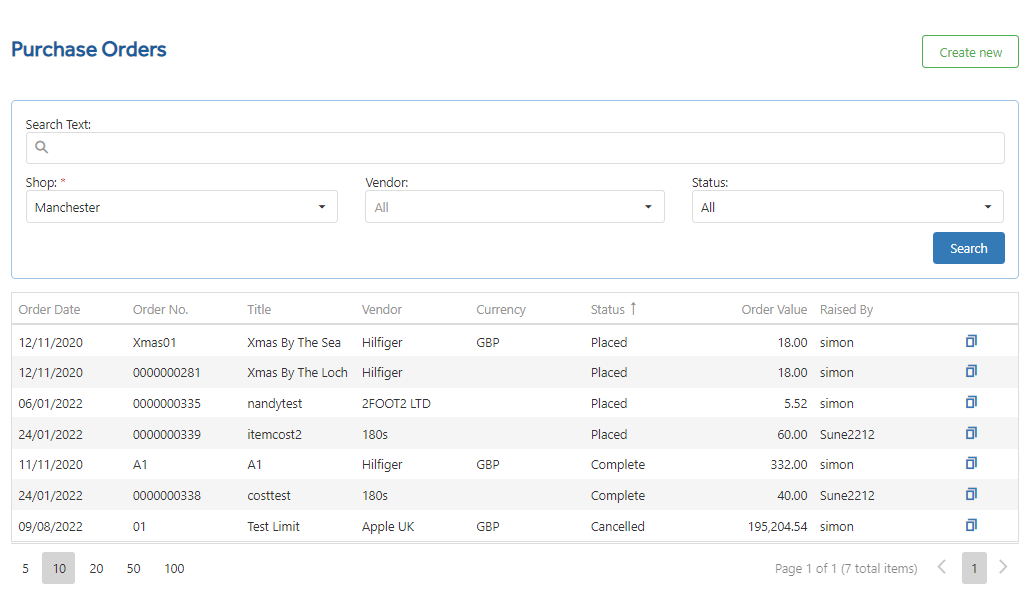
You have the option to 'Create new', you are required to enter a 'Title', 'Vendor' and 'Shop' and optional you can add the 'Order number' and 'Currency'
NOTE: The currency used will be the one that was set at Vendor creation using the Accepted Currency field this cannot be changed. If you require a different currency then another vendor should be created with the required currency set.
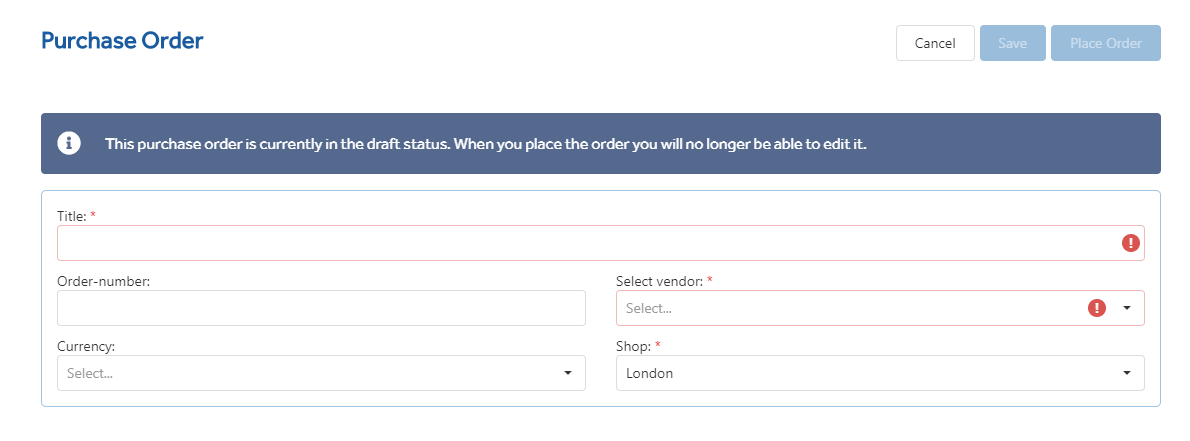
Then you can select the items to incorporate into the order, you can auto populate, bulk import or find them manually.
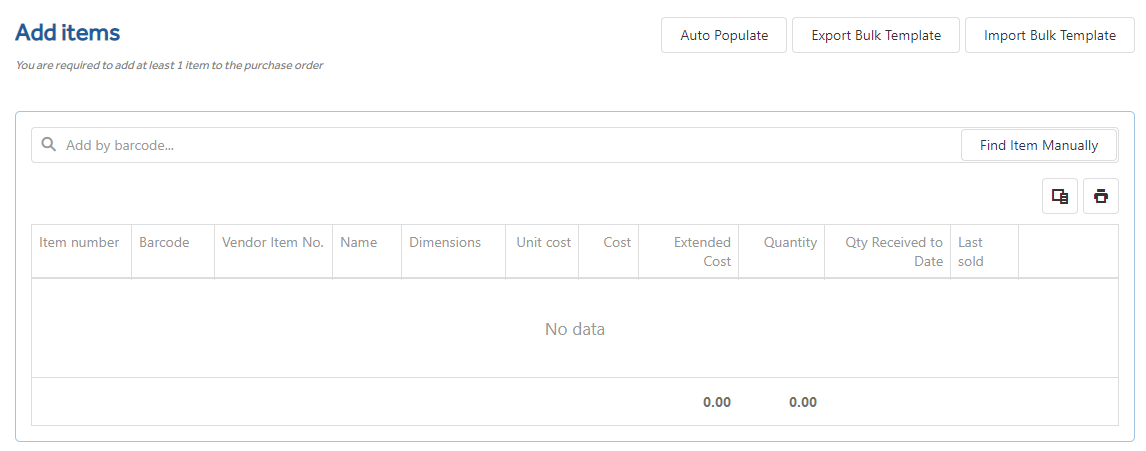
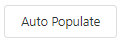 Compares the stock On-Hand and stock already on other PO (not received in) with the Restock Level figure and will make a Quantity suggestion based on this. Reorder Point and Restock Levels are explained in Matrix.
Compares the stock On-Hand and stock already on other PO (not received in) with the Restock Level figure and will make a Quantity suggestion based on this. Reorder Point and Restock Levels are explained in Matrix.
NOTE: currently Imagine only holds ReOrder and ReStock levels at item level and not Item per Store level so it is necessary to assume the same ReOrder and ReStock levels for every location although provision should be considered for when ReOrder and ReStock levels are held at Item/Store level.
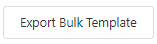 On the Export Bulk Template option, a spreadsheet is exported, named PurchaseOrder_ImportTemplate by default. The Item, Barcode, Name, Variant and Vendor Item No columns on this spreadsheet are read only. You can alter the Vendor Cost Price and Quantity fields ready for import to the PO.
On the Export Bulk Template option, a spreadsheet is exported, named PurchaseOrder_ImportTemplate by default. The Item, Barcode, Name, Variant and Vendor Item No columns on this spreadsheet are read only. You can alter the Vendor Cost Price and Quantity fields ready for import to the PO.
NOTE: Although it is possible to export more than 5000 lines to Excel, if you intend to re-import the same spreadsheet you must make steps to ensure your import file is 5000 lines or less and file size is below 200Kb. If you do not meet these requirements you will receive the below warning.

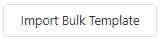 Bulk Import Template and Export Bulk Template allows you to browse and import an excel spreadsheet.
Bulk Import Template and Export Bulk Template allows you to browse and import an excel spreadsheet.
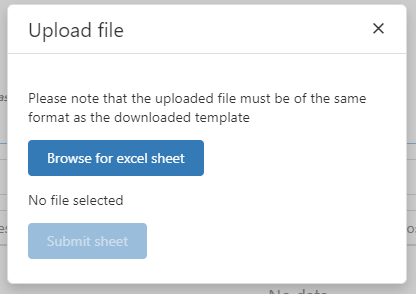
Or you can Find the Items Manually, you have a search facility, and it will limit the items to only those from the selected vendor. You also have the option to limit to specific item groups.
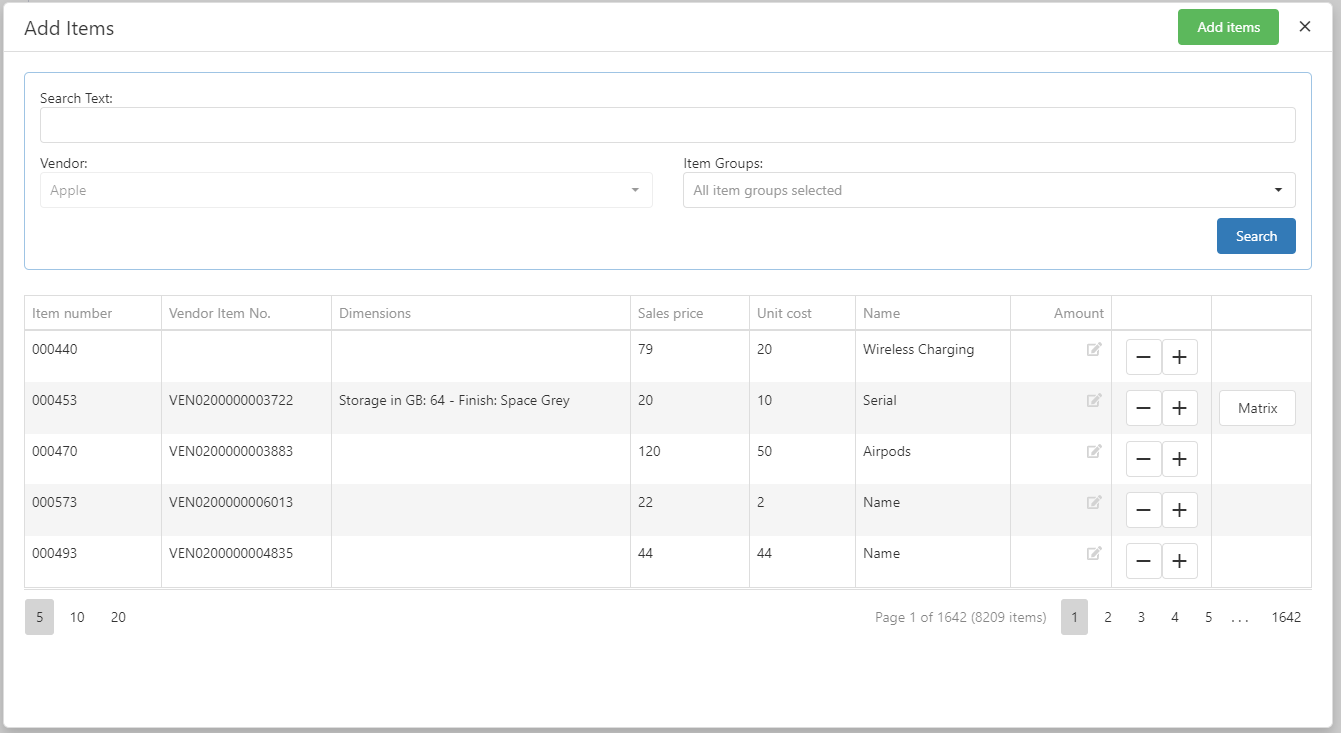
NOTE: If expected items do not show or are greyed out on the PO check the items 'Do not place on Purchase Order' setting in Standard Attribute on the Matrix tab for Item Details. This option may be controlled by your Head Office.
Save - This will save the PO at the current state. The PO has not been placed yet and cannot be linked to a Goods Receive.
Place - This tells Imagine the order has been placed with the vendor and no further changes will be made to it. Placed PO's can be linked to Goods Receive Notes.