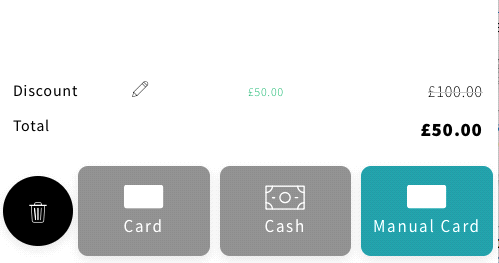Payments & Receipts
Payment
NOTE: THIS WILL LOOK DIFFERENT
At the bottom of the Basket screen, you will have your payment options. You can choose your payment method to use and you can split your payment types in use as well.
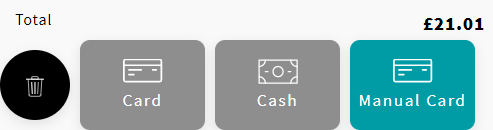
A Card payment type will initiate communications with the Connector that has been configured to use for a real EFT payment.
A Cash payment will also utilise the connector in order to pop the cash drawer.
A Manual Card payment does not use an integrated card terminal and is designed for use with stand-alone chip and pin. it only requires the connector for receipt printing.
If the payment fails, you will be advised and after 5 seconds it will return you the basket to try another card. You should refer to the PED for details on why the transaction was declined, as each provider is different, so we only display a failure. NOTE: You will also see a failure if the Simple POS is unable to communicate with the Connector.
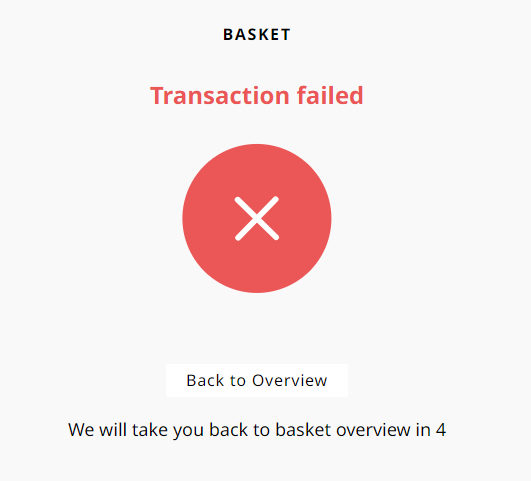
If the payment is successful, the transaction will be submitted into Imagine's back-end for onward processing.
It will now.
- Submit the order to the Order Status Display.
- Return you an order number which is displayed on screen and used in the OSD and ORB.
- Print an order confirmation slip including the order number and any bundle selections and modifiers which are applied.
- Show you the estimated waiting time, which it calculates based upon the last 15 minutes order throughput.
Before returning the user back to the start screen.
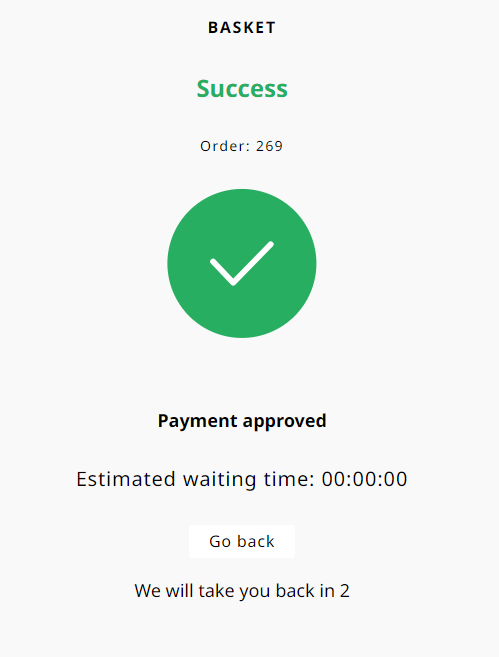
Refund Mode
Refund mode is available in the Supervisor Functions. When you are in Refund mode, the entire transaction is classified as a refund. There is no ability to perform an exchange. When you are in refund mode it is very clear in order to ensure you do not make a mistake.
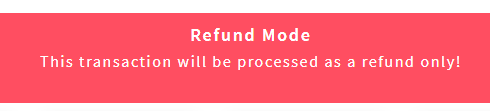
Discount
After registering an item against the POS there are options available to discount them. These options will be detailed below.
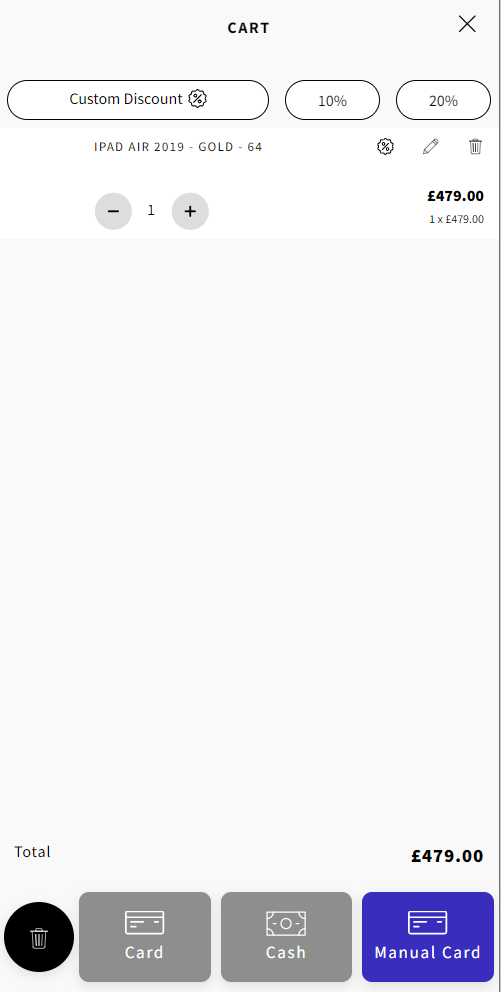
![]() Clicking one of these will set the percentage discount against the item(s) in the basket.
Clicking one of these will set the percentage discount against the item(s) in the basket.
![]() Clicking onto ‘Custom Discount’ brings up a dialogue allowing the users to choose to discount by a percentage or a set amount.
Clicking onto ‘Custom Discount’ brings up a dialogue allowing the users to choose to discount by a percentage or a set amount.
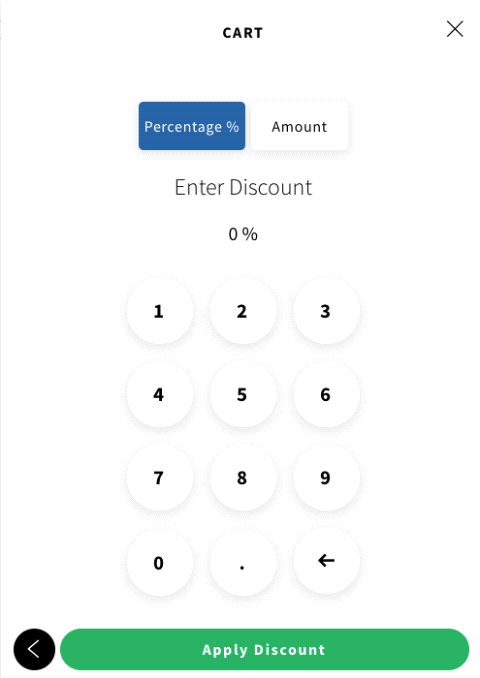
Once the discount has been entered press ‘Apply Discount’. This will then set the amount or percentage against the product in the basket.