Payment Types
On the POS configuration page, you have the option to customize the 'Payment Types' that are available for use. The available payment types, including default options provided by Imagine and any custom payment types created by the user, are displayed in a table.
To adjust the order of the payment types, simply drag and drop them into the desired position. Don't forget to save your changes to ensure they are applied.
NOTE: The changes you make to the payment type order will be reflected in the POS layout when it is being used.
Please note that for default payment types, such as their name, image URL, or payment strategy, cannot be modified.
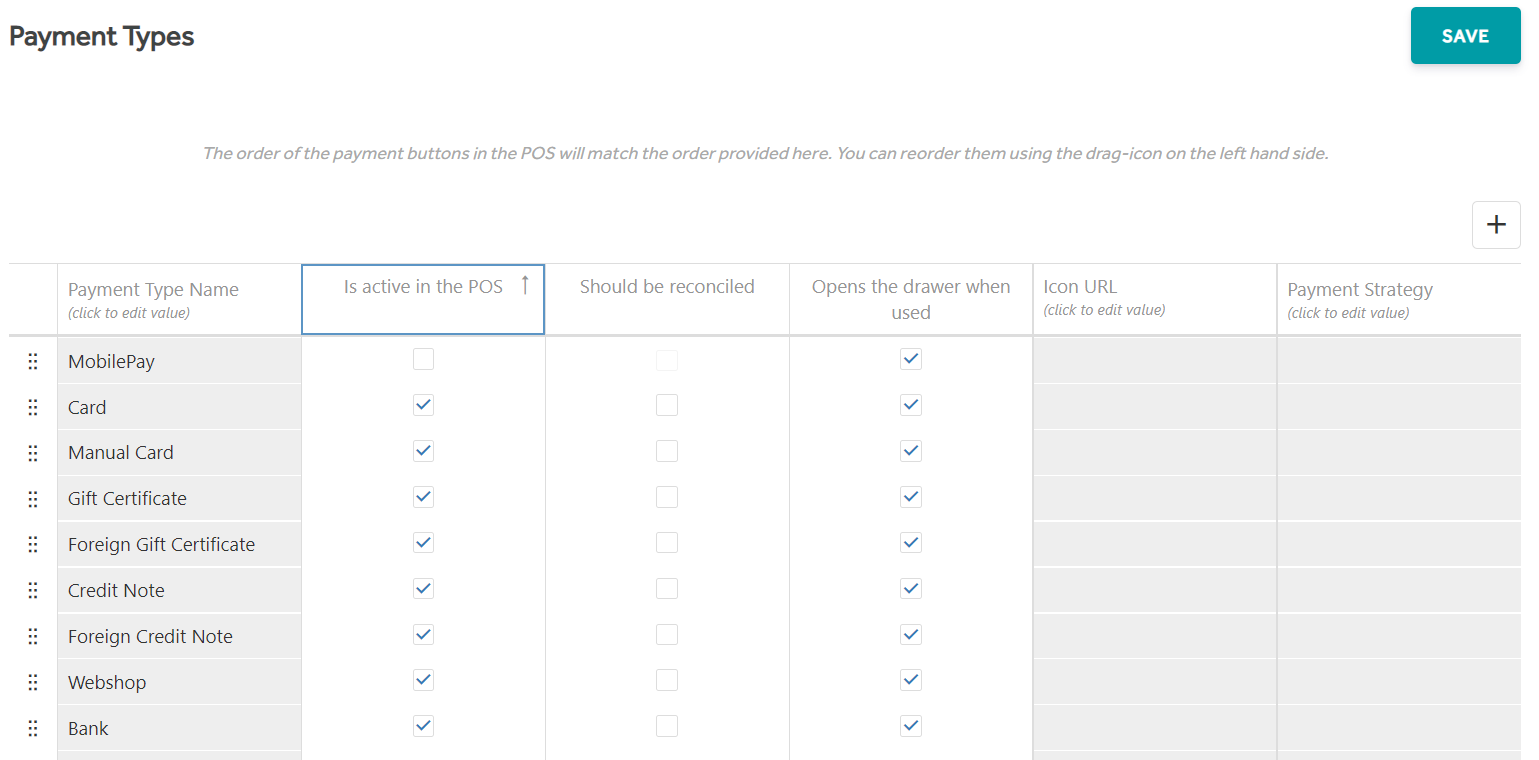
Is active in the POS –This feature controls the activation status of the payment type within the POS. By toggling the switch, you can easily enable or disable the payment option. When disabled, the payment type will be completely removed from the POS, unlike other buttons which may simply become unavailable.
Should be reconciled – This setting determines which payment types must be accounted for and documented in the 'Cash Statement' at the end of the day. You can control this by enabling or disabling each payment type as needed.
Opens the drawer when used – This enables/disables ‘cash drawer’ functionality at the POS for the selected payment type.
Additional Notes
Card - If you select the "Is active in the POS" option for the Card payment type, it will only be visible in the payment list on the POS if you have enabled an integrated card solution. You can access the settings for this feature through the "Manage K3 Connector" menu in the 'Admin' module.
If you haven't activated an integrated card solution, the Card payment type will remain hidden from view on the POS.
Account – The Account payment type can be configured like any other payment method through the 'Payment Types' settings. However, on the POS, it will only be available if the 'Customer' widget has been activated.
For further details see POS widgets.
Currency – Unlike other payment methods that are configured through the 'Payment Types' settings, the Foreign Currency payment method is always visible on the POS payment list. However, it can only be activated if a foreign currency has been added to the Shop Setup in the Admin module.
Loyalty Bonus - This payment method is not configured through the 'Payment Types' settings. It will only be displayed on the POS when a customer is selected who has earned loyalty points. For further information on how Loyalty works, please see the Loyalty section.