Offline Stock
Offline stock is a list of stock entries that are separate to the main inventory. Offline stock is not included in On hand figures Typically this is stock which is faulty or otherwise not available for sale to customers.
The offline stock list is used for viewing, managing and adding stock that has been separated from the main inventory.
The reason for separating stock might be due to a sold item being returned via the POS refund, however, due to the nature of the return, this item is i.e. broken or not fit for use it cannot be available for purchase again and must be separated. Stock can also be added directly offline from the main inventory.
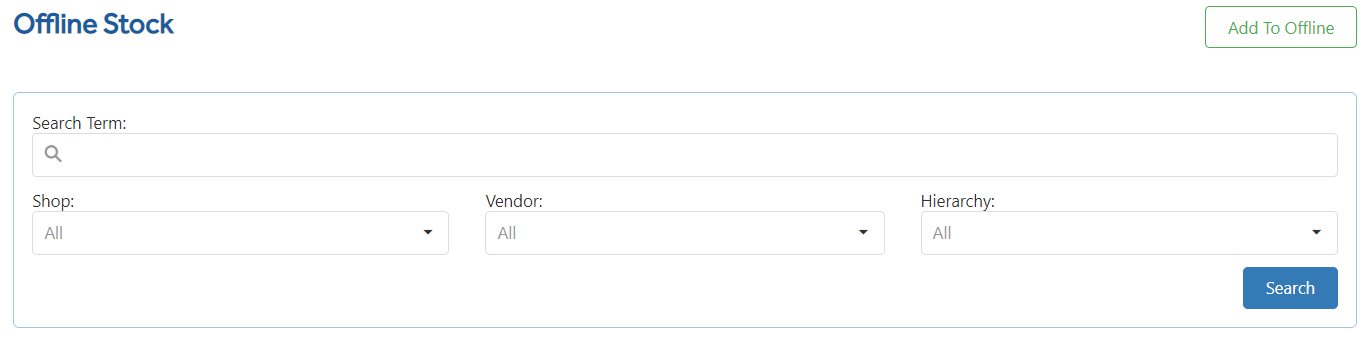
Add to Offline - Add to offline allows the user to add stock to the offline inventory.
Search Term - Allows the user to search for items within the Offline Stock.
Shop - Drop-down to select a shop to filter on.
Vendor - Drop-down to select a Vendor to filter on.
Hierarchy - Drop-down to select a Hierarchy to filter on.
Search - Search allows the user to find information on items added to the offline inventory. Leaving the filters empty and pressing search will pull everything back.
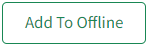 allows the user to go through the process of adding offline stock using filters.
allows the user to go through the process of adding offline stock using filters.
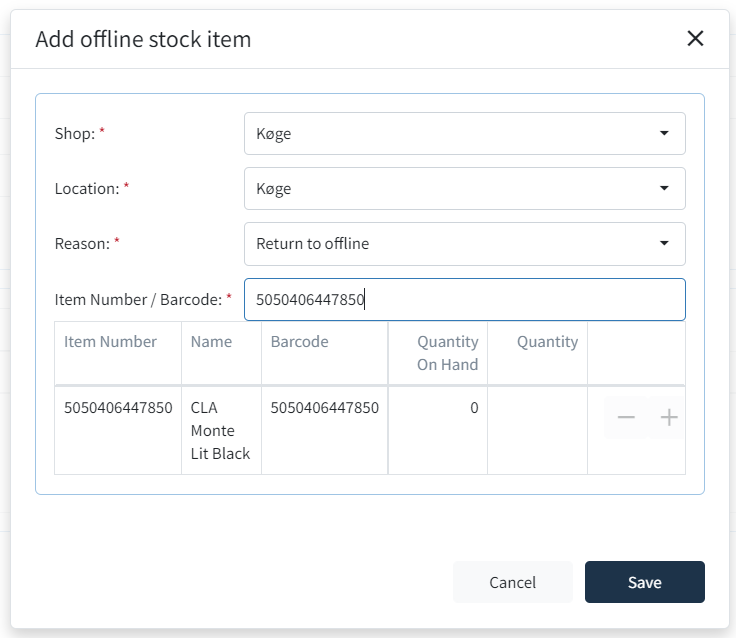
Shop - Drop-down to select which shop the offline item(s) are coming from.
Location - Drop-down to select the location you wish to add the item(s) to offline stock.
Reason - Drop-down to select the reason code to set against the item(s) movement into offline (broken, discontinued etc.)
Item Number/ Barcode - Enter number for the item within this box. Once enter is pressed the item will come up.
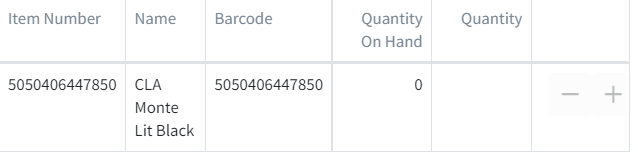
Use the + button to add to the Quantity to be made offline.
Use the – button to take away from any Quantity that has added.
Cancel - Cancels any changes that have been made to the quantities.
Save - Saves any changes that have been made to commit the offline changes.