Vendor Return
Vendor Return is used to transfer unwanted or damaged stock back to Vendors.
The Vendor Return List shows an initial list of returns in progress, these can be filtered by shop, date range and status.
NOTE: The list is sorted in descending order with the newest most recent displayed at the top.

Status: Draft - Returns are in progress and can be edited these items will have not been deducted from stock.
Status: Closed - Returns have been completed and deducted from stock.
To create a new Return click the ![]() this will take you to the below page.
this will take you to the below page.

Give the return a title and add the item by scanning the barcode or clicking search.
To Add items manually to a goods receipt you must not have selected to receive from a purchase order.
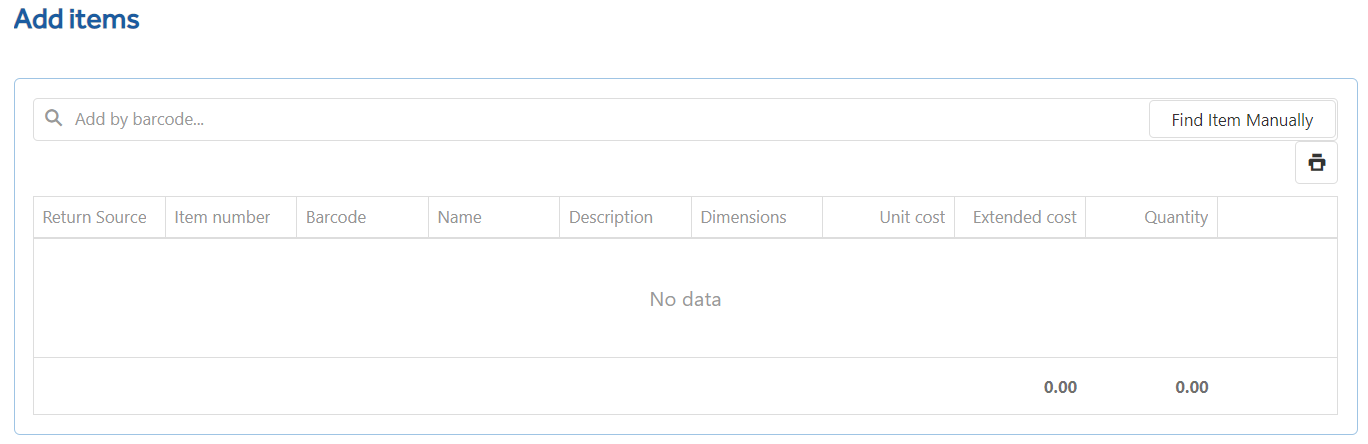
You can add items in the following way:
- Scan a barcode - this will add the item to the grid, if the item already exists it will increment the quantity by 1 for each scan.
- Find Item Manually
- Clicking Find Items Manually will show the Add Items modal window. From this screen you can search items based upon any of the item properties. By entering a quantity or incrementing the quantity using the +/- buttons you can populate the grid. Once all item quantities have been set select Add Items to add them to the Goods Receipt.
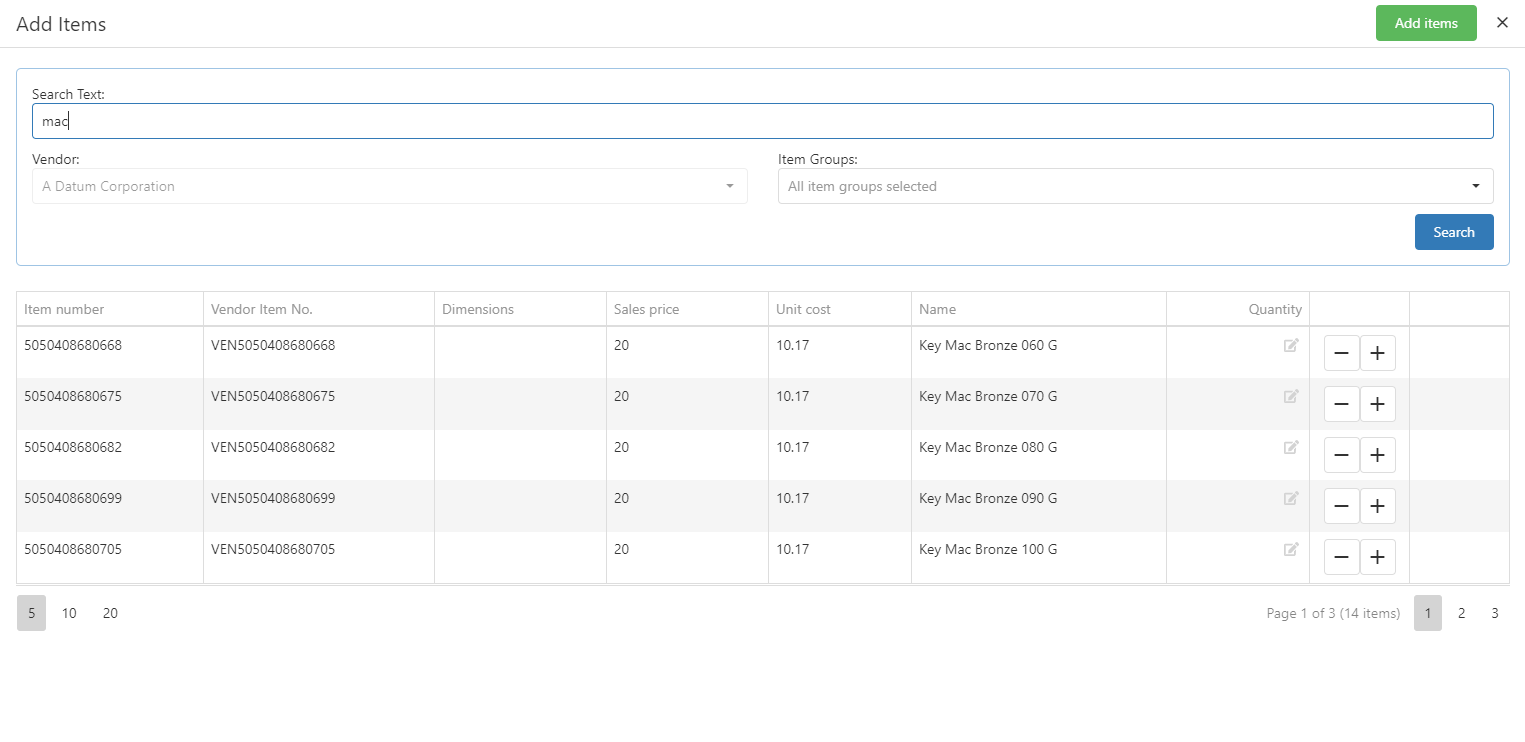
Progress can be saved at any time by clicking Save.
If you wish to cancel the changes click Back.
When complete, clicking Save and Commit will change the status to Closed and remove the items from stock.
Download PDF will produce a PDF version of the return which may wish to print to a local printer or attach to an email.