Items / Bundles / Modifiers
When you add a Bundle or Modifiable item to your basket, you will be prompted to make the relevant selections before adding them to the basket.
If your Bundle main item has Modifiers linked to it, it will automatically take you to the Modifiers tab if you wish to make any alterations.
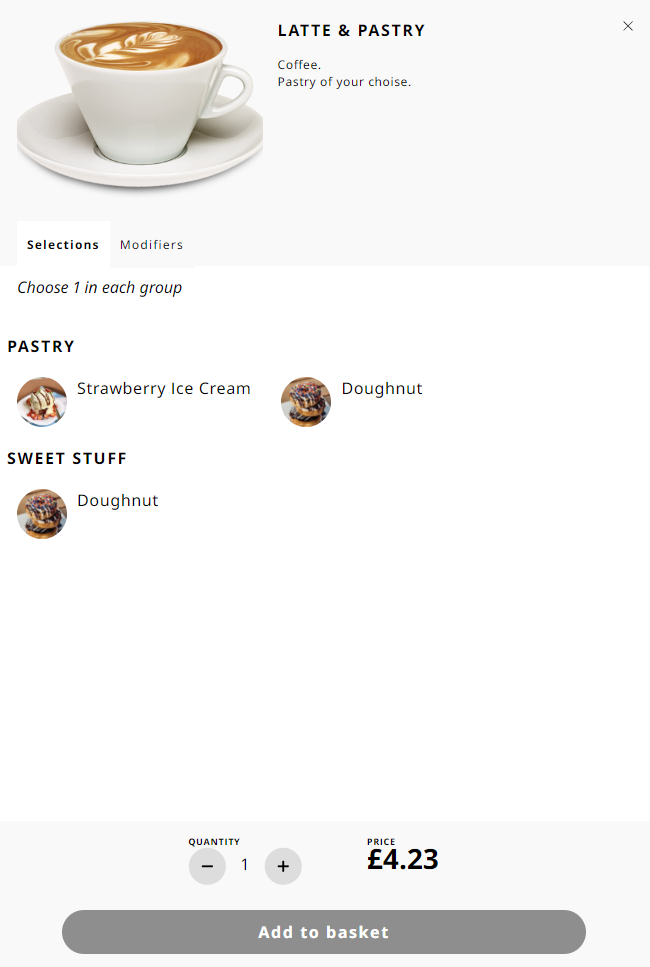
Non-bundled items with Modifiers will only show you the Modifiers.
The min max rule for selections is displayed next to the Modifier title, You will also see any additional prices for the modifiers.
Modifications that you make get printed on the order confirmation slip and also make their way through to the Order Status Display to be used in the order preparation area.
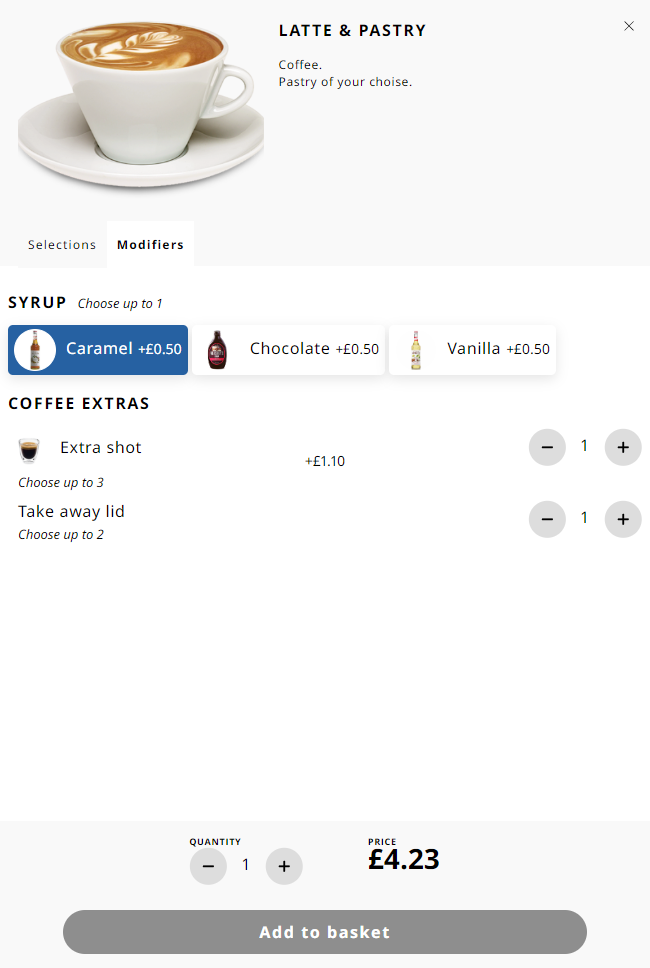
Modifications that you make get printed on the order confirmation slip and also make their way through to the Order Status Display to be used in the order preparation area.
Basket
The Basket screen shows a list of your items, along with any bundle selections and modifiers you have made.
They are grouped together, so if you have made more than one item with the same selections and modifiers they will be on the same basket line. It clearly denotes the extended price of the basket line and also displays the quantity multiplied by the single item price.
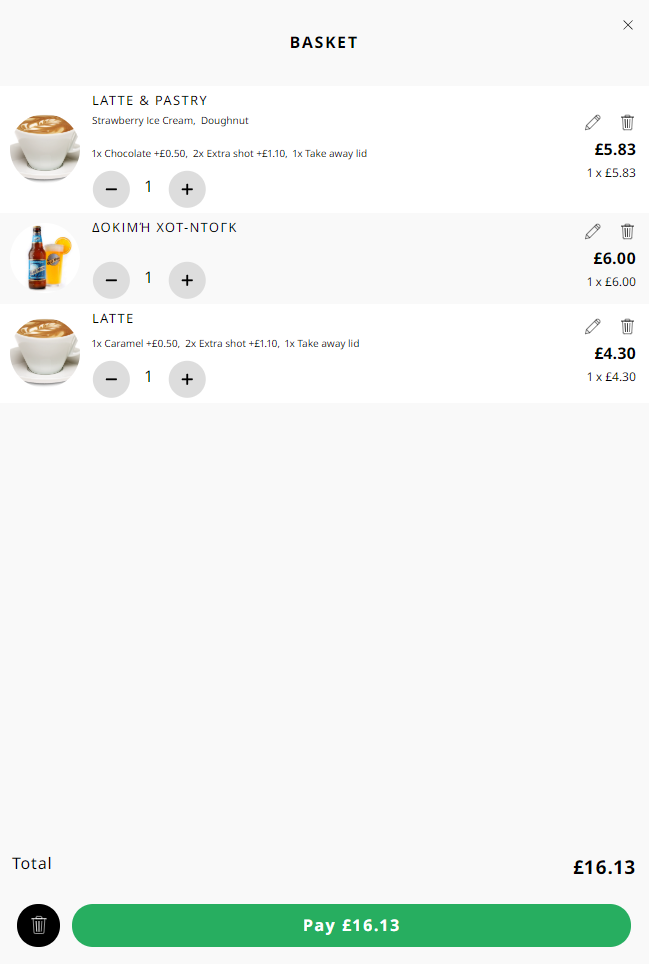
 Edit Line - You can use the pencil icon for the basket line to make alterations to that line (change modifiers or bundle selections).
Edit Line - You can use the pencil icon for the basket line to make alterations to that line (change modifiers or bundle selections).
 Delete Line -Use the trash can icon to remove the line from the basket.
Delete Line -Use the trash can icon to remove the line from the basket.
 Delete Basket - Use the black trash can next to the Pay button to clear the basket and return to the start screen.
Delete Basket - Use the black trash can next to the Pay button to clear the basket and return to the start screen.
![]() Use the Continue button to proceed to the payment phase.
Use the Continue button to proceed to the payment phase.