Create a New Transfer
Clicking Create New will create a blank transfer.
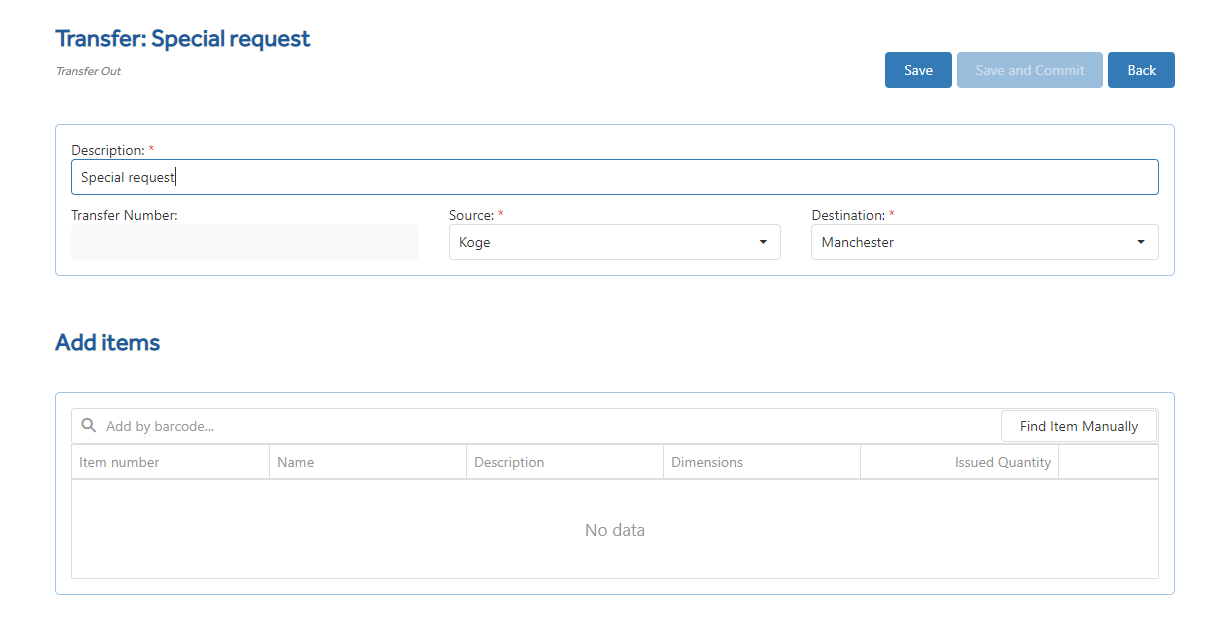
Description - Enter a description to identify the transfer.
Source - Choose the sending store from the drop-down selection.
Destination - Choose the receiving store from the drop-down selection
Transfer Number - This is auto generated when you save.
Adding Items
Items can be added by directly entering or scanning a barcode or by clicking Find Items Manually.
A screen will be displayed for searching and adding items.
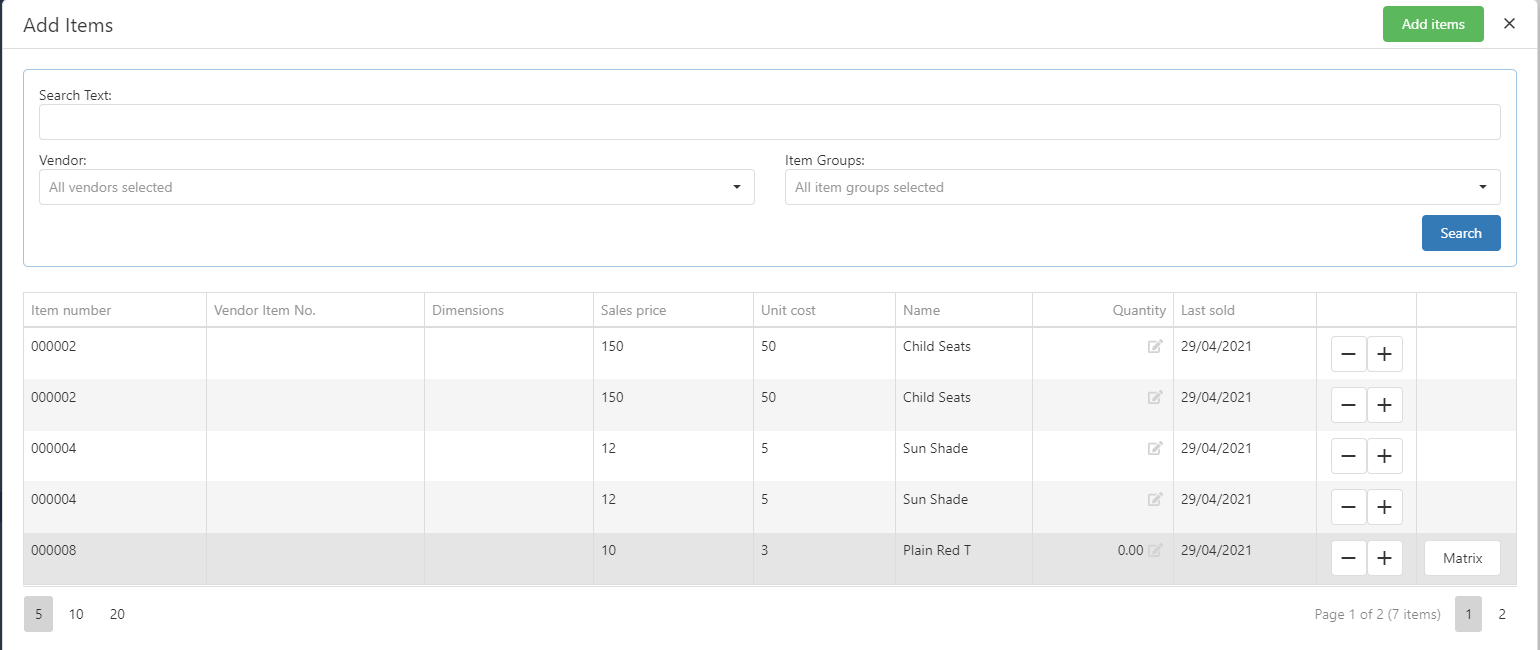
Search Text - Allows searching by item name.
Vendors - Allows the list to be filtered to a specific vendor.
Item Groups - Allows the list to be filtered to those belonging to a specific hierarchy.
Add Items - Items can be added by adjusting the + / - controls next to lines displayed and clicking "Add Items". Items which belong to a Matrix group will have an additional Matrix button allowing these relating items to be edited toget.
Save , Save And Commit
Clicking Save button will save the transfer as status Draft and close the edit screen. Draft transfers can be edited again by selecting from the transfer list.
Clicking Save and Commit will finalise the outgoing transfer and change the status to closed. This transfer can no longer be edited.
A draft transfer in will be automatically created at the receiving store.