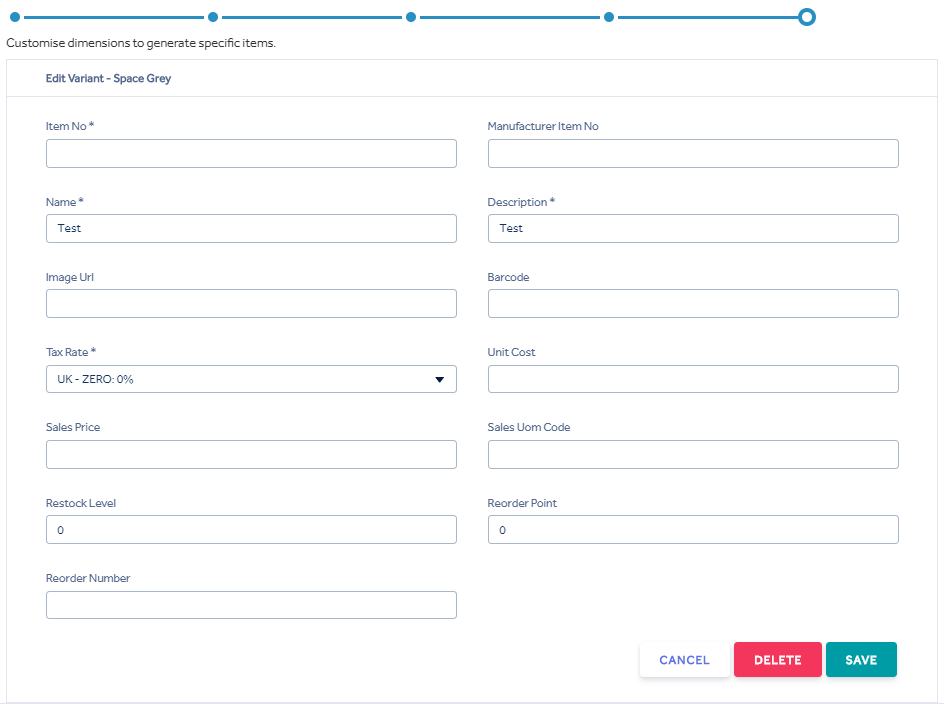Create Item
Creating an Item -
Details -
This is the first screen you are presented with when creating an item.
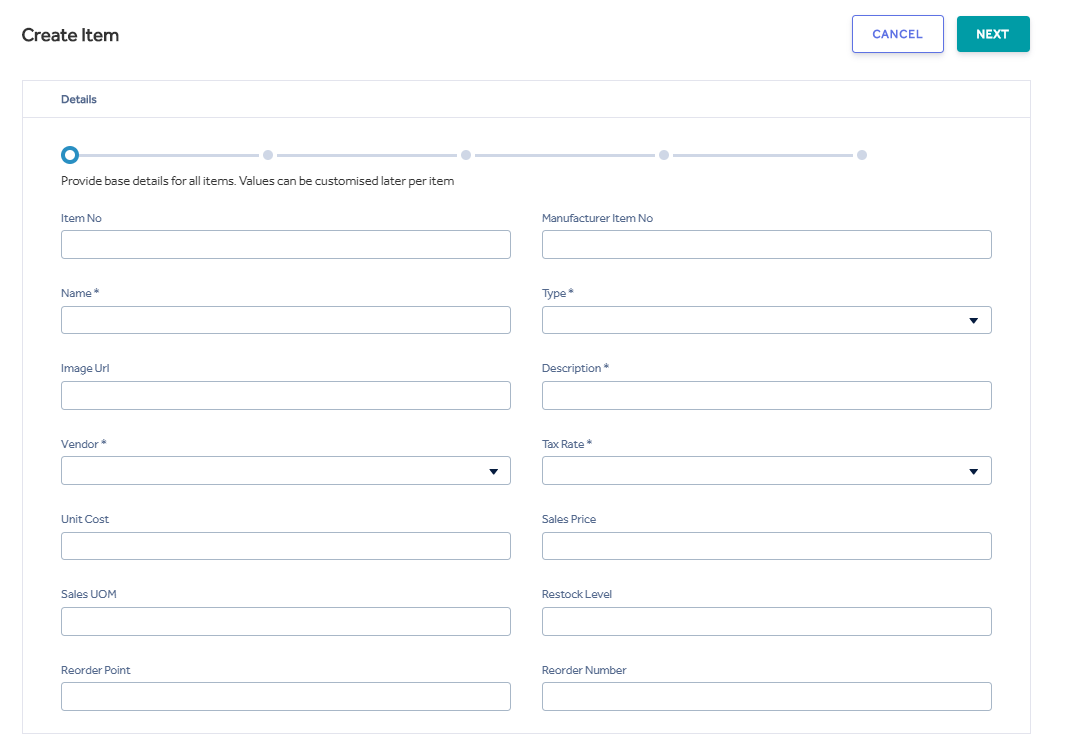
This is where you enter the details for the item you are creating
- ITEM NO - Enter an item number if you choose too. If you leave it blank, it will automatically generate one for you.
- MANUFACTURERS ITEM NO - This gives you the opportunity to enter a Manufacturers identifer for a product if you wanted to record both their SKU identifer and also generate your own.
- NAME - Self Explanatory
- TYPE - Whether the item is Stock/Non Stock/Serialised (Serialized has no current extra functionality)
- IMAGE URL - Absolute URL to the product image. Only .bmp, .gif, .jpg and .svg type images are supported
- DESCRIPTION - An expansion on the Name
- VENDOR - Self explanatory
- TAX RATE - Choose the base tax rate used for this product. This would be the core company tax rate.
- UNIT COST - Self Explanatory - In base currency
- SALES PRICE - Selling price including tax. If you have a Default Markup applied to your vendor, this will be suggested to you based upon the cost price you enter
- SALES UOM - Unit of Measure
- RESTOCK LEVEL - Used for reordering purposes, the ideal current stock level that orders will be "topped up" to
- REORDER POINT - The point in which stock will reach before it triggers an order
- REORDER NUMBER - The manufacturers reorder number
![]()
Attributes -
This allows you to add further information.
Please see Custom Attributes to set these up
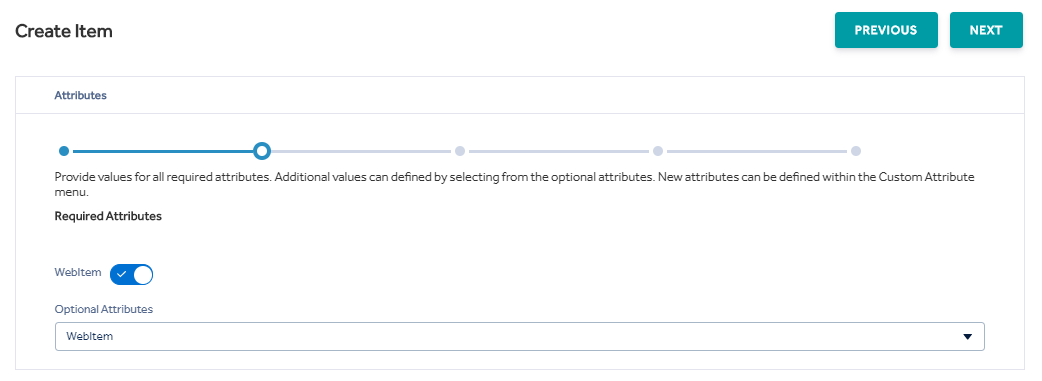

Hierarchy -
This allows you to add an Hierarchy to the newly created item.
Please see Item Hierarchy to set these up although you can add a node within creating the item.
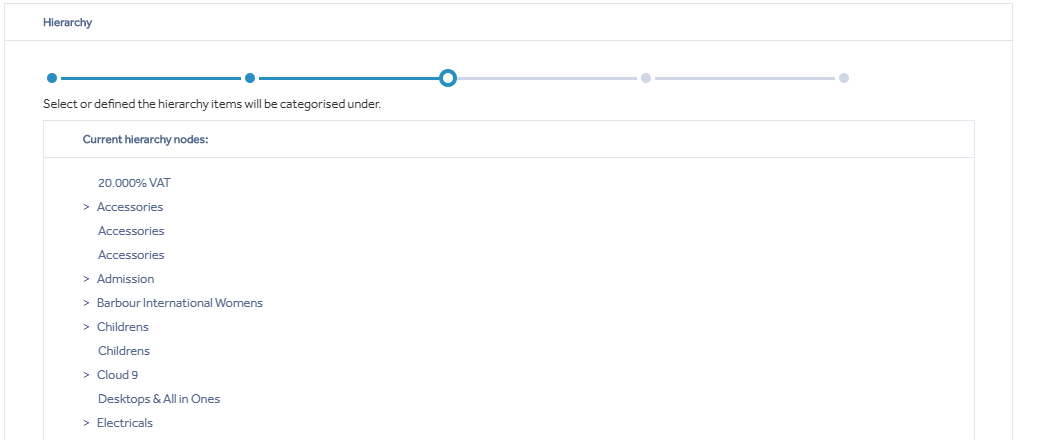

Dimensions -
Please see Dimension Templates to set these up although you can add a custom dimension within creating the item.
Once a template is selected please apply the dimension, you can pick and choose which dimensions to use or delete (by pressing  followed by
followed by  )
)
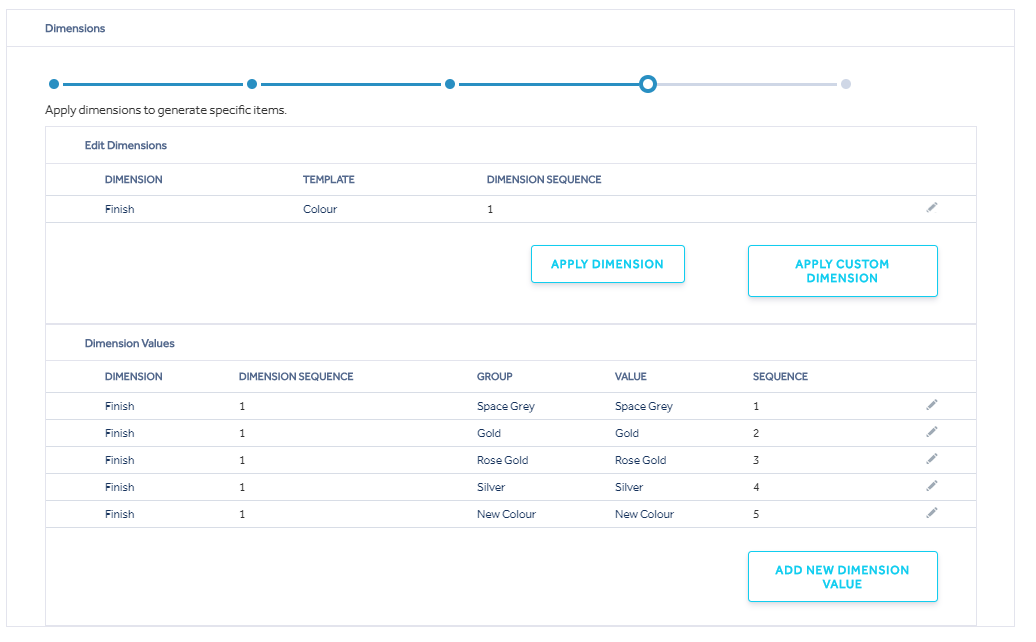

Variants -
This screen shows you the Variants that will created once you select create item. Here, you can overwrite any of the suggested values. If you leave Item Number and Barcode blank, it will automatically genrate them for you.
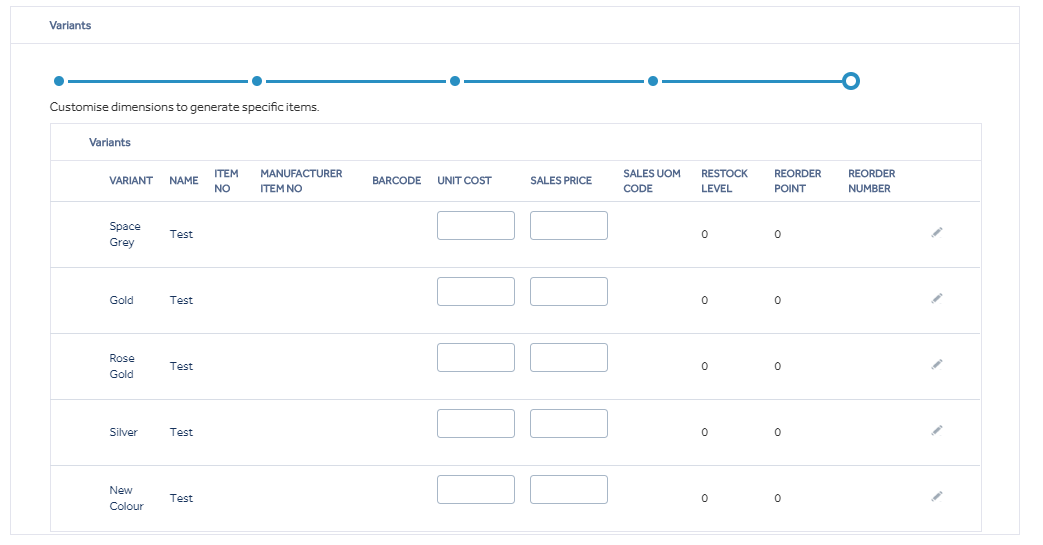
The unit cost and sales price can be edited directly in the table, if you want to edit any of the other information on a variant select  to see the edit screen with all fields available.
to see the edit screen with all fields available.