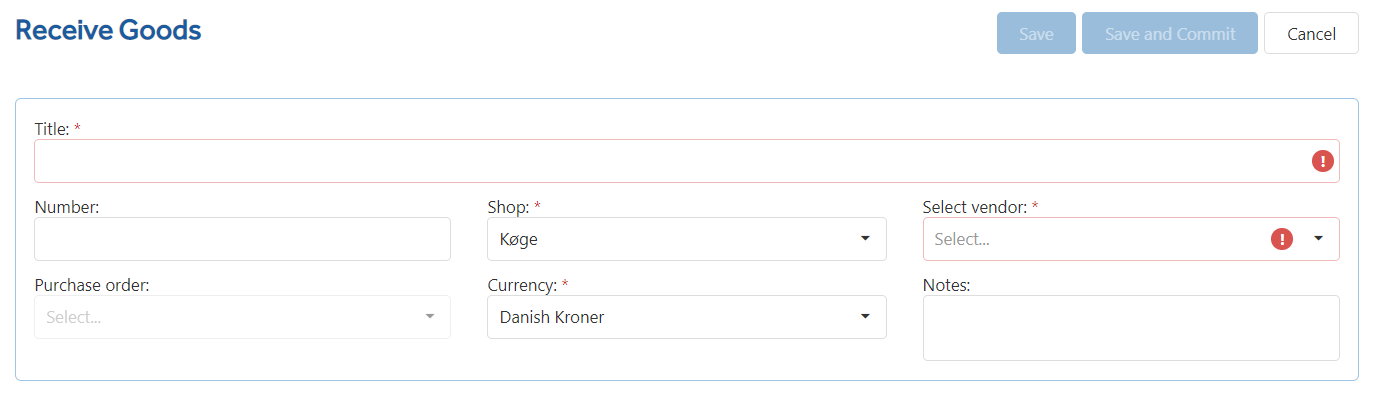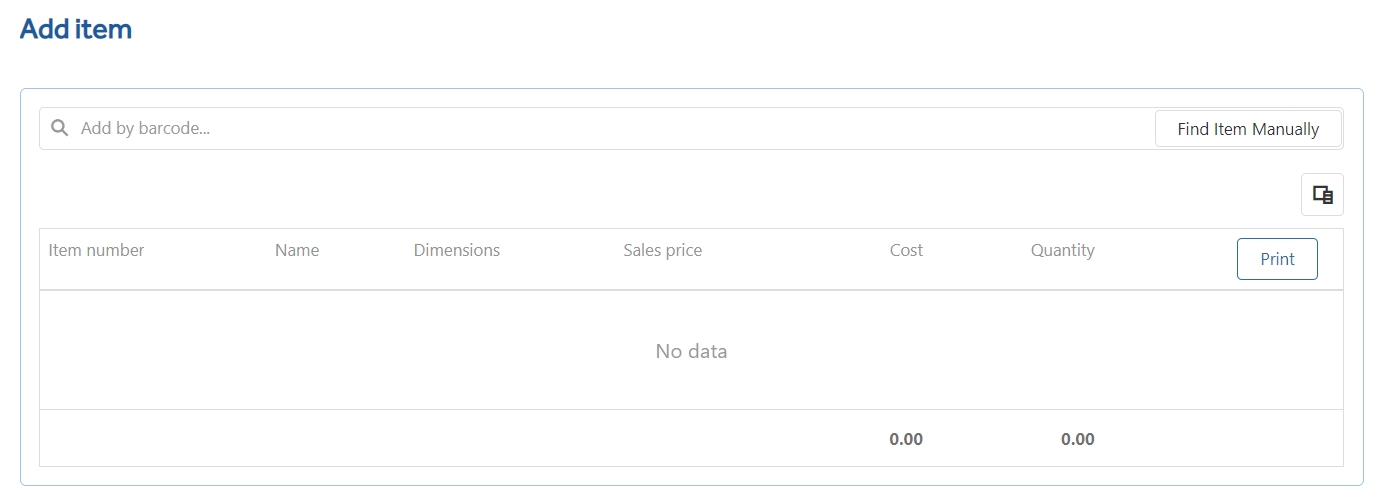Create Goods Received
To create a new goods receipt note click Create New
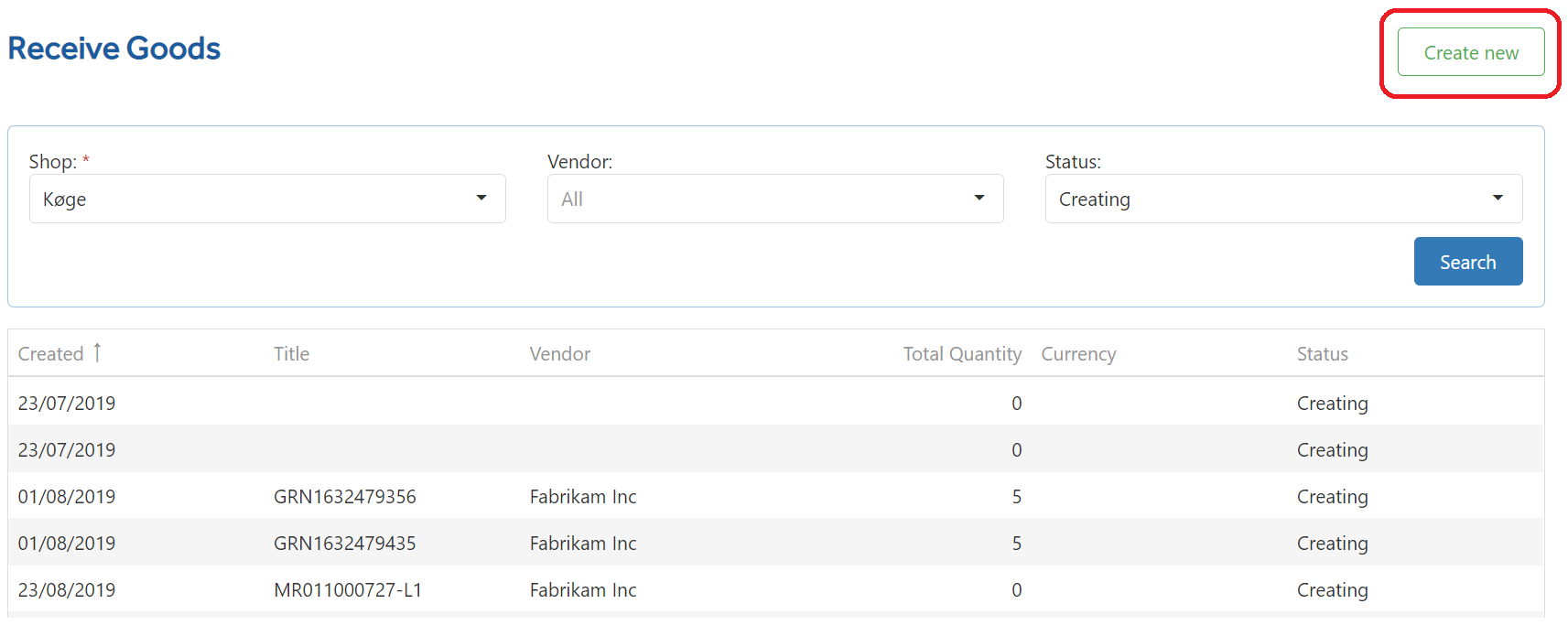
This will open the detailed view with the Shop preselected.
Description and Vendor are required fields before you can Save or Save and Commit a Goods Receipt Note (GRN).
You also need to have at least one item added to the GRN before you can save. This can be either manually added or via a linked PO.
To link a GRN to a PO, in the Purchase Order drop down you will see a set of placed PO's associated to the shop and vendor. If no PO's are shown then there are no PO's that match the shop and vendor combination, or the PO has not been Placed. Once a Purchase order is chosen the items ordered will show in the Add Item section where quantities can be adjusted to suit.