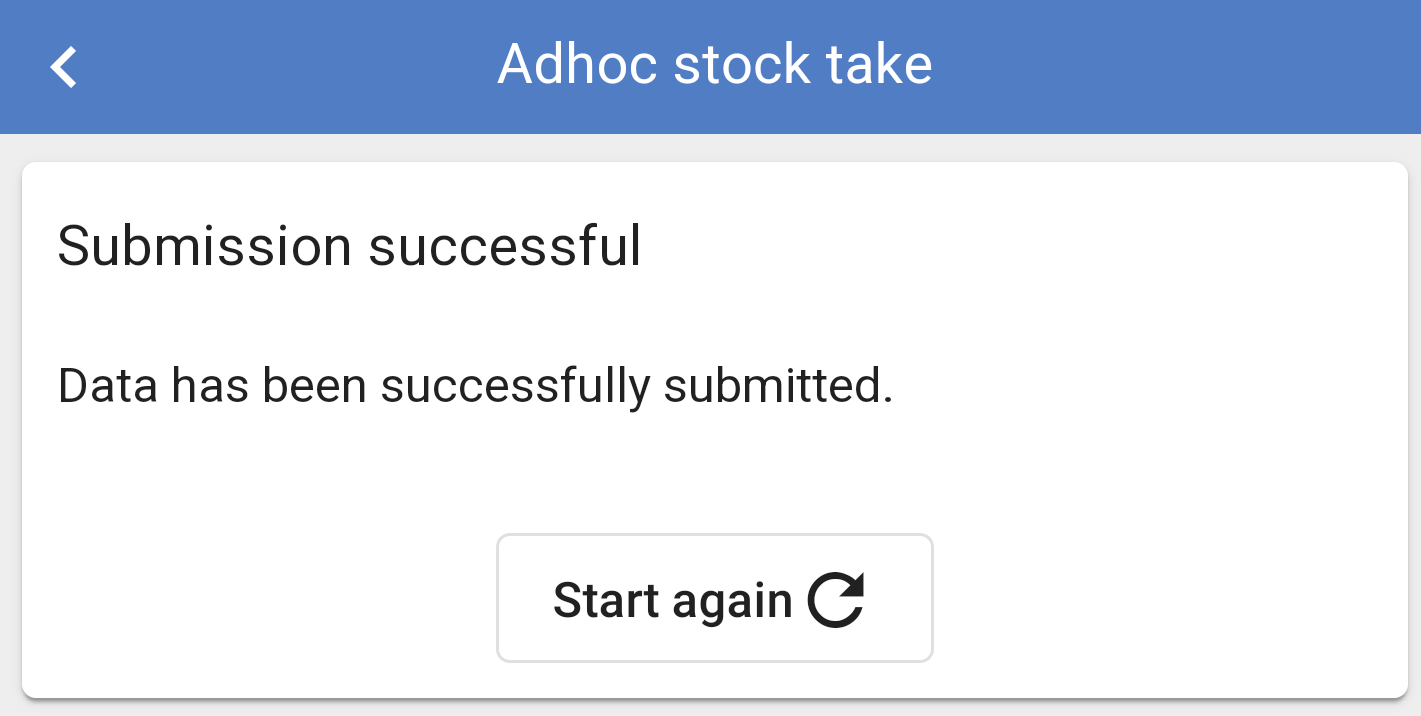Adhoc
NOTE: If you leave the Stocktake section your items will be saved and will be restored when you return to scanning.
When performing an Ad Hoc count and you will be asked to start scanning or searching the goods to be counted.
First, you will need to select the location from the drop-down menu and press continue.
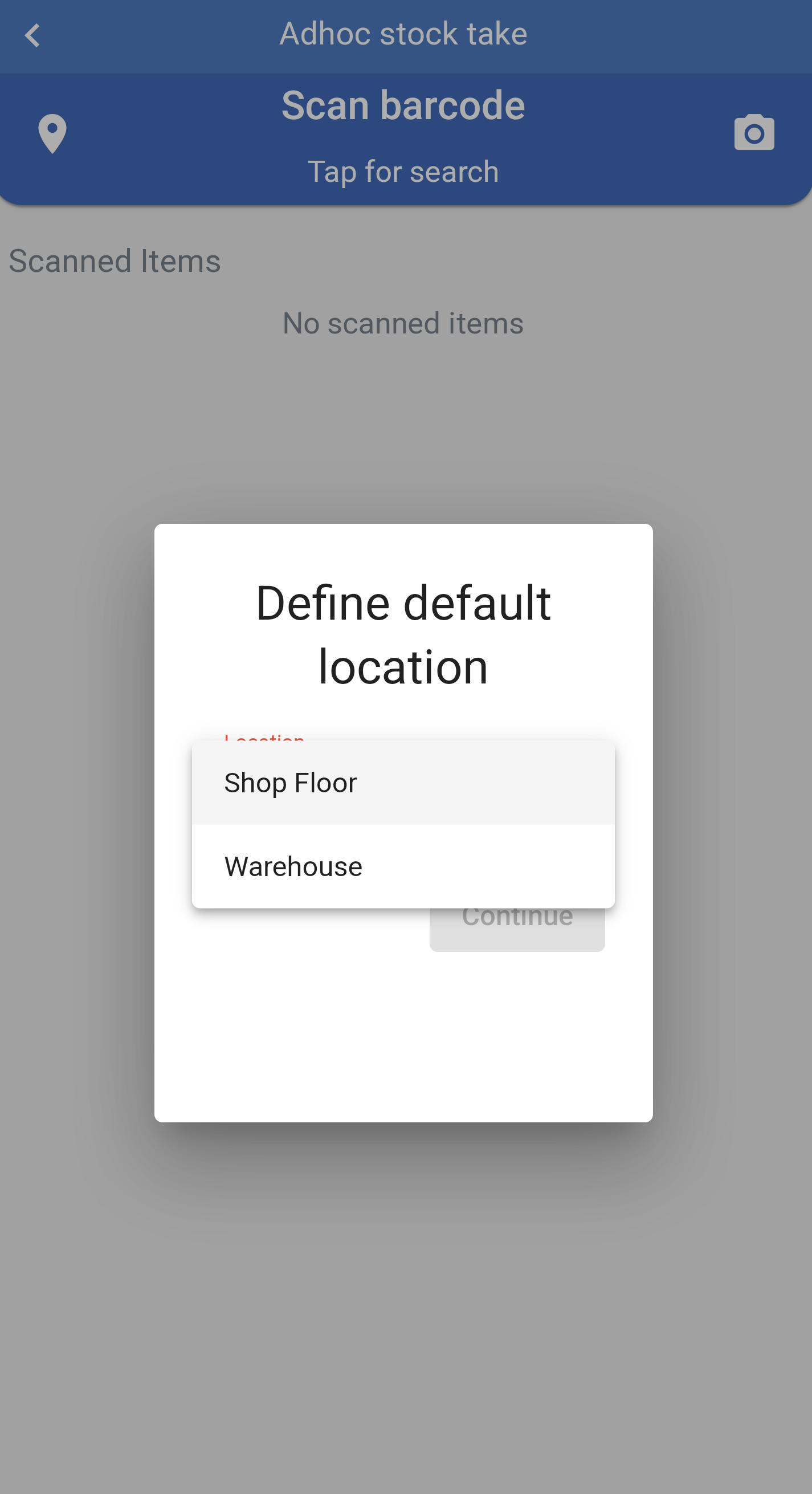
When an line is scanned / selected it will be added to the count and will display the quantity on hand.
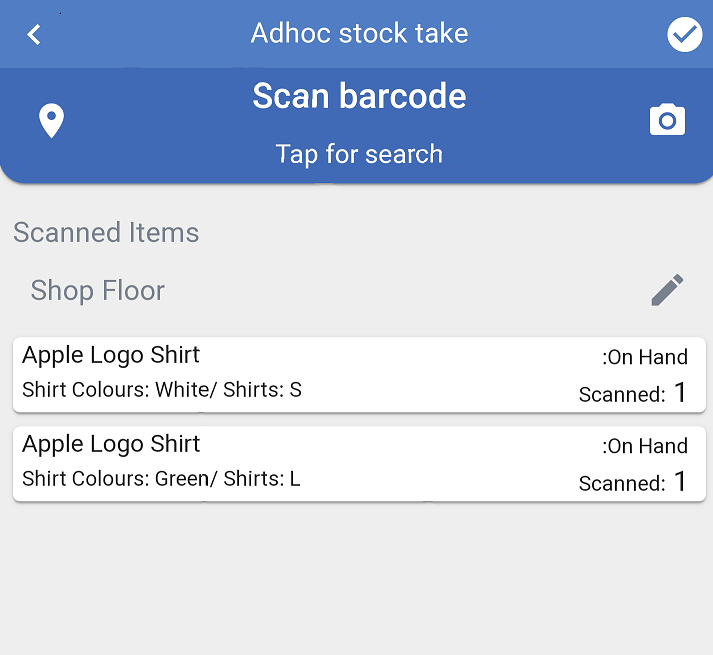
You can alter the quantity if necessary by pressing the line you wish to alter.
You can use the - or + buttons or use the Numpad to input the new quantity.
Press continue to add to the stock check.
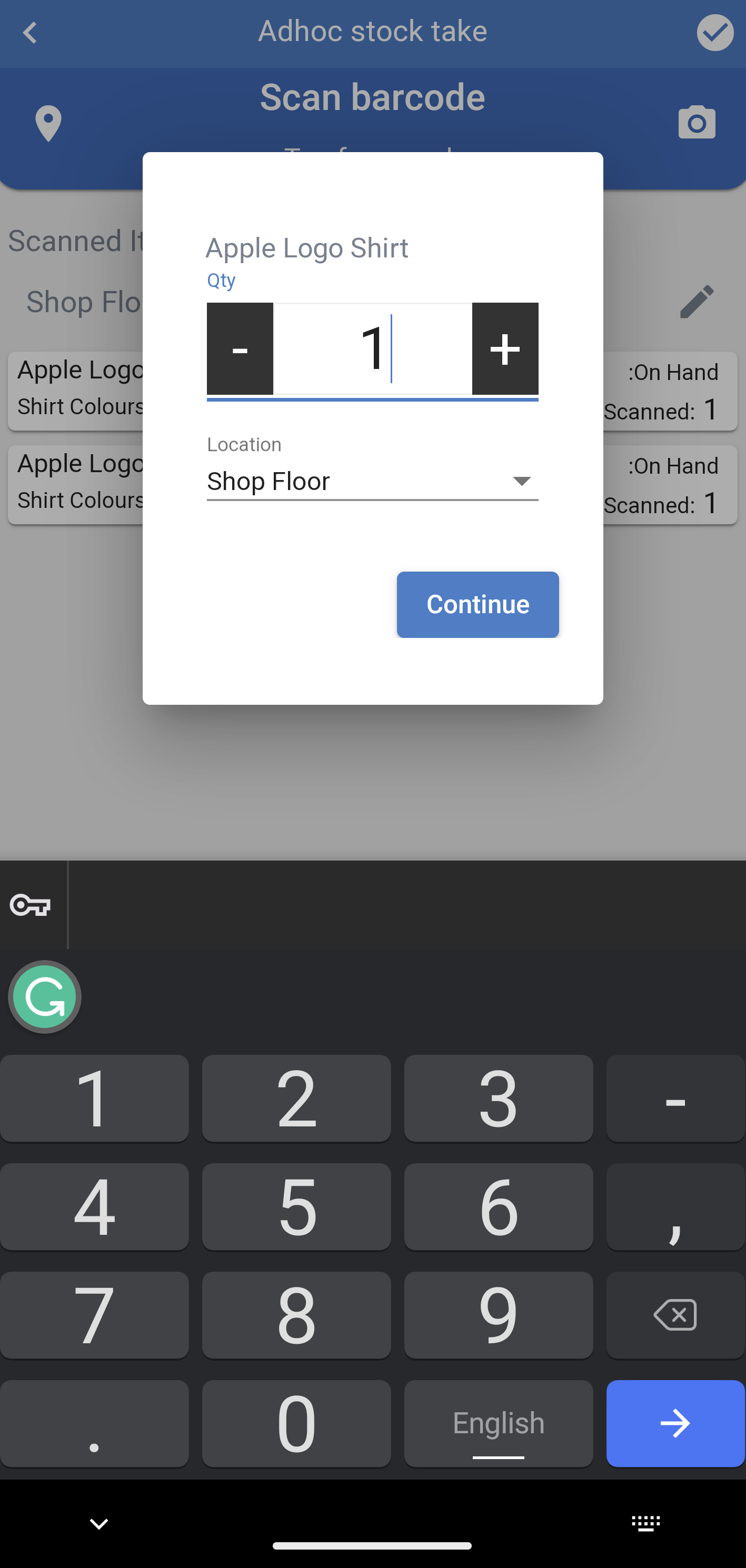
NOTE: If an error is made you will be able to review previous counts and edit quantities.
Scans are timestamped and grouped by a configurable parameter. So when you scan items with the same barcode they will be consolidated.
When a count has been completed (if you have the correct permissions) it can be reviewed and submitted to Imagine, however quantities are not adjusted at this stage. You will need to use Imagine to commit the count.
To remove an item from the stocktake list swipe the line to the left and press ![]() to remove.
to remove.
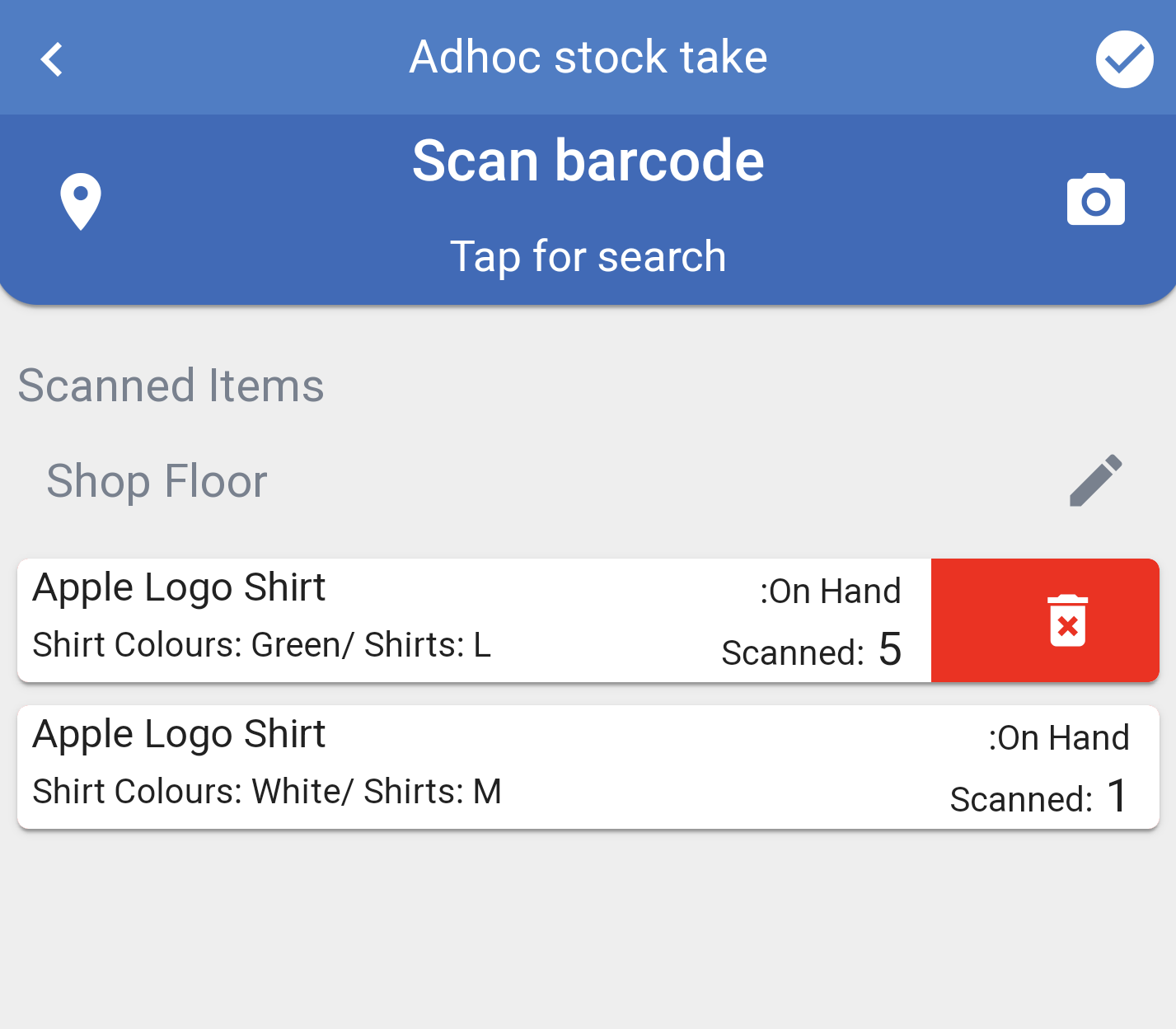
When you have finished scanning the items use the ![]() in the top right hand corner to finish.
in the top right hand corner to finish.
You will be asked to confirm submission of the stock count.
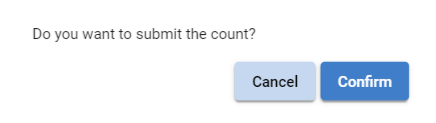
You will get a confirmation of the stock take submission and the number of lines within the stock take.