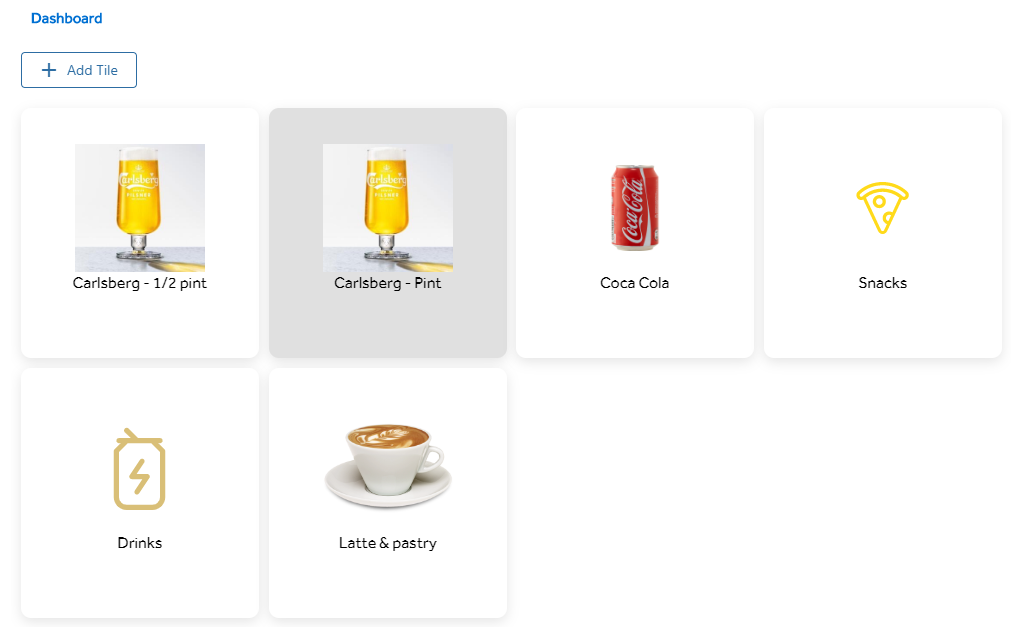Adding Tiles to a Composer Group
To add a Tile to a composer group select 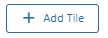
A window will then appear with options for which type of Tile you require.
You then will be asked to search for an select an instance of the type you have chosen.
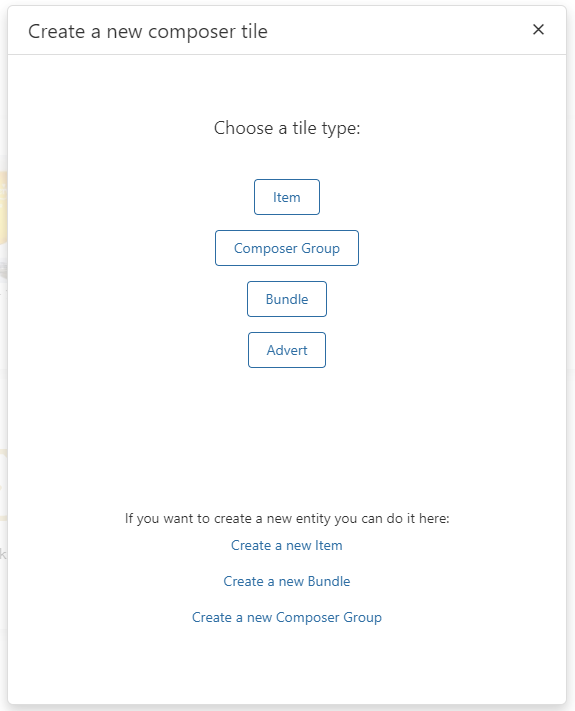
Choose a Tile Type:
Item - This is a single Tile without grouping or stacking.
Composer Group- This is a Tile in which tiles will have a group or stack.
Bundle - This could be multiple items in a Tile for example a meal deal where you get a drink and meal.
Advert - This will create an Advert Tile. This would not be suitable in a Kiosk or an SCO, only for apps that run on the consumer’s devices.
If you want to create a new entity you can use the options that will take you to the relevant pages.
Create a new Item - This will take you to the Item Creation page.
Create a new Bundle - This will take you to the Product Configurator> Bundles page.
Create a new Composer Group - This will take you to a blank new Composer Group Page.
Time Restricted Tiles
You can set times for when you require a tile to appear or disappear.
This is helpful for certain periods of the day, for example, having different meal types for Breakfast or Lunchtimes. You can also have promotional tiles linked to different items/bundles with special prices if required.
Times are set in 30-minute increments and are not a specific reference to a time of day relevant for time zones.
For example, if you set the time for "3 pm" then the tiles will display relative to the time of that location I.E Happy Hour in London and New York can both be 3 pm-4 pm, relative to when those cities reach that time.
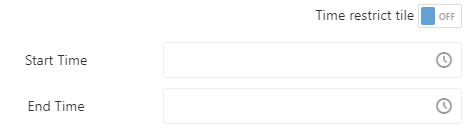
Amending Tiles
When you hover your mouse over a tile the edit  symbol will appear click this to begin amending a tile.
symbol will appear click this to begin amending a tile.
To Delete a tile use the  in the top left corner,
in the top left corner,
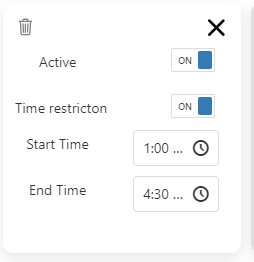
If the tile is set as a Composer Group then you will see a 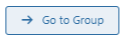 button, clicking this will take you into the selected group for editing.
button, clicking this will take you into the selected group for editing.
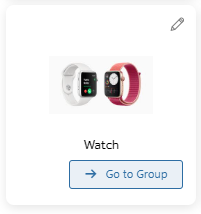
To save any changes choose the 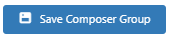 button, note this is disabled until changes are made on the selected group.
button, note this is disabled until changes are made on the selected group.
If you wish to delete a composer group click the  button.
button.
The prompt below will appear to confirm deletion. Yes - Will permanently delete the tile. No- Will cancel the action.
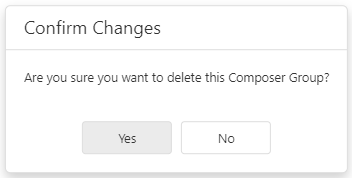
The Tiles appear in a grid format. These can be rearranged by dragging and dropping them into place. Sequencing is always a Left to Right order and assumes one long wrapped row. This is because each device has different dimensions and the tiles need to be responsive for all screen sizes.
Active tiles have a white background, and inactive tiles have a grey background. Inactive tiles do not get displayed to customers.