Web Orders
Web Orders - These are dependent on an eCommerce provider managing weborders through the Imagine Public API. It assumes this work has been performed already and this document refers exclusively to the Widget operation in the POS.
If the order is "Click and Collect" as in it is already fully paid, the order should be posted to us with a 0 price.
If the order is "Pay On Collection" the order should have the price posted with it so the payment can be processed through the POS.
To see a list of your web orders, press the button on the widget.
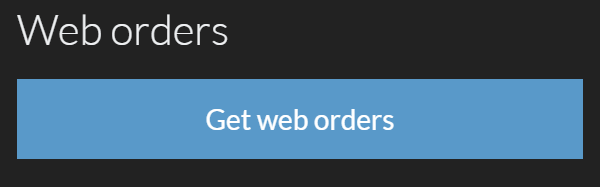
The POS will then list all your open Web Orders.
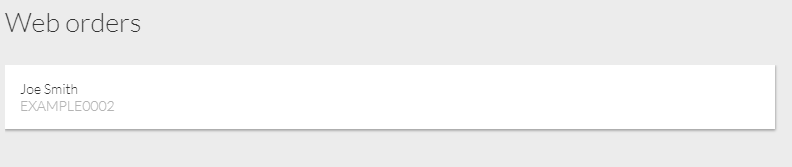
Tap the order and it will display the customer details and items for that web order.
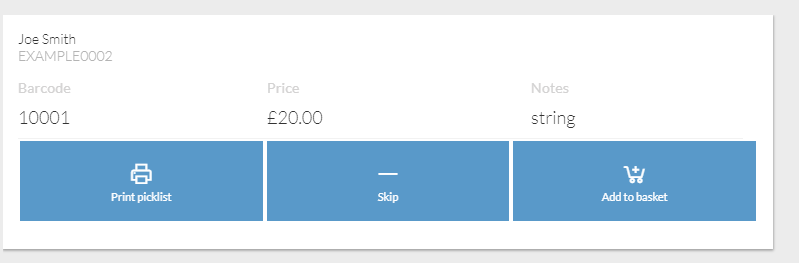
You have 3 options available.
- Print Picklist - See Print Picklist for details.
- Skip - Press this if the items are not available, or you are unable to fulfil the order.
- Add To Basket - Press this to progress through the order.
Once the order is in the basket, you can complete the transaction like you would any other sale - including if the price is 0.