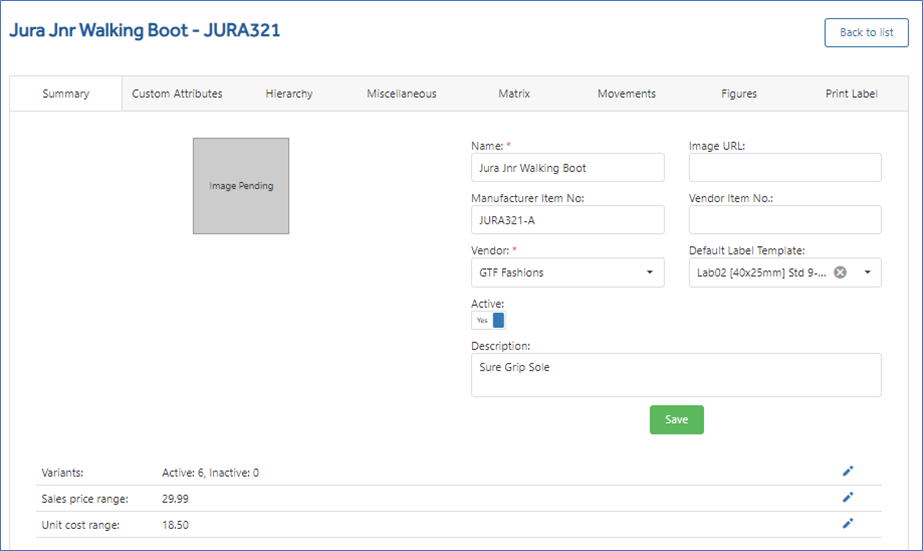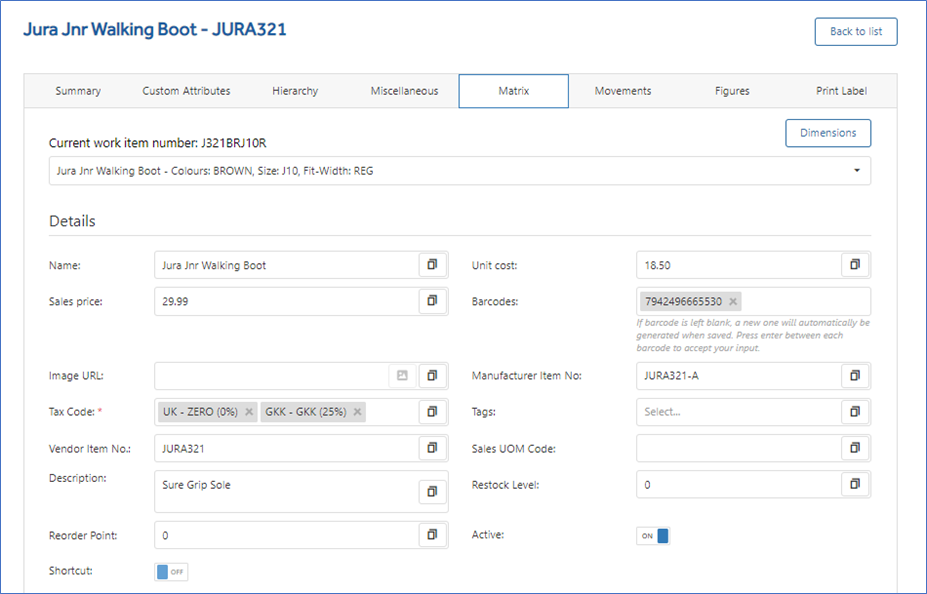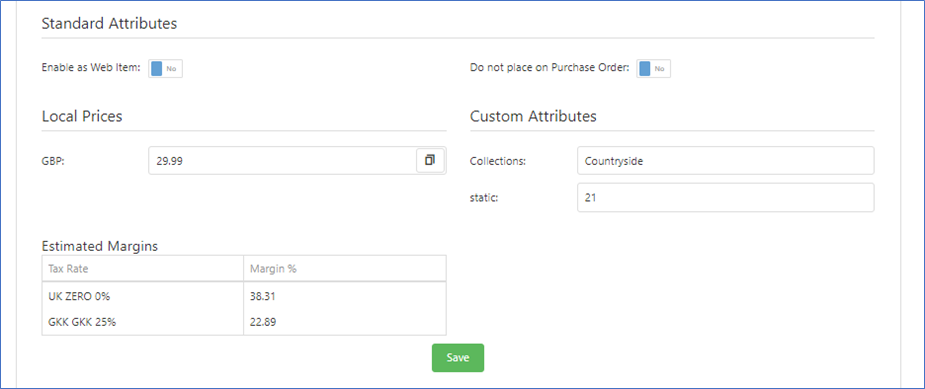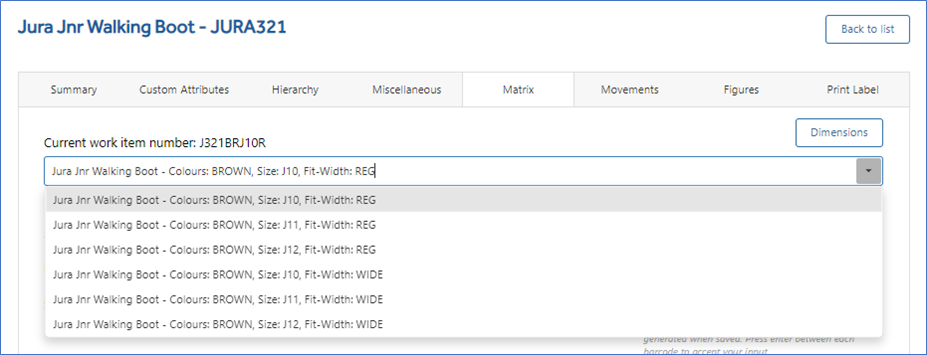Step 5 Complete the Upload & Import
This final step will import the validated items from the spreadsheet into Imagine as active items.
To start the final import, Click the Tick icon in the Actions box.
The status will change from ‘Validating’ to ‘Validated’ and ‘Importing’ whilst it is working.
A successful Import will show a status of ‘Imported’.
If there is no activity after a short period, use the Refresh List button to refresh the page.
Importing time will vary based on the number of items and lines being imported.


Check Item in Imagine
A check of the items imported into Imagine is recommended for 2 reasons.
To ensure they have been created properly, but also to add in any additional information or switch on functions that are not covered by the Import Template spreadsheet.