Step 3 - Manual Count
Manual Counting
If counting by sections, enter a description in the physical section box.
Scan or Key in a barcode or use the Find Item Manually to alter count quantities. Quantities are increased by 1 after each scan of the barcode and the Last Scanned item box shows the most recent scanned item.
You can manually adjust the Quantity here rather than in the Manual Count list before moving to the next item.
If adding direct from the item list count quantities can be adjusted using the Plus and Minus buttons or directly by choosing the quantity field. Quantity is limited to a maximum value of 10 digits (i.e. 9999999999) and up to a maximum of 2 decimals (i.e. 99999999.99). The minimum value is 0.

Use the items by page [5 10 20 50] and the page number [7 of 11 (54 items)] to scroll through and find more items.
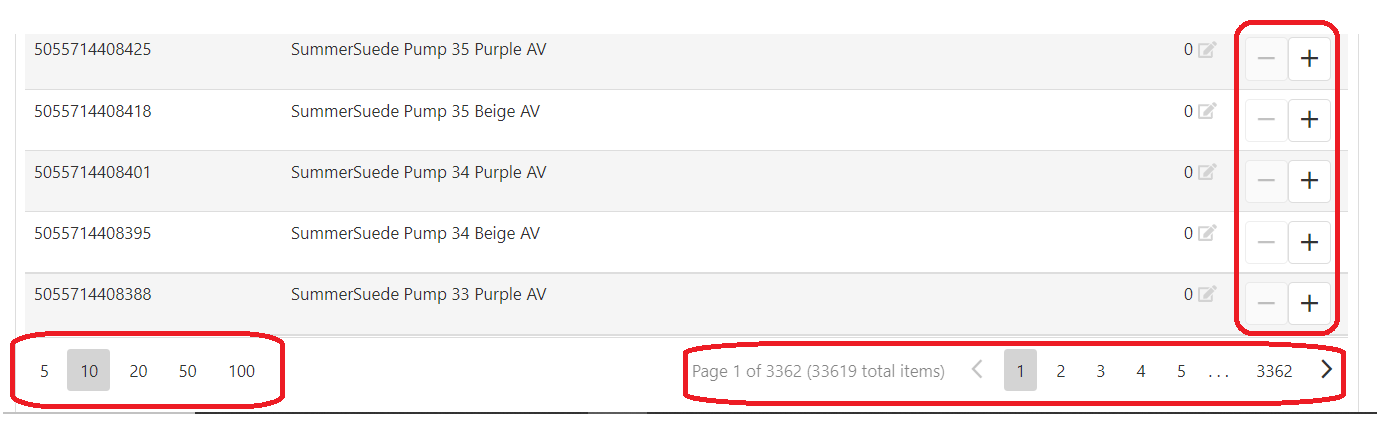
When all counts are added, choose the Back button to close the count page. [All counts are automatically saved].
If you entered a description into the Physical section box, it would appear in the Count list.
Use the drop down to see all Counts.

Count - Location 55X
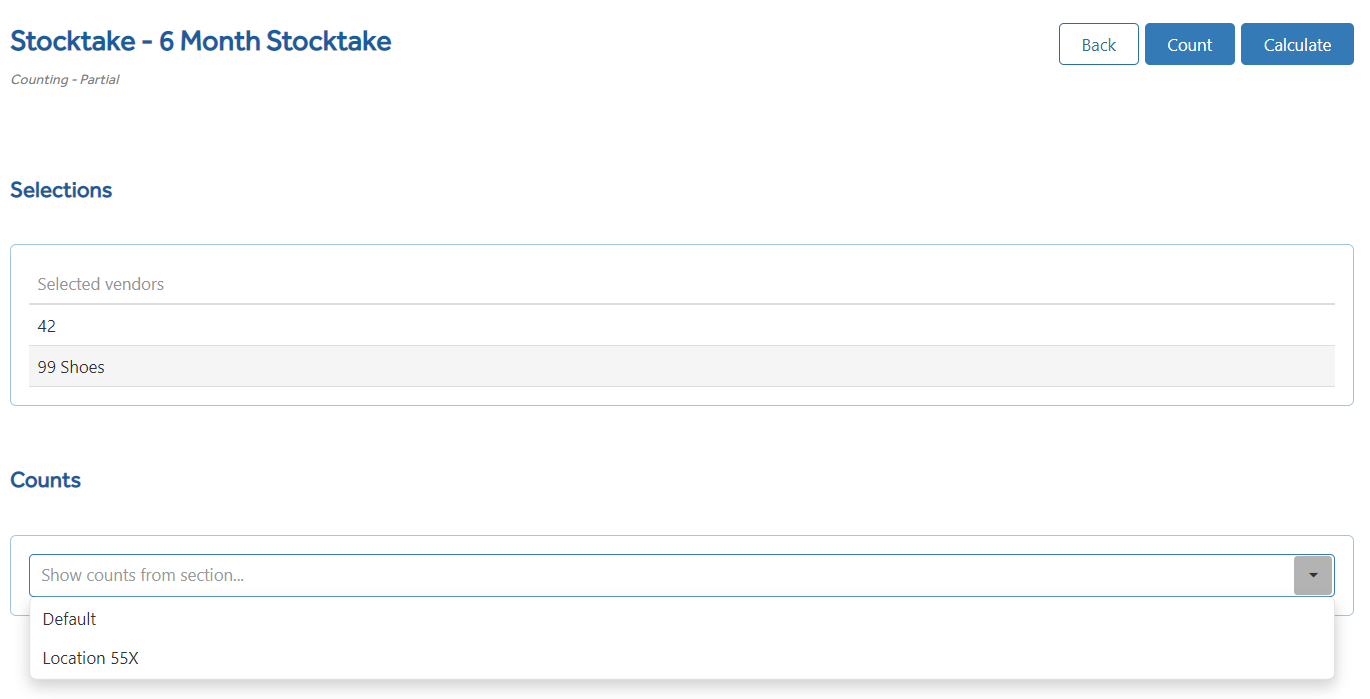
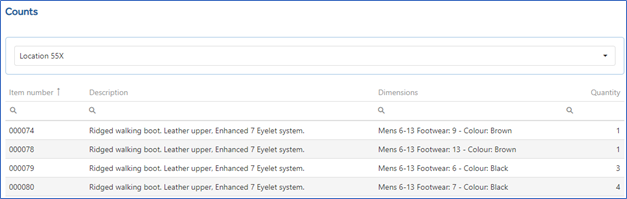
You can add more individual counts by choosing Count again from the top right-hand side [Step 3] then adding a different physical description.
To amend a specific location e.g. Location 55X, choose Count again from the top right-hand side [Step 3] and type in the same description again. It MUST be the same otherwise it will show under a new count location.