Step 1 Downloading Template
Downloading a Template is done from the Item Import option of the Inventory side menu.
Click on Download Template
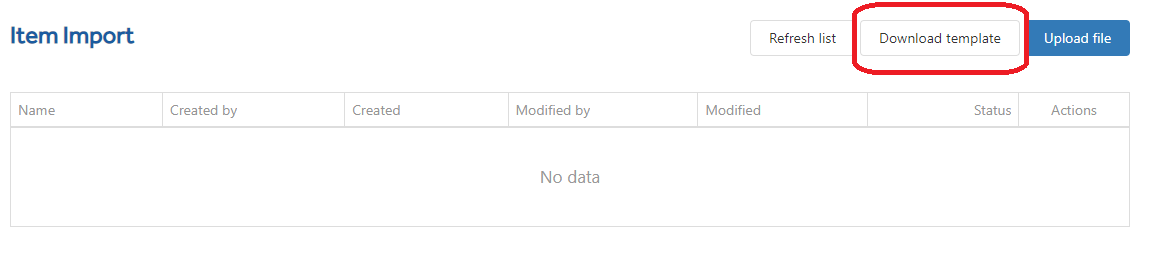
Imagine will start downloading the Item Template file and when ready it will appear in your downloads Folder unless you have a pre-set location.

Additional information:
The file is always named ‘Item_ImportTemplate’.
If you download multiple templates, a number is added to the end of the template to prevent them being over-written. (1), (2), (3) etc.
It is recommended you change the filename to something more meaningful if you are working with many import files. [Recommended to avoid spaces in your file name otherwise the import program will add plus signs between the file name words. E.g., Items+with+dimensions.xlsx]
It is OK to move the import file to more suitable location than the download area.