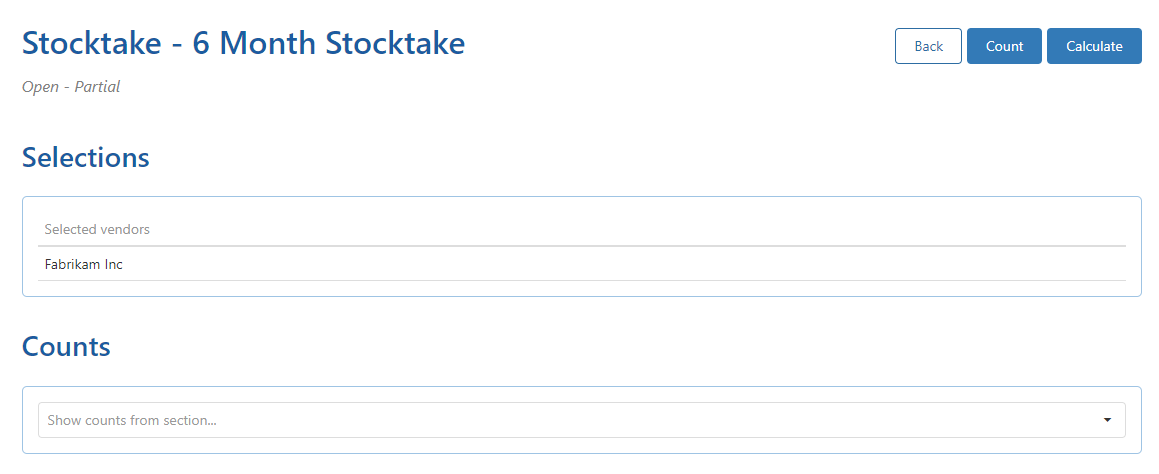Step 1 - Create a New Stocktake (Partial)
Create a New Stocktake – Partial Selection.
Select Create New to start the process.
Type in a meaningful description.
Select Partial from the stocktake type drop-down.
Select a shop from the shop drop-down.
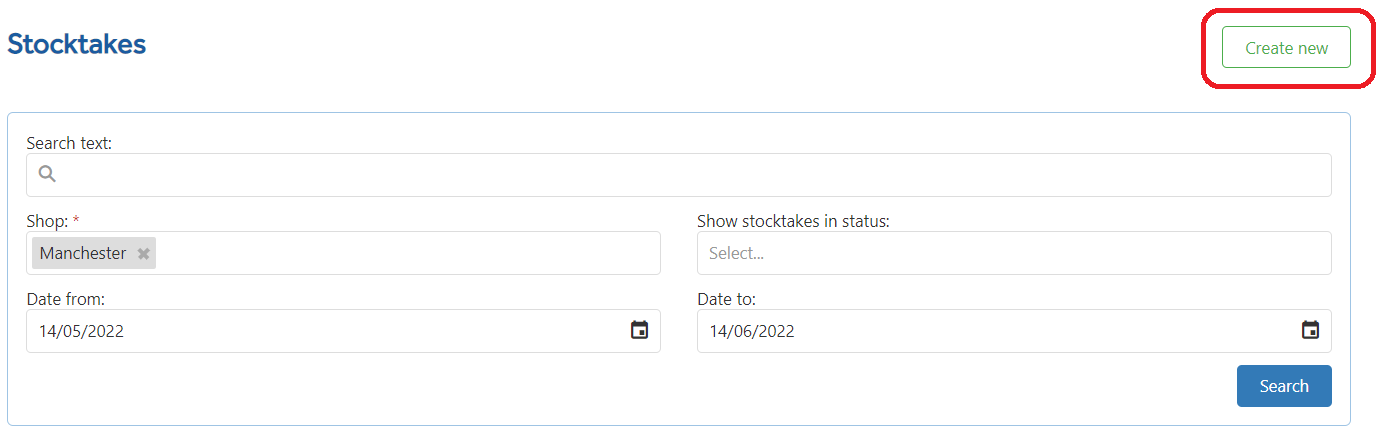
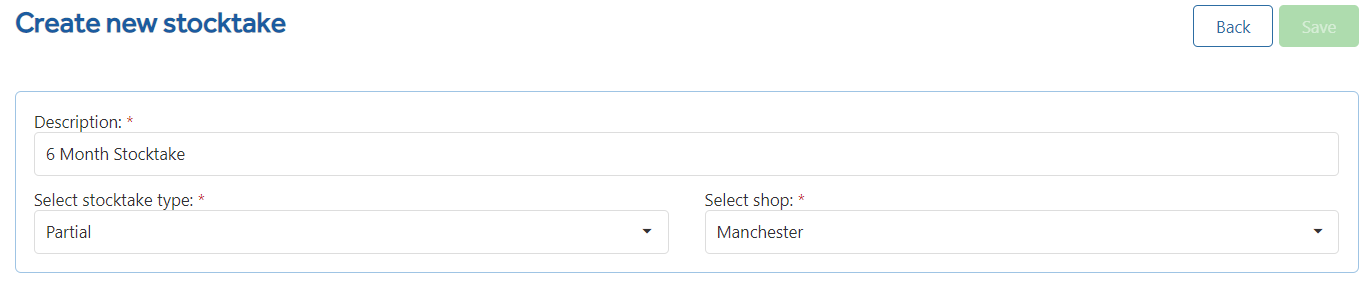
As this is a partial order, a new section appears - Add partial Stocktake Selection – where you choose what you wish to count.
Partial Stocktake - Selection
Use the drop-down to choose Selection.
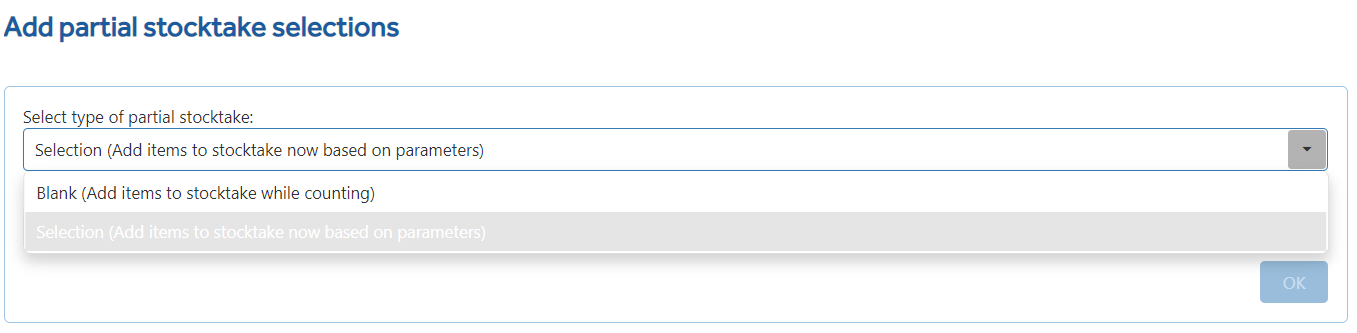
In the Select Filter box, click on the drop-down box to see the filter options.
A further selection panel will appear on the right for you to make a further choice. Each one will vary depending on your original selection.
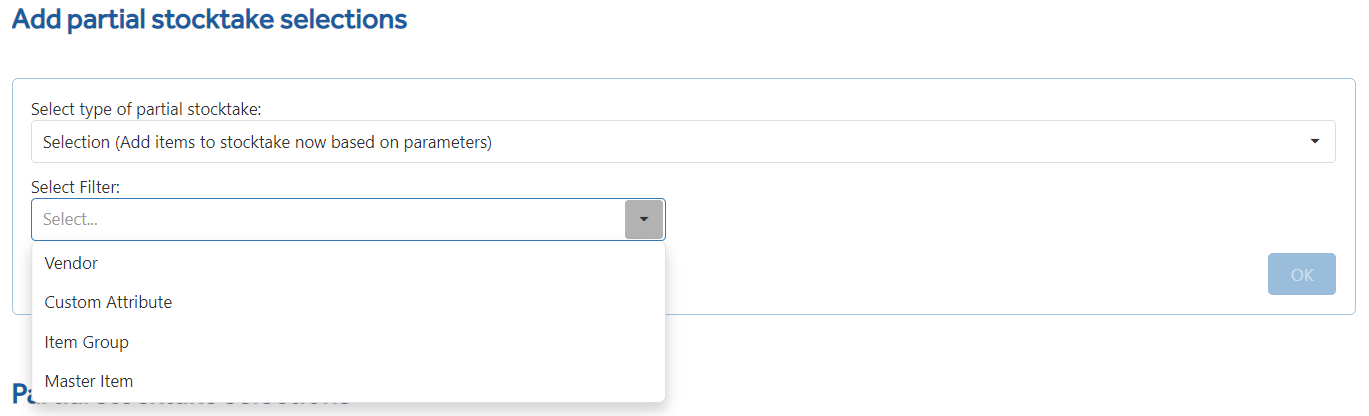
Example: Vendor: One or more Vendors can be selected.
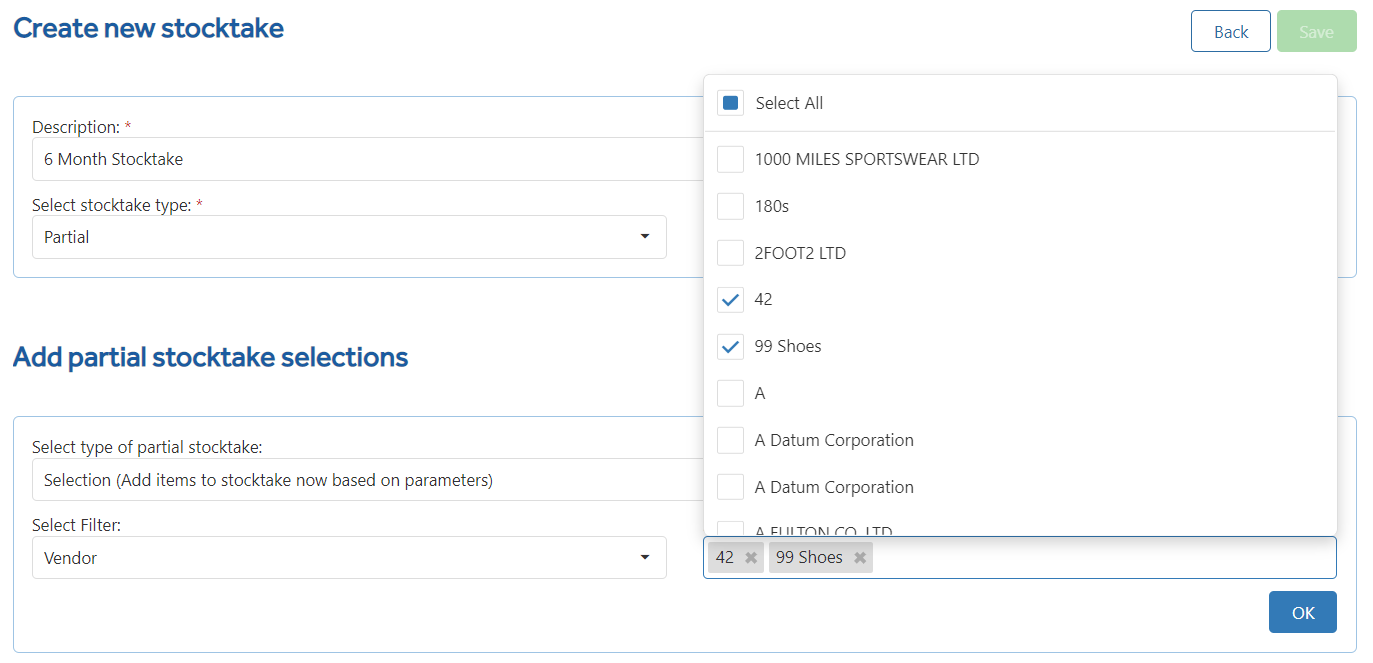
OK will add your filtered selections to the Partial Stocktake Selections area.
It is possible to add multiple filters, by choosing filters again.
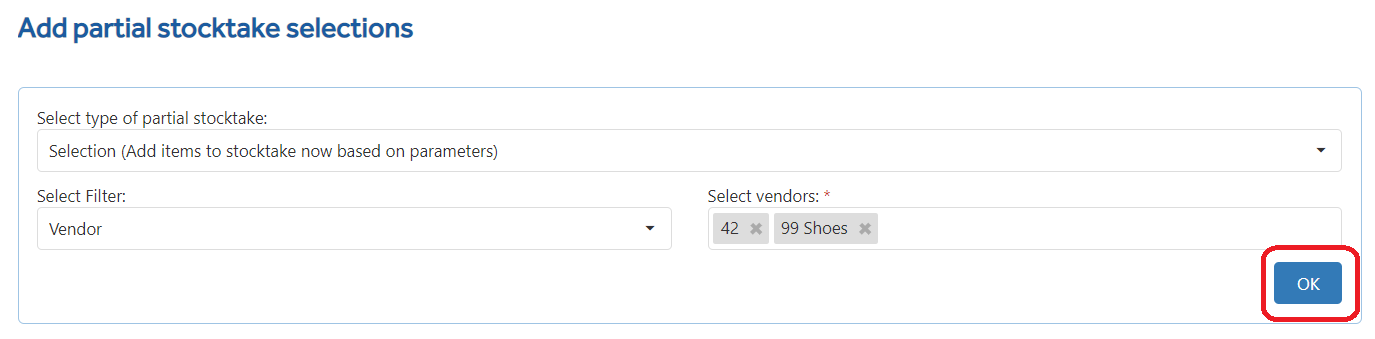
By Vendor only.

Example of multiple filters. By Vendor and By Item Group.
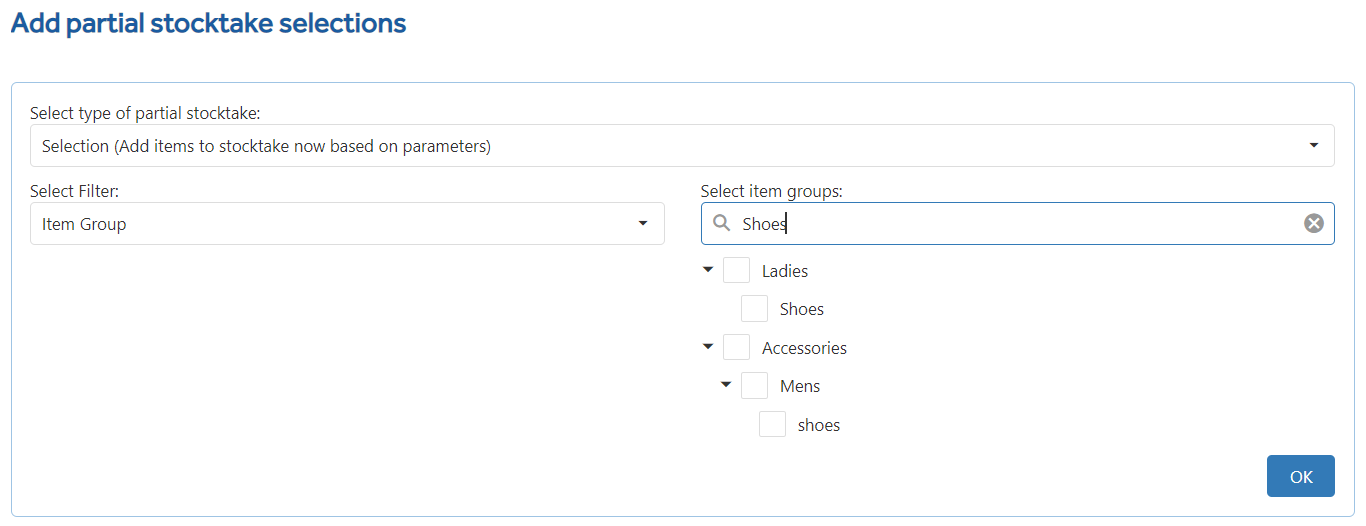
Click SAVE to save all Partial selection choices.

Once you click save wait a few moments and you will then be taken to the newly created Stocktake form.
From here you can begin to count your stock.