Start / Main Screen
Start Screen
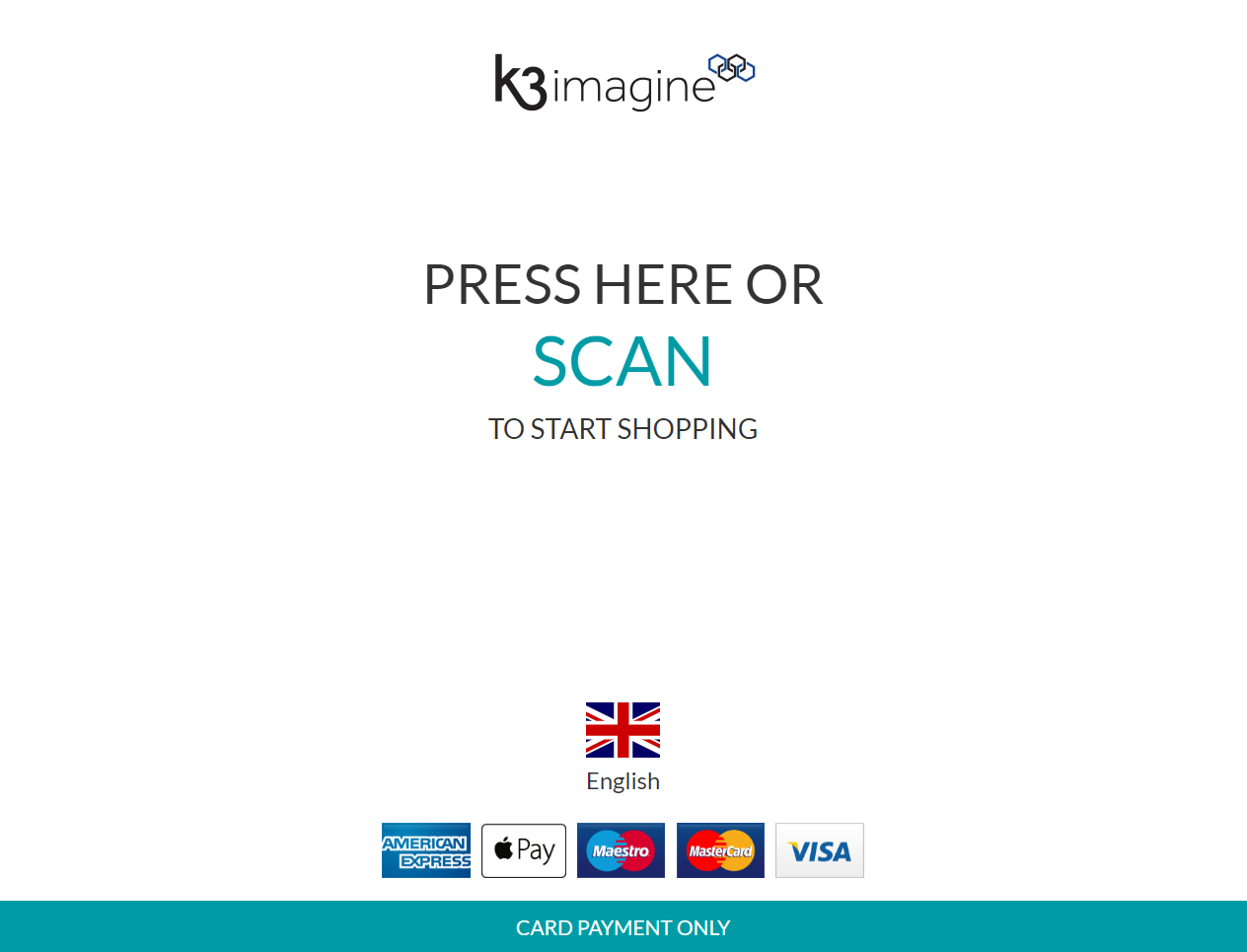
The user can either touch the screen or start scanning their items to begin a transaction which will take the user to the main screen.
The user can change the language by touching the Flag in the bottom centre of the screen, this will show other optional languages. Touch the relevant language to select.
NOTE: The start screen will always revert back to the default language after the transaction has been completed.
The screen will automatically return to the start when it has not been used for a set period of time this is determined by the Idle Timeout Settings in Configuration.
Idle Timeout
If you do not make an action after a set period of time the SCO will prompt a warning that in another x seconds it will empty the basket and return you to the start screen.
NOTE: When using the SCO an "idle" timer is running in the background.
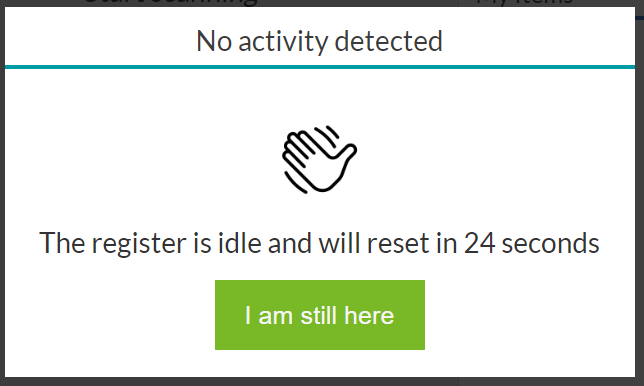
Main Screen
The main screen of the SCO is where all the user input occurs prior to payment.
It will accept all keyboard input, for example a Keyboard Wedge Scanner.
After scanning an item or manually looking up an item, the touch function will disabled until the item has been successfully added to the transaction.
When an item is being added to the transaction a loading symbol will display in the My Items section on screen.
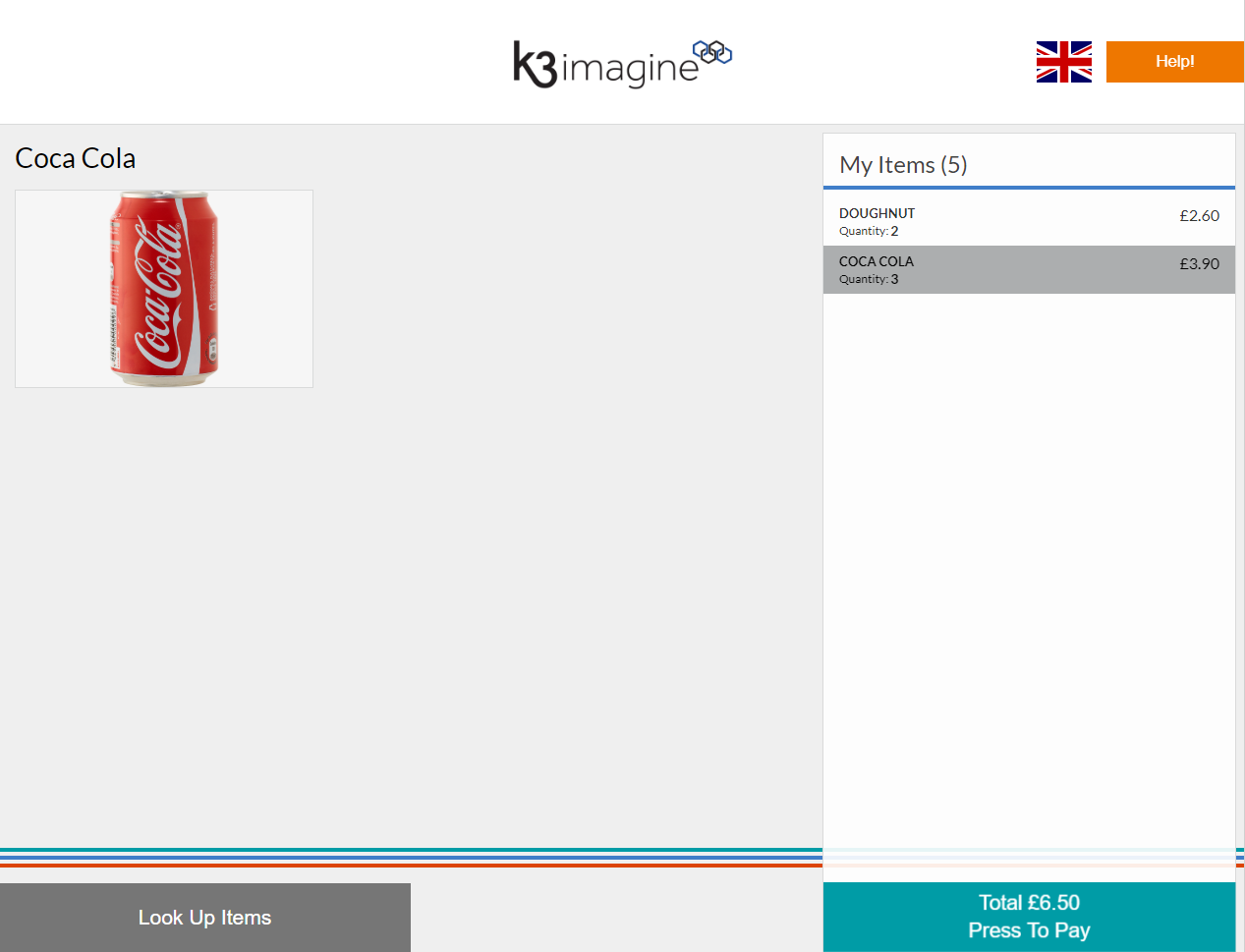
 Language Selection - Pressing this will allow you to pick from a range of other languages .
Language Selection - Pressing this will allow you to pick from a range of other languages .
![]() This will activate Help mode. If configured, it will notify the SCO Companion and also activate the Tri Light for attention.
This will activate Help mode. If configured, it will notify the SCO Companion and also activate the Tri Light for attention.
Item Details Area - This will display the Image of the item, Item Name and Description of items scanned or looked up.
My Items- This shows the list of the items you have scanned and need to pay for. The example above shows a "non flattened" list which is configurable. The alternative is a flattened list, which will display a single row per item and not display a quantity.
Look Up Items - This will show you the tiles which are configured as the Landing Group in the Visual Composer. See separate section.
Press To Pay - This button will advance you to the next stages of the process.