Sell Set
NOTE: The Sell Set feature is intended to be deprecated after April 2023. You should consider using PPE Promotions instead.
Sell Set allows you to sell a selection of items together for a fixed price. For example, you may sell a Shirt, a Tie and a pair of cufflinks and give them to the customer for €100.
Press the Sell Set button on the menu to include items into a set.
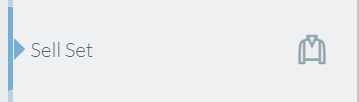
The transaction screen changes to show you this.
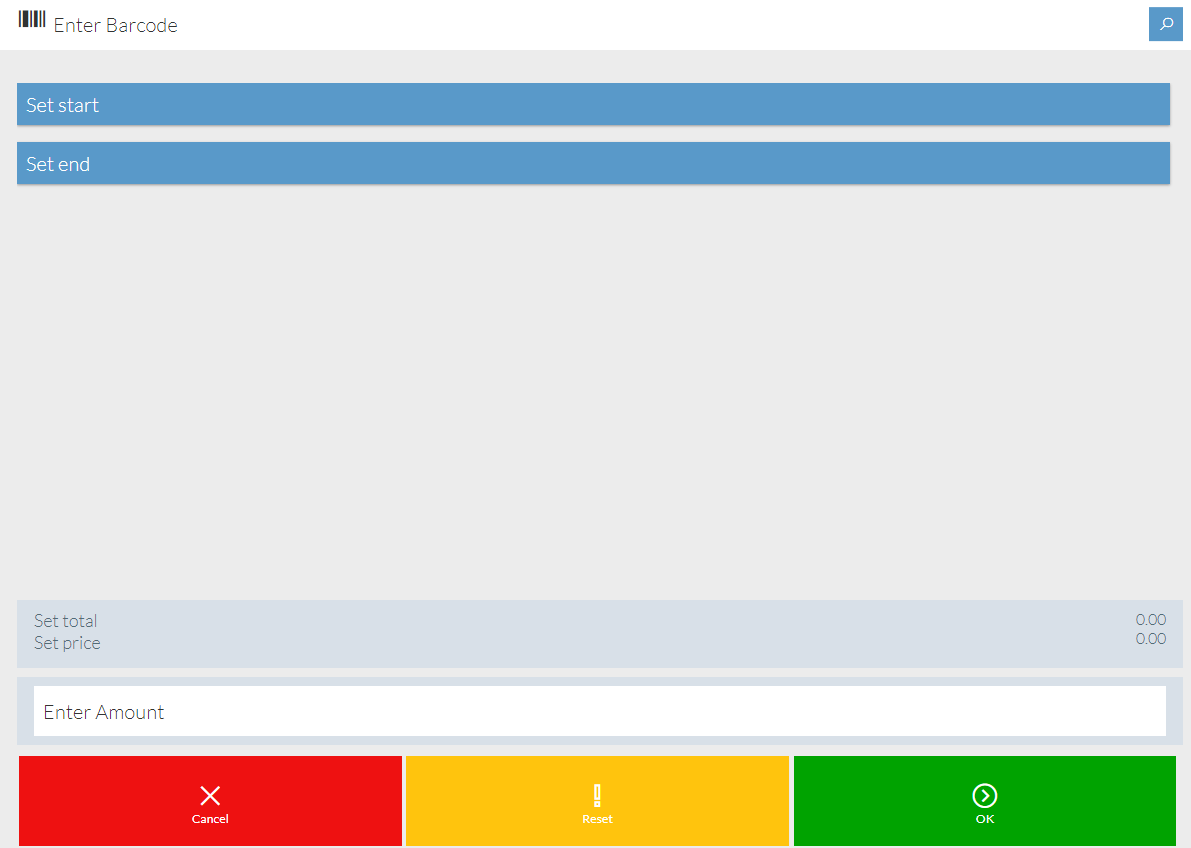
Anything you scan or search for will be bundled together into the "Set" except for any items marked as “POS Block Discount” or Item Group. Neither of these types of items can be added to a Sell Set.
Items will be added as individual lines and not aggregated. This is similar to the option POS Block Quantity Entry.
It is possible to add a Prompt For Price item to a Sell Set but such items are given the price you enter.
Any discount available from the Sell Set promotion is apportioned across the other items in the Sell Set.
At least two or more items must be included in your set.
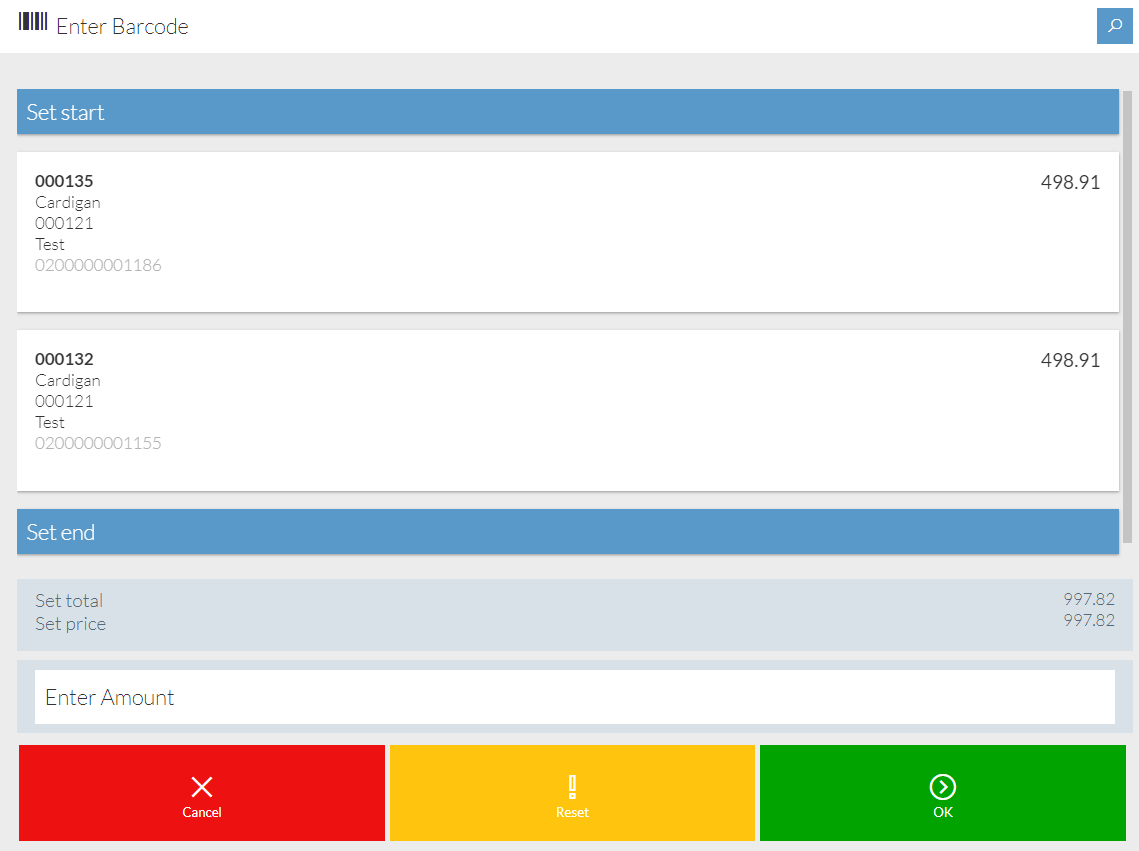
When you have included everything you want in your set click the OK button or tap the Enter Amount box to key in the price you want to sell the set for. It will pop open the Soft Keyboard for you to enter a value. Press the Green Tick to apply the total price for the Set.
A set must have a value greater than 0 (zero) to be valid. Once the price is entered it cannot be altered. To change the price of a set you should delete the set and start again
Tap the Enter Amount box to key in the price you want to sell the set for. It will pop open the Soft Keyboard for you to enter a value. press the Green Tick to apply the price.
NOTE: There are set denominations for quick use.
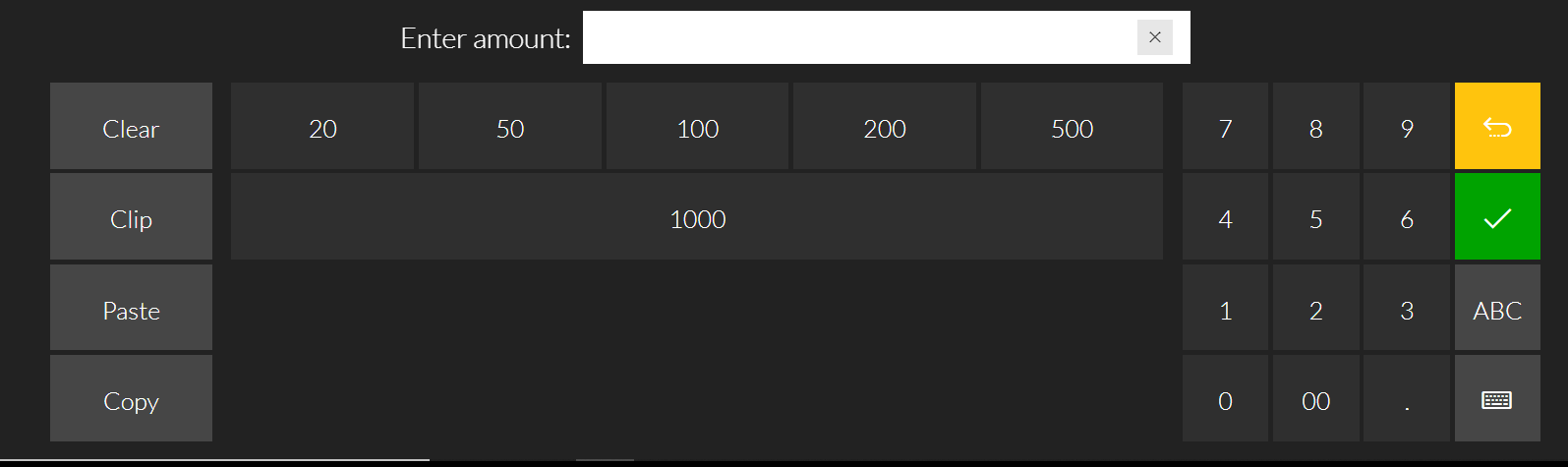
The transaction then gets the discount split across the transaction lines and quantities.
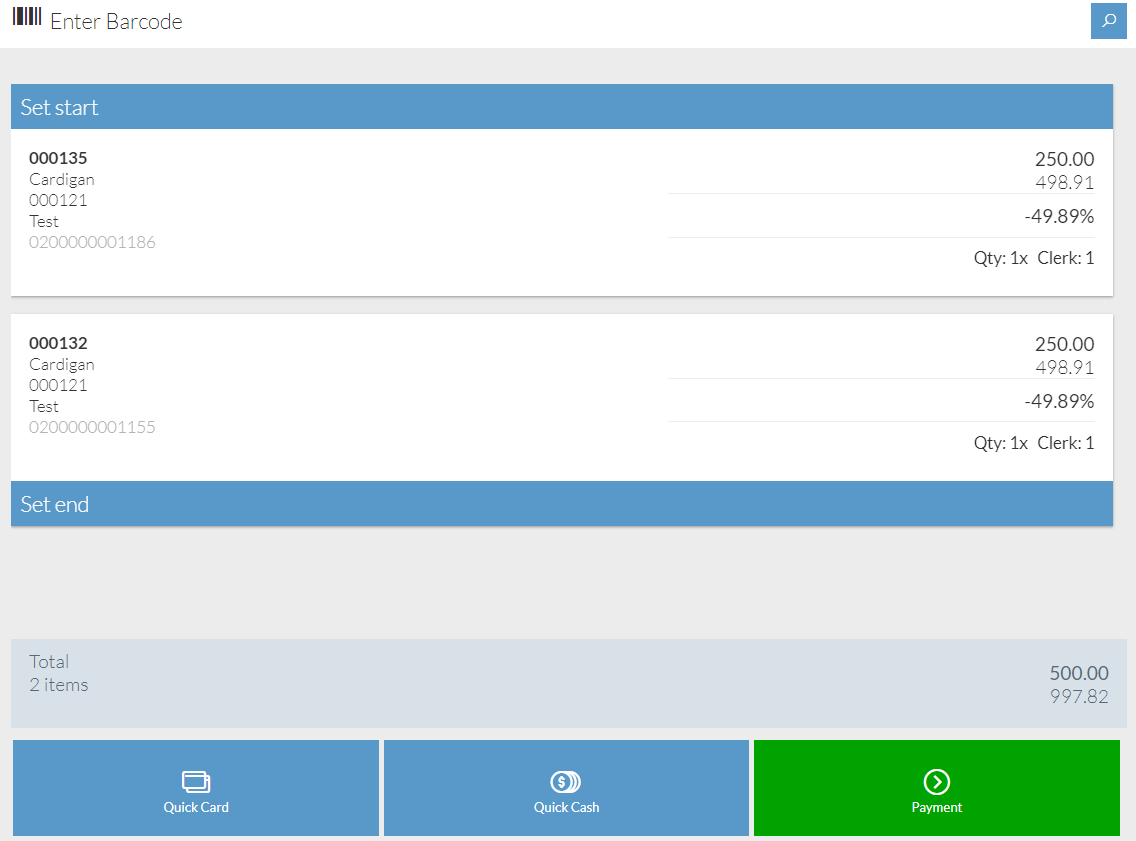
When an item is part of a set you cannot make changes to individual components of that set.
Selecting one of the items will allow you to either Delete the whole set, set the item as a Gift or change the Clerk.
NOTE: Pressing the Delete option on any set item will remove the entire set. To make changes to a set once the price has been applied will require you to delete the set and start again.
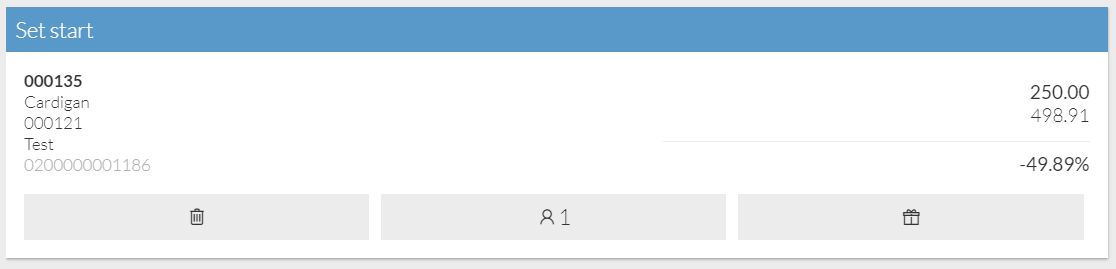
You can continue adding additional items to the basket and make your payment when ready as per any other transaction.