Roles
User roles are lists of permissions which can be quickly assigned to any number of users. For example, through Roles you can create a role with limited access for the most junior roles e.g. Sale team and another role with greater access for more senior roles e.g. Manager
Initially the list of current roles will be displayed
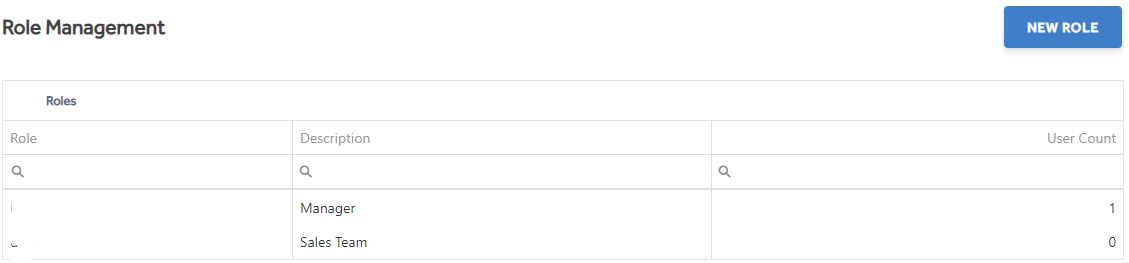
Click on New Role or an existing Role.
The Copy option can be used when making a new role to copy the settings already assigned to an existing role. This can be useful if you wish to have a role that encompasses an existing set of permissions, with a few changes.
A list of module permissions will be displayed.
Details tab
Name - The name of the role i.e Manager or Sales Team, this cannot be edited after saving.
Description - Add a description if needed, to describe the roles purpose.
The Module and Description columns can be searched on by clicking the  icon.
icon.
For each role the Enabled Permission check box should be checked or unchecked as appropriate.
Select check boxes as needed and click Save. Within the Enabled Permissions column you can chose to show All permissions, just the True (checked) permissions, or just the False (unchecked) permissions.

Users tab
Clicking on Users tab displays a list of all Users already assigned to this Role. You can search for a user by name.
