Functionality
NOTE: SCOs are named Units within the Self Serve Companion.
When accessing the Self Serve Companion you will be presented with all the Units that are currently online for your shop. Self Serve Companion defines a Unit being online as having the SCO app running inside a browser. If the machine is not switched on, the browser is closed, or the browser is not at the SCO web page, the Unit will not be reported in Self Serve Companion.
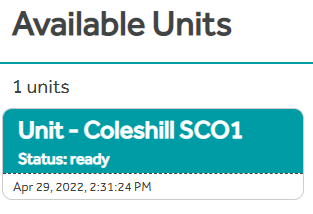
Colour Coding
There is a basic colour coding system in play which is designed to work in conjunction with the NCR SCO Tri-Light colour system.
Green - Indicates that nothing will impede the user from completing a transaction.
Orange/Amber - Means that a supervisory action will be needed soon in order for the customer to complete the transaction. Usually this is for the approval of a restricted item.
Red - Means there is a hard block and the customer cannot continue at all. Immediate action is required.
In addition to the colour coding each Unit will present a message to supplement the status colour.
Status Messages
Ready
The Unit is ready for the next customer. No action is required.
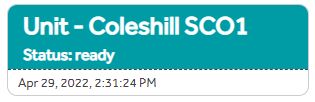
Needs Arm Setup
The Unit will let you know the status of the SCOs connector. It is expected each SCO will have one connector associated. If no connector is selected it will let you know "Needs ARM Setup". See POS Admin - K3 Connector Manager for more details.
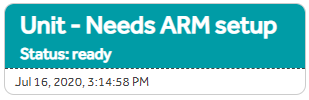
Help
When the customer presses the Help button, the SCO will be blocked and the Unit will show in Red.
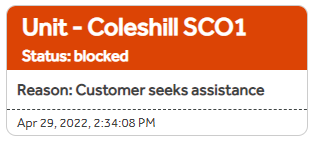
Item Not Found
When a barcode is scanned that cannot be recognised, it will block the customer from proceeding so they do not accidentally add the item into their bag without paying.
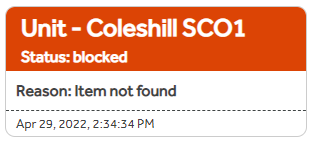
Restricted Items
Items can be restricted in Product Configurator - Items in two ways. Firstly the item can be flagged as Age Restricted. The clerk needs to judge if the customer is lawfully allowed to purchase the item. Secondly, the number of items bought together in a single transaction can be restricted using the Restricted Quantity field.
When a restricted item get scanned, then the Tri Light and SCO companion will go orange. It does not block the customer but the clerk could use the opportunity to approve the restriction remotely so the customer has a faster checkout process.
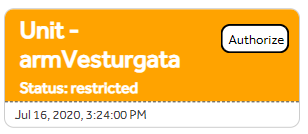
If the clerk does not catch the orange alert in time, the SCO will block the transaction when the customer press the pay button and the SCO will force an authorisation.

The clerk needs to press the Authorize button to remotely authorise the transaction.