Composer View
Composer View is where a customer will make their selections for items ordered through the Kiosk.
The Kiosk will always display the Landing Group for the selected store as the start point for this navigation. This hierarchy and navigation can be further expanded upon and fully customised using the Composer Groups functionality in Visual Composer.
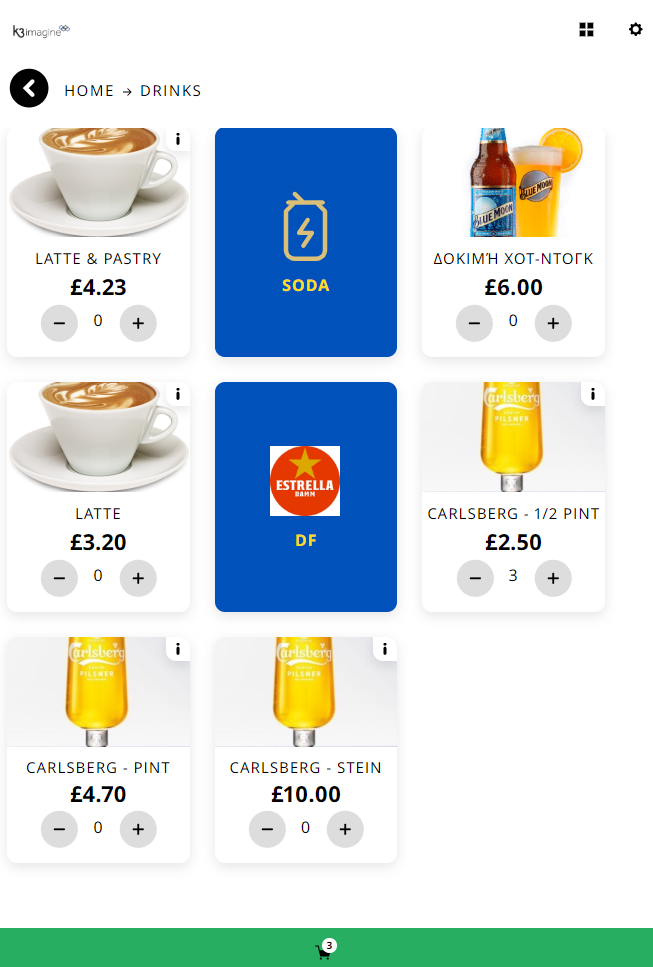
You can choose to drill into the sub groups (black tiles) to see another layer of the hierarchy, or you can use the +/- buttons to add your items to the basket. If you press the + on an item which is a Bundle or has Modifiers, you will be asked to make your selections before adding to the basket.
Kiosk is aware of your current stock levels. So if your item is a stock keeping item and you run out of stock, it will display a tile as Sold Out so customers cannot purchase it.

There are various ways a customer can navigate within the page.
 On screen navigation - If you have Bundle Groups set up, you will see navigation buttons appear when in those groups. For example Home > Drinks > Pepsi / Sprite / Coke. you can use this to return to the Home Screen or to a section by selecting on the POS.
On screen navigation - If you have Bundle Groups set up, you will see navigation buttons appear when in those groups. For example Home > Drinks > Pepsi / Sprite / Coke. you can use this to return to the Home Screen or to a section by selecting on the POS.
![]() Information Button - This button will show the user your Terms and Conditions, FAQ, Delivery Information and Privacy Policy, if you have them configured. Currently, only Consultants are able to add this content.
Information Button - This button will show the user your Terms and Conditions, FAQ, Delivery Information and Privacy Policy, if you have them configured. Currently, only Consultants are able to add this content.
![]() Supervisor Functions - This button will ask you for a PIN code to enter supervisor functions.
Supervisor Functions - This button will ask you for a PIN code to enter supervisor functions.
![]() Tile Button - The tile button if pressed will return you back to your home group from wherever you are in the application.
Tile Button - The tile button if pressed will return you back to your home group from wherever you are in the application.
 Product Information - Any tile with the i symbol means there is some more information you might want to see for an item. It also indicates that there may be Bundle Groups or Modifiers for the item when selected.
Product Information - Any tile with the i symbol means there is some more information you might want to see for an item. It also indicates that there may be Bundle Groups or Modifiers for the item when selected.
 Basket Button - The basket button shows you how many items you have in your basket. You can press the button to view the basket, which you have to do in order to proceed to Payment.
Basket Button - The basket button shows you how many items you have in your basket. You can press the button to view the basket, which you have to do in order to proceed to Payment.