Clearing the browser cache
There may be occasions where clearing the browser cache is necessary. Generally this will be advised to you by a member of the K3 support team. The instructions given here are for manually clearing the cache. Using automatic procedures for clearing the cache should be avoided, the Offline Mode page gives more details on this.
Desktop browsers
Chrome
See https://support.google.com/accounts/answer/32050?co=GENIE.Platform%3DDesktop&hl=en for further details
- On your computer, open Chrome.
- At the top right, click the Customise button (three dots).
- Click More tools and then Clear browsing data.
- At the top, choose a time range. To delete everything, select All time.
- Next to "Cookies and other site data" and "Cached images and files," ensure the boxes are checked.
- Click Clear data.
Firefox
See https://support.mozilla.org/en-US/kb/how-clear-firefox-cache for further details
- Click the menu button
 and select Options.
and select Options. - Select the Privacy & Security panel.
- In the Cookies and Site Data section, click Clear Data…
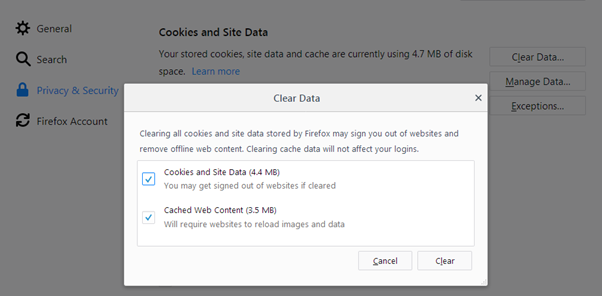
- Ensure the check mark in front of Cookies and Site Data.
- For more information about managing site data, see Manage local site storage settings.
- Click the Clear button then Clear Now.
- Close the about:preferences page. Any changes you've made will automatically be saved.
Safari
See https://support.apple.com/en-gb/HT204098 for further details
- Choose Safari > Preferences.
- Click the Privacy icon.
- Click the Details button.
- Search for the name or domain of the website whose data you want to remove i.e. K3Imagine.com
- In the results list, click the domain that has data you want to remove.
- Click Remove.
Edge
- Click the menu icon (3 dots in the top right hand corner)
- Select Favorites > History .
- Select Clear history.
- Choose the types of data you want to remove from your PC (for example Cached data and files).
- Select Clear.
Mobile browsers - Android
Chrome
See https://support.google.com/accounts/answer/32050?co=GENIE.Platform%3DDesktop&hl=en for further details
- On your Android phone or tablet, open the Chrome app Chrome.
- At the top right, tap More More.
- Tap History and then Clear browsing data.
- At the top, choose a time range. To delete everything, select All time.
- Next to "Cookies and site data" and "Cached images and files," check the boxes.
- Tap Clear data.
Firefox
See https://support.mozilla.org/en-US/kb/clear-browsing-history-firefox-ios for further details
- Click the menu button (3 dots in the top right-hand corner)
- Select the Settings option
- Scroll down to the Clear private data option and select
- Ensure the Cache option is selected
- Select Clear Data
- Close the Settings page
Edge
- Click the menu button (3 dots in the bottom centre)
- Select Settings
- Scroll down to Privacy and Security and select
- Scroll down to Clear browsing data and select
- Check the Cookies and site data option
- Press Clear and Clear
Mobile browsers - iOS (iPad/iPhone/iPodTouch)
Chrome
See https://support.google.com/accounts/answer/32050?co=GENIE.Platform%3DDesktop&hl=en for further details
- On your iPhone or iPad, open the Chrome app Chrome.
- At the bottom, tap More More.
- Tap History and then Clear browsing data.
- Make sure there’s a check mark next to "Cookies, Site Data," and "Cached Images and Files."
- Tap Clear browsing data.
Firefox
See https://support.mozilla.org/en-US/kb/clear-browsing-history-firefox-ios for further details
- Tap the menu button at the bottom of the screen (the menu will be at the top right if you're using an iPad):

- Tap Settings in the menu panel.
- In the Firefox Settings menu, under the Privacy section, tap Data Management.
- Tap the switch
 next to the types of information you'd like to remove. In this case it will be Cache
next to the types of information you'd like to remove. In this case it will be Cache - Tap the Clear Private Data button.
Safari
See https://support.apple.com/en-gb/HT201265 for further details
- To clear your history and cookies, go to Settings > Safari
- Tap Clear History and Website Data. Clearing your history, cookies, and browsing data from Safari won't change your AutoFill information.
Edge
- Click the menu button (3 dots in the bottom centre)
- Select Settings
- Scroll down to Privacy and Security and select
- Scroll down to Clear browsing data and select
- Check the Cookies and site data option
- Press Clear and Clear