Payment Icon Settings
Payment Icon Settings provide configurable options within the SCO - Self Serve application to allow payment types logos to be hidden or shown on the initial splash screen, and custom icons to be displayed.
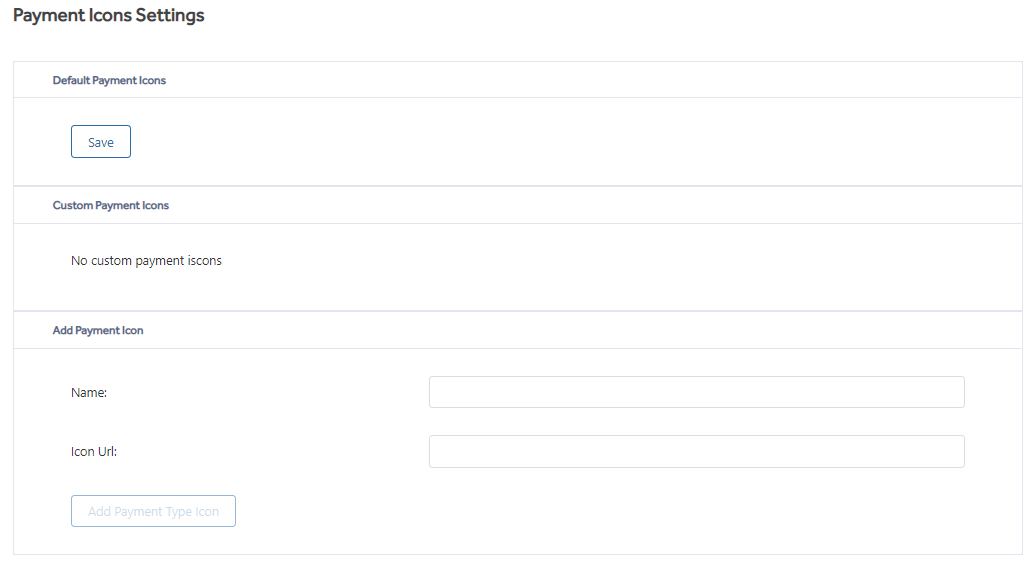
Default Payments Icons
A default set of card schemes is displayed, use the toggle buttons to show (On) and hide (Off) specific icons. By default, all icons are set to On initially.
Click Save to apply changes.
NOTE: The icon URLs are set within the system here and cannot be altered, as is the list of default card schemes.
Custom Payment Icons
Any card schemes not shown in the Default Payment Icons list can be added here. Use the Add Payment Icon section to create new payment icons.
Once created use the toggle buttons to show (On) and hide (Off) specific icons.
The Delete button adjacent to the card payment icon can be used to remove this icon permanently.
Add Payment Icon
Used to add payment icons to the Custom Payment Icons section. Enter a name (required) and Icon URL (required) then click the Add Payment Type Icon button to add the payment icon to the custom list.