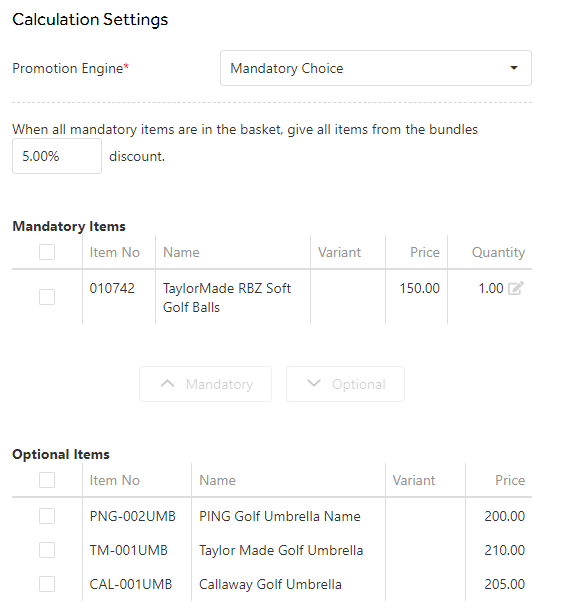Mandatory Choice
This promotion triggers when all the mandatory items are added to a single transaction, then a percentage discount is applied to all mandatory and optional qualifying items.
For example, the promotion is to apply a 5% to a set of umbrellas when the customer purchases a box of golf balls. The golf balls are made the mandatory item by selecting the item check box and clicking Mandatory. All items in the promotion are detailed in an Item Bundle.
An item can only appear as either Mandatory or Optional, but not both. You can add one or more items to the Mandatory list, noting that on the transaction each mandatory item must be added before the promotion is triggered. You can also specify a number of mandatory items must be purchased e.g. two boxes of golf balls are required so Quantity is set to 2.
When the golf balls and an umbrella are added to the transaction the customer receives a 5% discount on both items. If the customer chooses to purchase only the umbrella they will not receive the 5% promotion.
Click the Save button to complete.